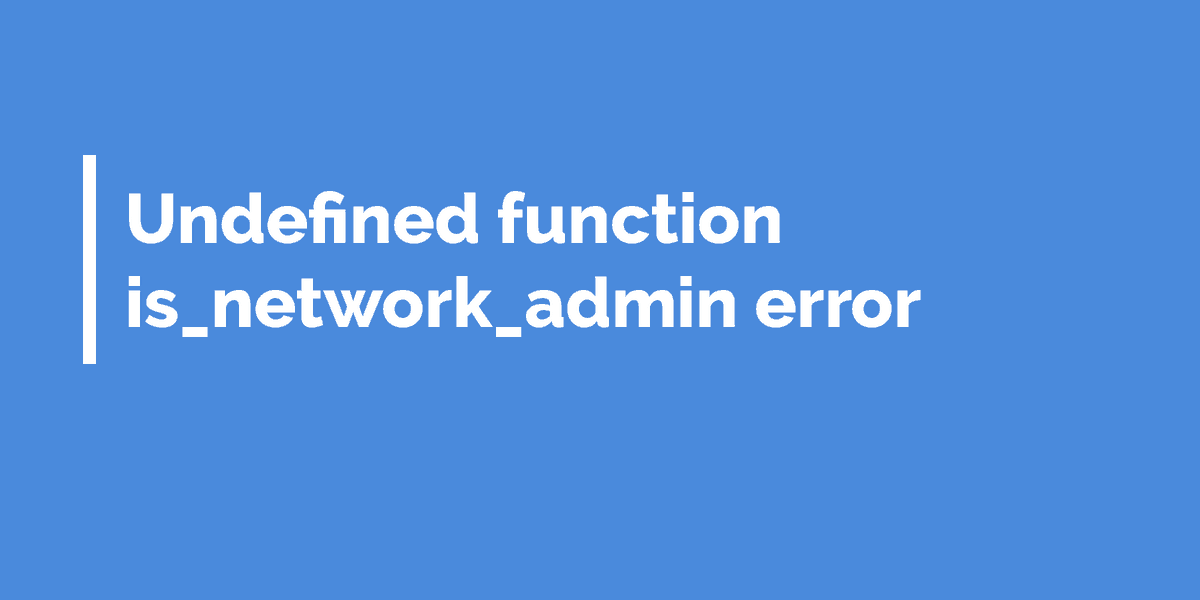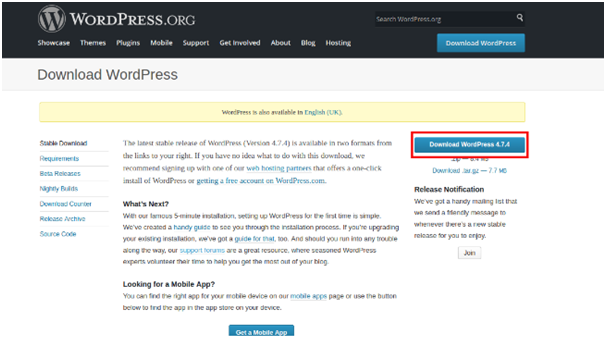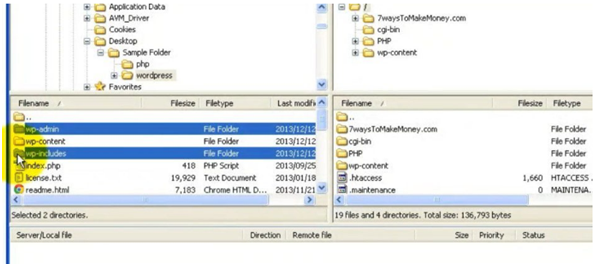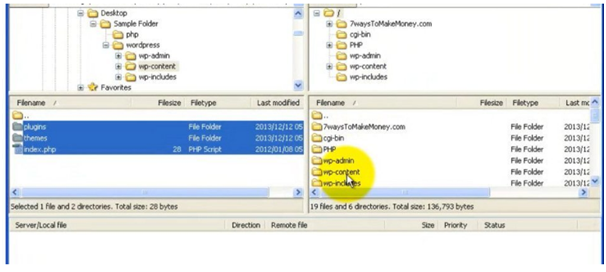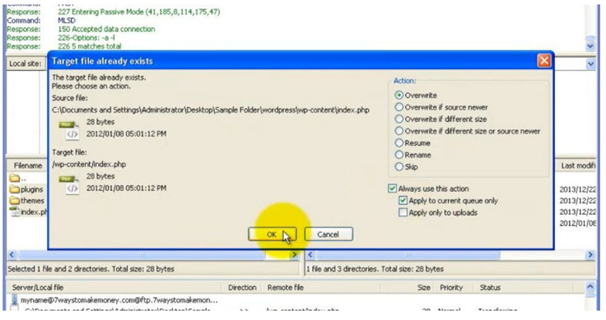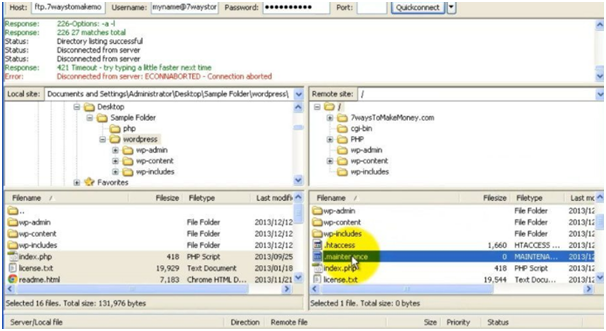What is Undefined function is_network_admin error?
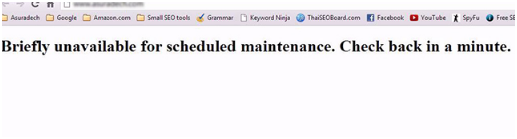 Sometimes when you update wordPress and try to login, you may find fatal error: ‘Undefined function is_network_admin error’. A failed WordPress update or WordPress Auto Update fails may be the reason of it.
Sometimes when you update wordPress and try to login, you may find fatal error: ‘Undefined function is_network_admin error’. A failed WordPress update or WordPress Auto Update fails may be the reason of it.
When and why Undefined function is_network_admin error occurs?
When you update your WP site to get advance features and try to log in to it after finishing updating process, you may get this error message. Failed WordPress update may be the reason of it. When you go for auto WP update and it is failed, then this issue arises.
Yes, this is a frustrating error, it can be resolved by following simple steps given below:
How to resolve WordPress undefined function error
As we have mentioned that failed update may be the reason of it, so you have to update WordPress manually. This is a simple step by step process, here you go:
Step 1: first of all you need to download the latest WordPress version or latest file and unzip it. Don’t forget to keep backup of your WordPress files to prevent data loss
Step 2: Rename the wp-admin to wp-admin.bak through FTP
Step 3: Rename the wp-includes to wp-includes.bak via FTP
Step 4: Upload new wp-admin and wp-includes folders to root directories. You can take these files from the unzipped folder and upload them to your host
Step 5: You need to upload new wp-content files to old wp-content folder.
Step 6: Overwrite the existing files carefully.
Step 7: Now, you can also upload new version of rest of files to your WordPress root directory.
Step 8: You should delete/remove .maintenance file from root directory through FTP
Step 9: Next, login to your WordPress admin, follow the link and instructions it shows with http://domain.com/wordpress/wp-admin/upgrade.php link
Step 10: Clear your cache data to see the changes.
Conclusion:
These are some steps that help deal with the problem caused after updating WP. You should better understand the cause of it and follow these steps carefully. We hope that you like the post. You can try the above mentioned steps to fix this error. If you find any issue, do comment.