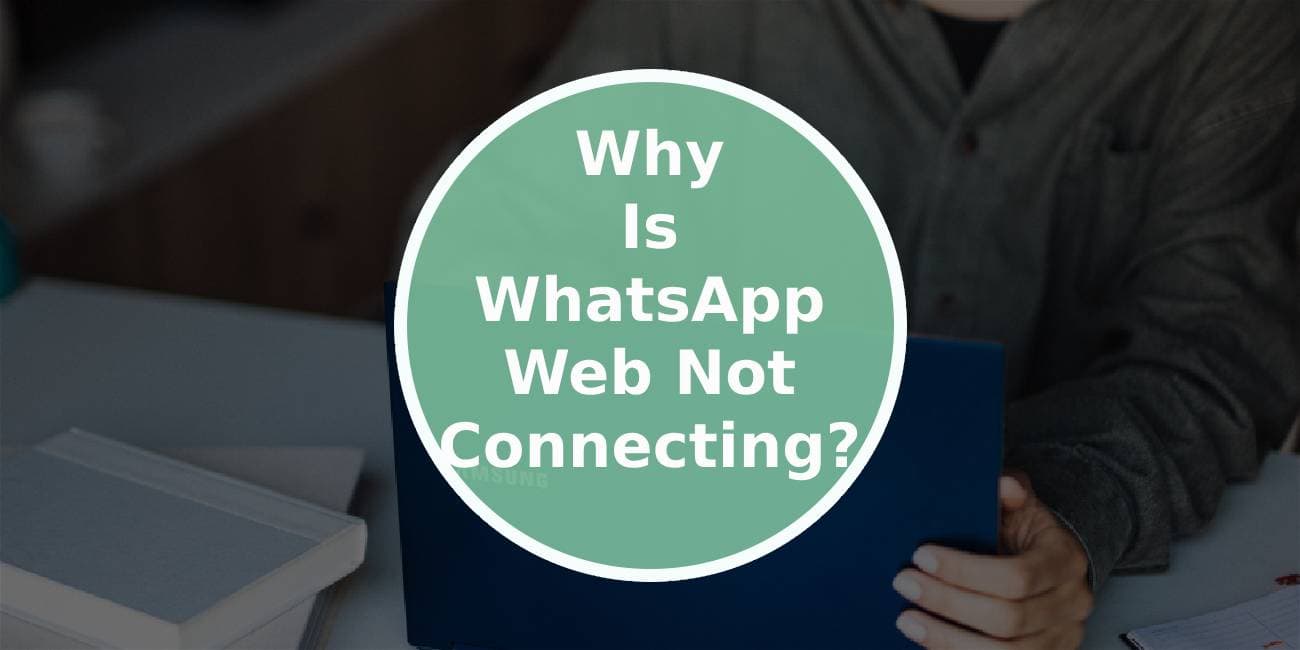WhatsApp Web has become an essential tool for many users, allowing them to seamlessly access their messages and media from a computer. However, there are times when users encounter connectivity issues that prevent them from using WhatsApp Web effectively. In this article, we’ll explore some common reasons why WhatsApp Web might not be connecting and provide step-by-step solutions to get it back up and running smoothly.

1. Check Your Internet Connection
The first and most fundamental step is to ensure that your computer is connected to a stable and reliable internet connection. WhatsApp Web relies on a consistent internet connection to sync messages and media with your phone.
2. Update Your WhatsApp Mobile App
Outdated versions of the WhatsApp mobile app can sometimes lead to connectivity issues with WhatsApp Web. Head to your device’s app store, search for WhatsApp and check if there’s an available update. Download and install it to ensure you’re running the latest version.
3. Clear Browser Cache and Cookies
Temporary data stored in your browser can sometimes interfere with WhatsApp Web’s functionality. Clearing the cache and cookies can help resolve this issue. Navigate to your browser’s settings and find the option to clear browsing data.
4. Try a Different Browser
Occasionally, browser-specific issues can cause problems with WhatsApp Web. If you’re experiencing connectivity problems, try accessing WhatsApp Web using a different browser to see if the issue persists.
5. Check if WhatsApp Web is Blocked by Firewall/Antivirus
Firewall or antivirus software on your computer might be blocking the connection to WhatsApp Web. Ensure that WhatsApp Web is whitelisted in your firewall or antivirus settings.
6. Update Your Browser
Outdated browser versions can sometimes lead to compatibility issues with web applications like WhatsApp Web. Check if there are any available updates for your browser and install them.
7. Restart Your Phone and Computer
A simple restart can often resolve minor glitches and connectivity issues. Restart both your phone and computer to ensure a fresh start.
8. Reconnect WhatsApp Web
If you’re still having trouble, try reconnecting WhatsApp Web by going to the WhatsApp app on your phone, navigating to Settings > WhatsApp Web/Desktop, and selecting “Scan QR Code.” Use your phone to scan the QR code displayed on the WhatsApp Web page.
9. Check for WhatsApp Updates
Make sure that both the WhatsApp mobile app and WhatsApp Web are updated to their latest versions. Compatibility issues between app versions can sometimes lead to connectivity problems.
10. Check Phone Battery Saver Settings
Some phone battery-saver settings may restrict background processes, which could affect WhatsApp Web’s connectivity. Ensure that WhatsApp is allowed to run in the background.
11. Contact WhatsApp Support
If none of the above solutions work, consider reaching out to WhatsApp support. They may have specific troubleshooting steps for your particular issue or be aware of any ongoing service problems.
WhatsApp Web is a powerful tool for convenient messaging on your computer, but like any technology, it can sometimes encounter connectivity issues. By following the steps outlined in this guide, you’ll likely have WhatsApp Web up and running smoothly in no time. Remember to ensure that your messages and media are secure, and always be cautious when making changes to your settings. If you’re still experiencing difficulties, don’t hesitate to seek assistance from WhatsApp support or consult online forums for additional help. Happy messaging!