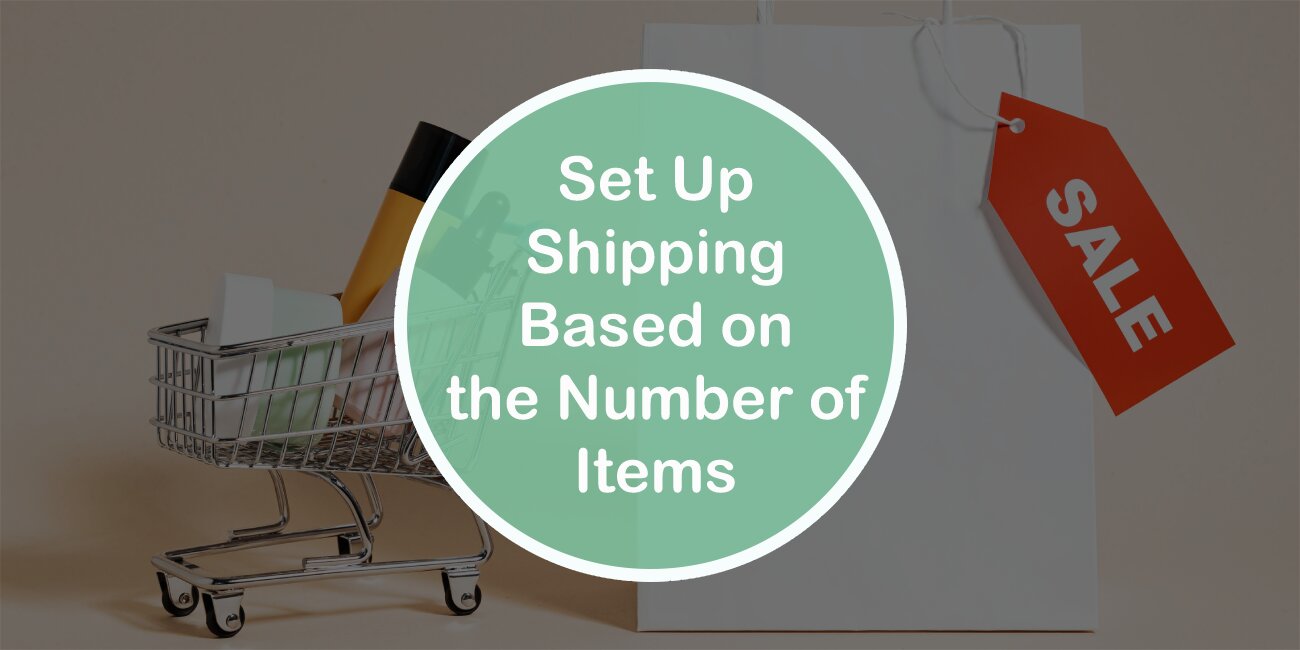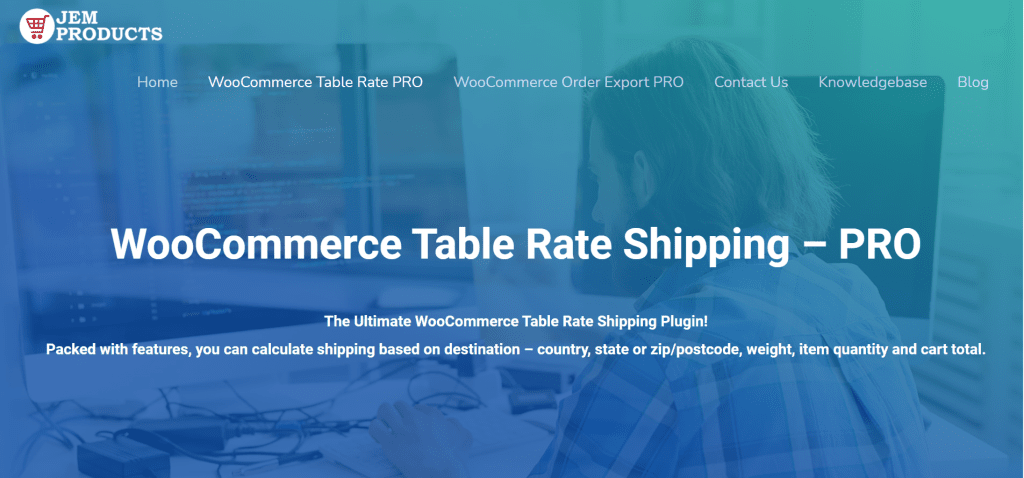With a constant advance in technology and as a result of the pandemic, more than ever before, e-commerce is thriving. The way we shop is changing, and it’s safe to say that e-commerce is most likely the way of the future.
The great challenge for many #e-commerce businesses now lies in #shipping, and how they're delivering packages to their customers. Share on XHere is an example of how and why shipping is important in an e-commerce business: customers browse your online store, choose items they like, grab items on discount or on-sales, and at the checkout page, see that the shipping cost is higher than the price of chosen items in the cart.
This can end in two different ways. A customer can still decide to make the purchase (this is highly unlikely) or discard their shopping cart completely.
This can be avoided by implementing proper shipping methods and rules. In Baymard Institute’s seminal research, “shipping costs” are among the top reasons for cart abandonment. As a matter of fact, 18% of the participants chose the answer “I couldn’t see/calculate total order cost up-front” as a reason for never completing the purchase.
There is a solution for this, as much like anything else related to WordPress, the answer lies in a plugin.
WooCommerce Table Rate Shipping – PRO
In the remainder of the article, we’ll mostly be dealing with the inner workings of this feature-packed plugin. In essence, by using WooCommerce Table Rate Shipping – PRO, you’ll have the liberty to calculate your shipping rate based on the destination, weight, item quantity, and cart total.
Features of the Pro WooCommerce plugin are numerous:
- Create unique shipping method names
- Use shipping classes to build grain rules
- Import/Export your shipping methods
- Create advanced shipping rules based on item count, weight, and more rules combined
But now, we’ll get into the nitty-gritty and actually show how to create shipping rules based on the number of items in the cart using this great plugin.
How To Set UpWooCommerce Shipping per Item
This is not a default feature in WooCommerce, so the first step is to download, install and activate the plugin. Once that’s done, open WooCommerce Table Rate Shipping – PRO and start setting up the rule. First, set a shipping zone; this is mostly done by country, so you can have different zones for every place you ship to.
You can add as many zones as you need – customers will see only the methods that are applicable for their address. So, click the “Add shipping zone” button, name it, and set zone regions (Limit to specific ZIP/postcodes).
After that’s done, simply click “Add New Shipping Method.” Here, you can choose to customize the shipping method, and you don’t need to worry if it is applicable since only methods that support chosen zones are listed. Use the Table Rate Pro shipping method and add it. During the next step, you’ll define the shipping method based on a table of values.
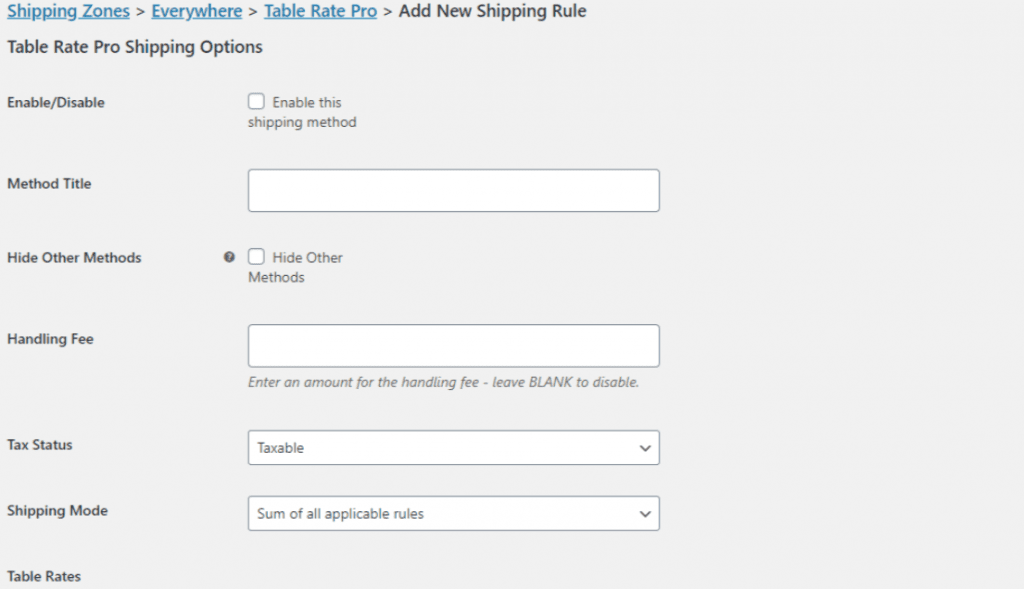
The first option to select is to enable this shipping method. Select the method title (Standard, Express …). Regarding the extra handling fee, this is something you can just leave blank if you don’t wish to charge a handling fee. When it comes to the “Tax Status” tab. This is either Taxable or NonTaxable, so choose what you need.
Now let us see about shipping rates per item, navigate to Table Rates – Add New Rate. In the table of values, you’ll find “Condition,” select “Item Count.”
You’ll also need to set the minimum and maximum value, aka the shipping rates can vary based on the value of the package also. Let us say that Min Value is 0 and Max Value is infinity (you will set this using the “*” symbol).
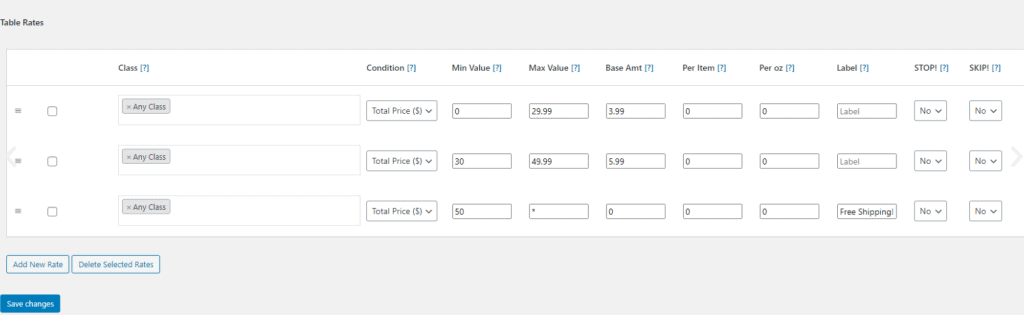
Next, you’ll decide the Base amount. This is how much you’ll be charging for every order. After that’s done, set how much you’ll be charging per item as well. These values add up. Go ahead and save the changes.
Once you save the changes, make sure to check if everything’s right. Try adding an item into the cart and check the shipping fees. By increasing the number of items you will see if this rule is working. If you entered $3 as the base amount, Standard shipping for two items should be calculated as $5 (base 3 + item 2).
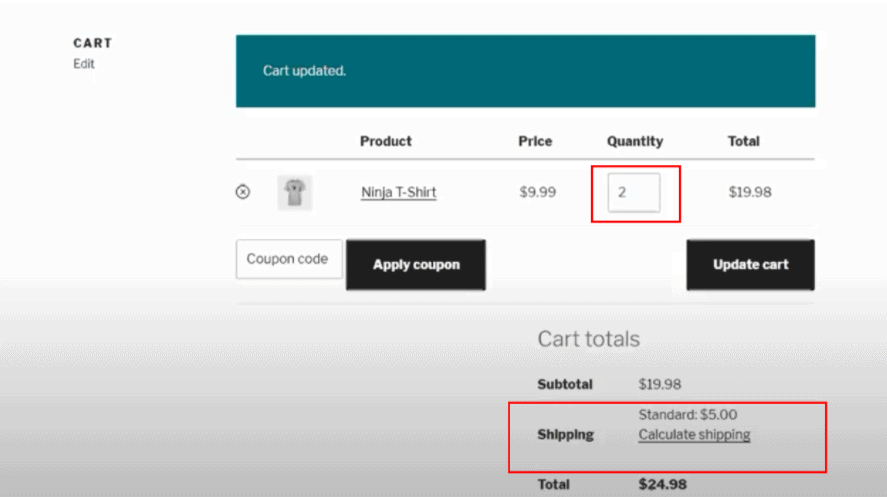
If everything is just fine, congratulations. You’ve done it. So, just go ahead and set up as many rules as you need.
Conclusion
WooCommerce Table Rate Shipping – PRO is the only shipping plugin you’ll ever need. So, we wholeheartedly suggest you check it out.