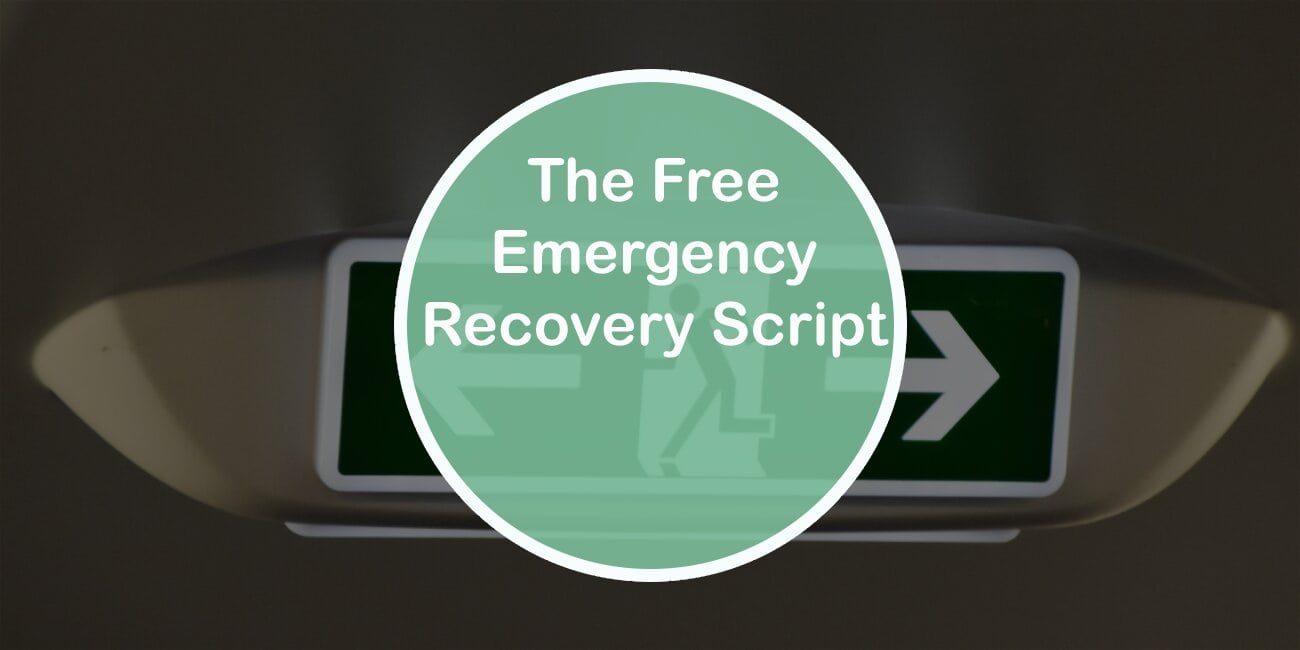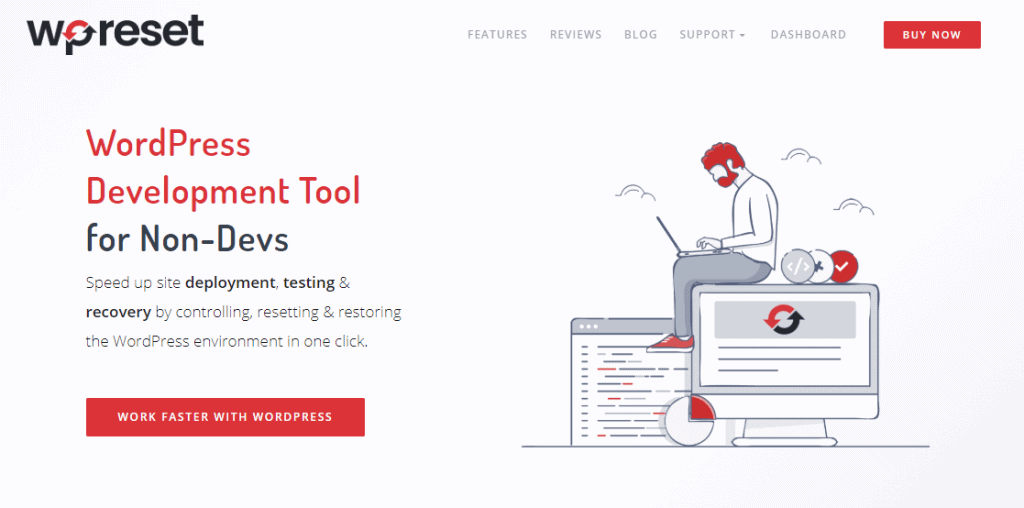We all know how it feels when you finally make your first website, and all of a sudden, you start running into problems with it. You cannot pass the login process, the page keeps showing you some errors that you do not know how to fix, or it just does not work anymore. Problems like these are sometimes common for new websites, and even though it will cause you a lot of frustration, there is a simple way to fix all of these problems with just one script.
In this article, we are going to explain what #Emergency Recovery Script is, and how it'll help should you ever run into similar issues. Click To TweetWhat is the Emergency Recovery Script?
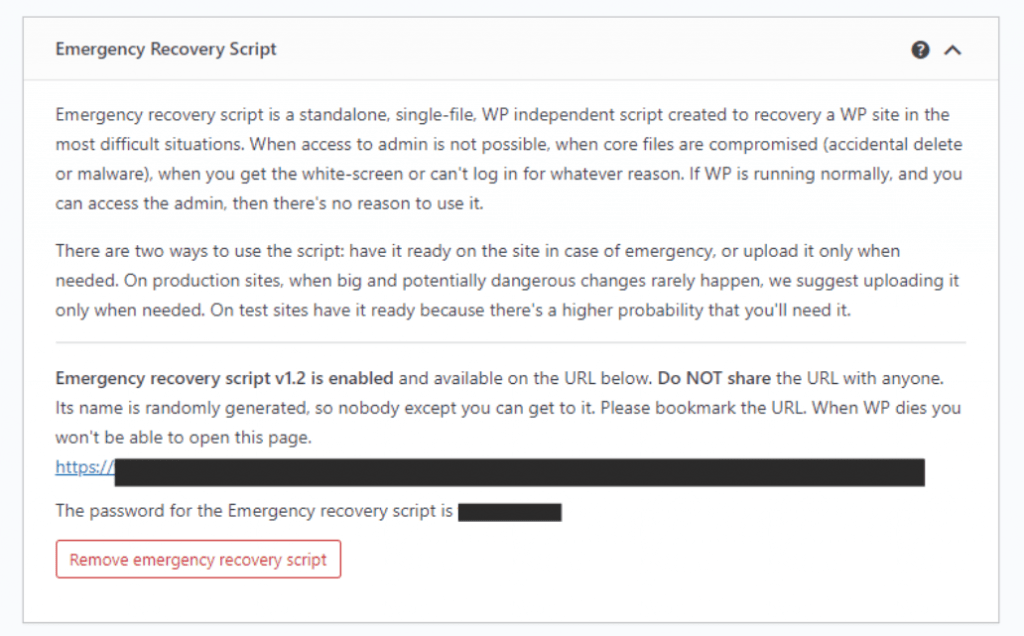
Emergency Recovery Script is a standalone script created to fix and reboot any WordPress site in the most difficult situations. It will always work, regardless if WordPress is working at that moment, and it is a single-file script that can be easily applied to fix a WordPress website. Further, we will give you some examples of the most common problems you can run into when managing a WordPress website.
What can this script help me with?

There are many situations that you do not want to end up in, but these will definitely happen at least once, and the Emergency Recovery Script is there to help you.
Some of the most common problems that a WordPress user will experience are:
- Not being able to access the admin panel, which means that you will not be able to log in, in the first place, let alone make any changes to it.
- Core files are compromised or damaged; this can happen if there’s some malware or a core file was deleted.
- The frightening white screen of death, which basically means that you will not see anything on WordPress, bar a white page that looks like an empty sheet of paper.
- You activated a bad plugin or a theme that blocked your entire website, and you cannot uninstall the bad plugin or theme anymore because the site is not working.
If you think that you cannot fix their problems yourself, you are dead wrong. Why would you pay someone a lot of money to do something that you can easily do yourself with the ERS? Even if you’re not a techie, this script can help you sort out these issues yourself and in a timely manner.
List of tools available in the Emergency Recovery Script
Core files
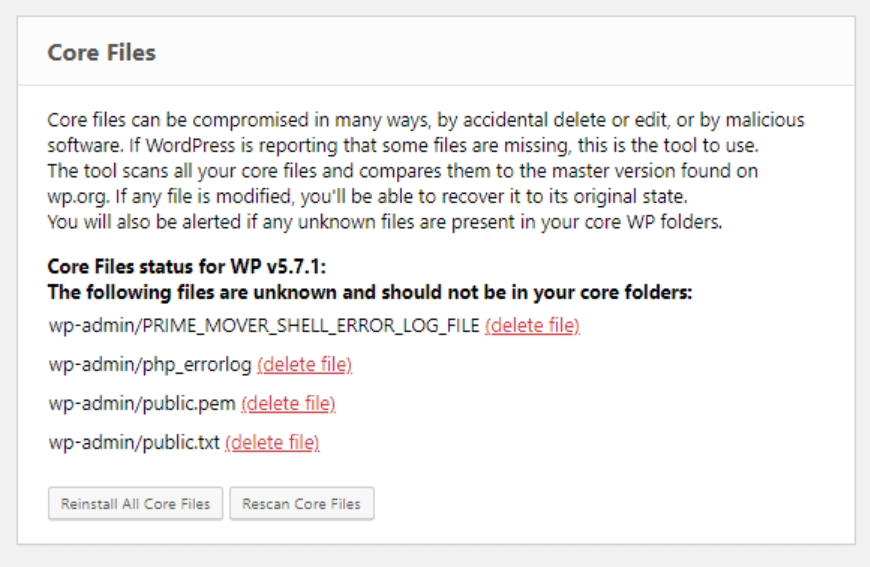
Core Files are the tools necessary to power up the system. They are made of PHP and other source files that add to the functionality of WordPress. They shape the WP admin interface, and they allow you to work with WordPress, install plugins, themes, etc. There are some situations where you would need to configure the files, but it is not recommended to alter the core files unless you know exactly what you are doing.
But, with the Core Files tool, this script will tell you if there are any unknown files in the core folder, and it will also compare all well-known core files to their master copy to notify you if the files have been changed in any way. If you do get a notification that they were, in fact, changed, you can either manually search for the root of the problem and solve it, or you can reinstall the core files.
Reset WordPress
This tool is your gateway when you cannot access your WordPress site. It will completely reset the WP database while all themes, plugins, and files remain safe. Only the users will be removed, and all you need to do is create a new admin account.
Snapshots
Snapshots are used as a safe point that you can turn back to when needed. Even if you do not have access to your WP admin to restore one from the plugin’s user interface, you can restore it using a snapshot taken by WP Reset.
Activate and deactivate plugins and themes
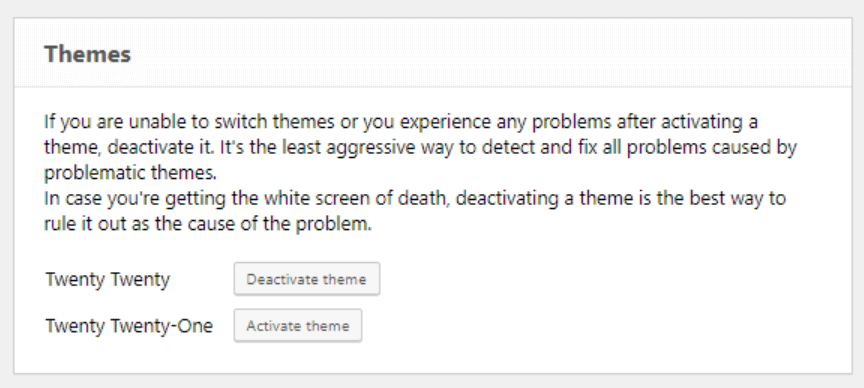
Plugins and themes have a lot of additional code and functions that need to be added to the system, and the code can affect the system positively or, sometimes, in a negative way. Sometimes, plugins and themes that are poorly coded may affect your website in such a way that it just stops working. And, now you have to deactivate each plugin individually to find the one that made your website stop working.
That is possible to do in two different ways: first, access your site with an FTP and a grapple with the code, or use the Emergency Recovery Script to do so. Alternatively, you can also activate and deactivate them all at once, as well.
Reset user privileges and roles
Privileges and roles are created to establish some form of order, where some people have limited access to the website based on the user’s role. Admins are users with unlimited access to the website, but not all users are admins, and by creating roles and privileges, you control what users can do on your website.
For example, authors can only upload and view their articles to the website; editors can open, view, and edit everyone’s article. If you did something to the database prefix, this is the tool you need to use in order to fix it. If you can, for instance, login, but not as an admin, simply use this tool to reset user roles, and soon enough, your user roles will be back to normal.
Create an admin account
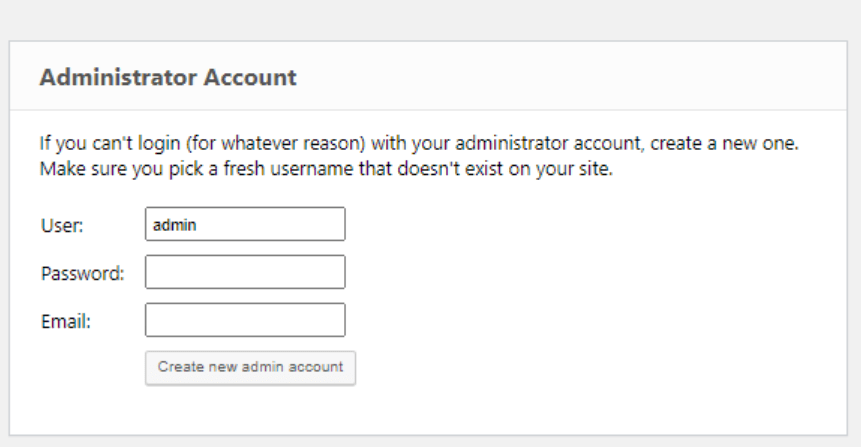
This tool is used in cases if you got, god forbid, hacked or if a third-party plugin has locked you out somehow, and it will allow you to create a new admin account even if you are locked out of the WP admin. One of the easiest ways to regain access to your website.
WordPress URLs
WordPress URLs allow you to change the URL of your website through the user interface. WordPress points to the location where the core files are installed, and the site address is the URL that leads to your website, and in most cases, they will be the same. But, sometimes, if you change both the home and the site address in the wrong way, you may lose access to your website, and this tool will give you back control.
Delete or reset .htaccess
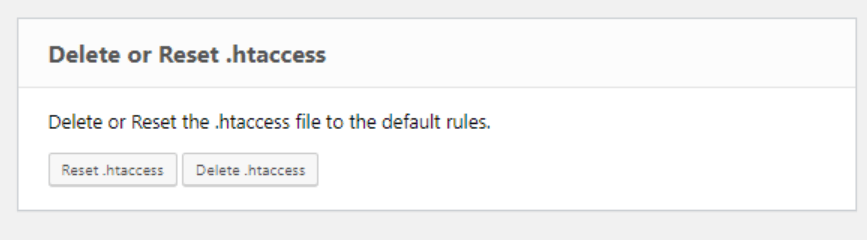
This tool is great if you tried modifying the .htaccess file and made a mistake in the process, as it will allow you to delete it or reset the code back to its original state.
Disable WordPress maintenance mode
This tool is used in order to track down the file created in the root folder while there was maintenance going on. When a site goes into maintenance mode, it can sometimes get stuck there even if you’re actually done making changes. If the site is still in maintenance mode, it needs to be disabled, and this tool is made to help you in the process.
How do I get the Emergency Recovery Script?
It is very easy to get it. You just need to click on this link right here to go to the website and download it for free. The complete version of the Emergency Recovery Script with additional features is included in the WP Reset plugin. The two combined are the best safety net for your website.
FAQ
Is Emergency Recovery Script safe? Yes, all of the details are on this link right here.
Is Emergency Recovery Script Free? Certain tools and features are free, but if you want to have the complete version and all functioning features, they come included with WP Reset.
How to install Emergency Recovery Script? All you need to do is just download the file, upload it to a WordPress root folder over FTP, and type in your password, and after that, you’ll be able to use it.
Wrapping Up
Since the Emergency Recovery Script is free, I think it is safe to say and assume that everyone running a website would feel more relaxed by downloading the ERS. In this article, we have mentioned and explained all of the free version features and now imagine what the complete version can do for you.
Be sure to visit the website, read more about the features and how to use them, and check out the whole package included with WP Reset.