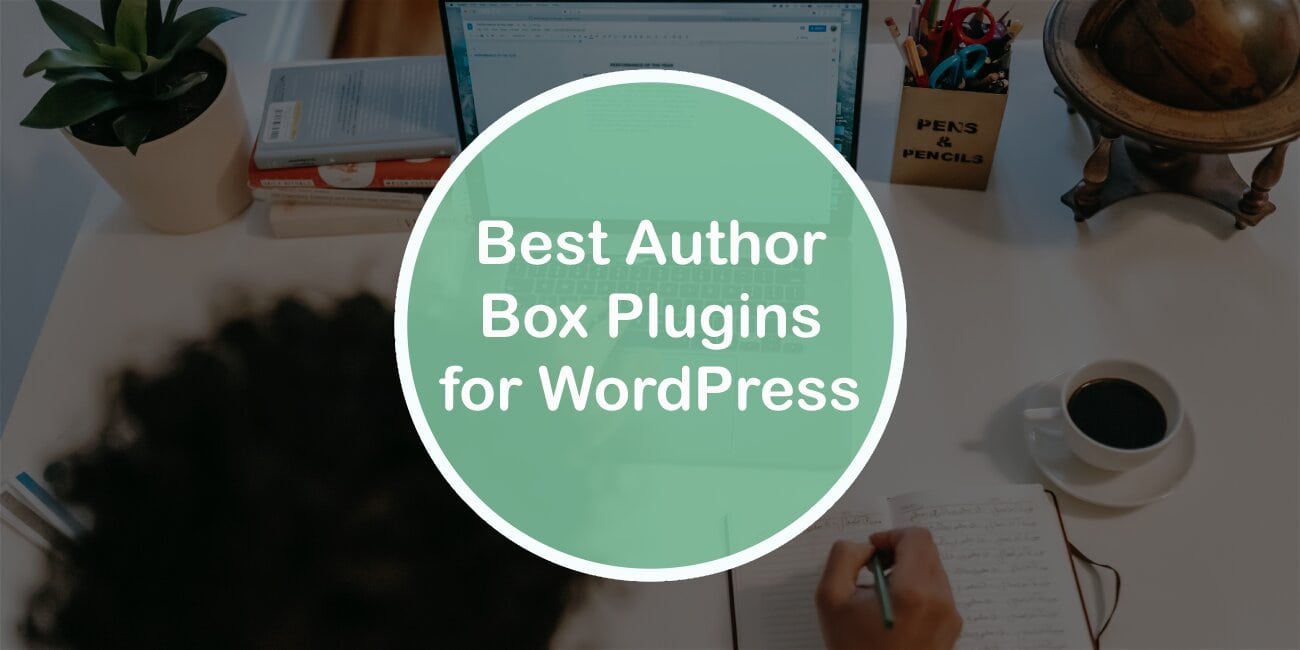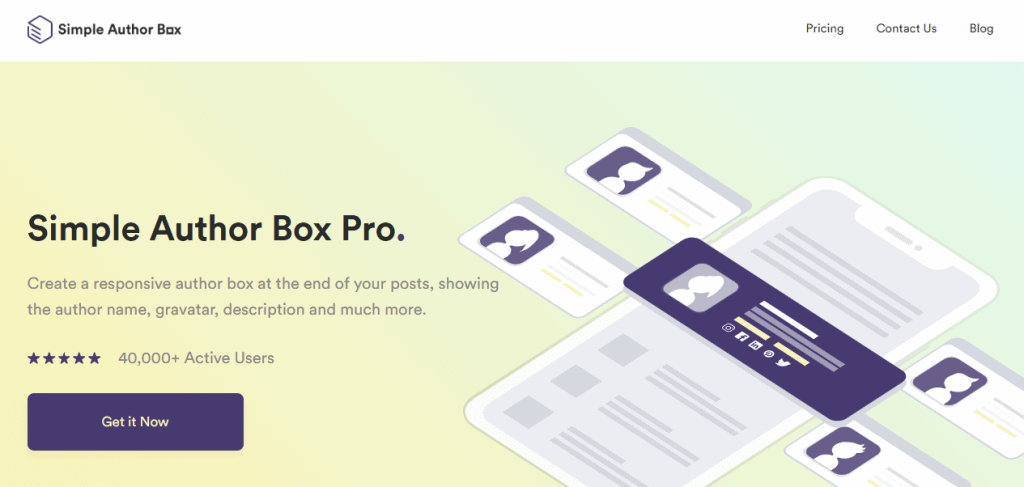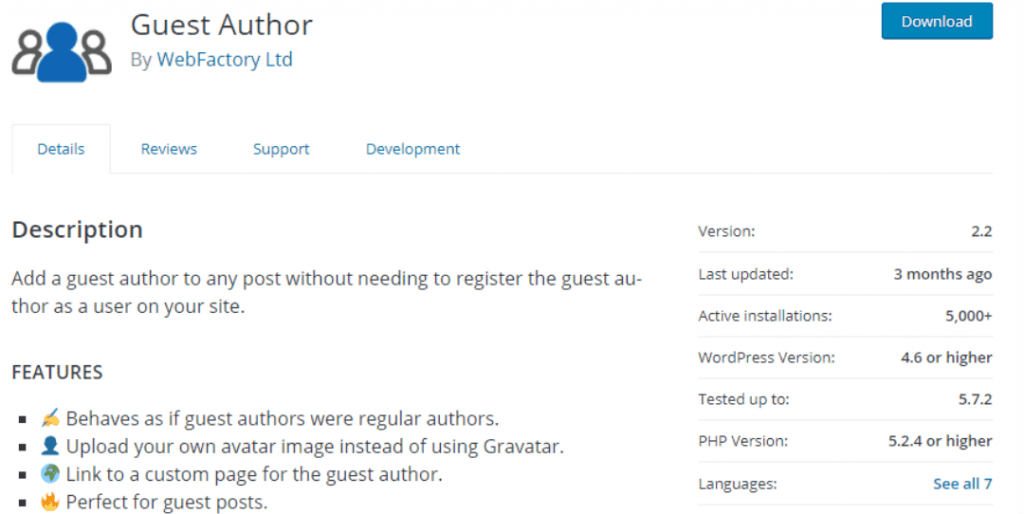WordPress, as one of the largest platforms present, in its concept, has a particular segment for Roles that can be assigned on the page. It is intended for website owners to control what is possible to do on the site. Therefore, WordPress contains several defined roles, of which we will highlight the role of the author.
Each of the roles has a set of tasks that can perform. #Authors have the role of #publishing and managing their publications with a minimal range of tasks. Share on XMore about the role of authors and other roles and their duties can be found here. This previous story introduces what this article will talk about – and that is the author’s box. It is one of the standard and essential items on any website. It is located at the end of the post, and its purpose is to provide basic information about the authors, which will result in your site’s credibility.
For this reason, you should not neglect this element of the page because it is an excellent tool for attracting new visitors. Here are some of the best WordPress author box plugins.
1. Simple Author Box
We start our list with one of the most famous plugins called Simple Author Box. This plugin offers many different options for authors. The primary function is to add an author profile at the end of a post or blog. This profile contains a short biography of the author, his direct links to some social networks, and a personalized gravatar that helps identify the author.
The plugin is straightforward to use, and you can completely customize the styles of the author box to suit your theme. After the first step, more precisely, the installation of the plugin, the fields of social profiles (over 30 of them) appear within the author’s profile, which allows the authors to fill in all additional data.
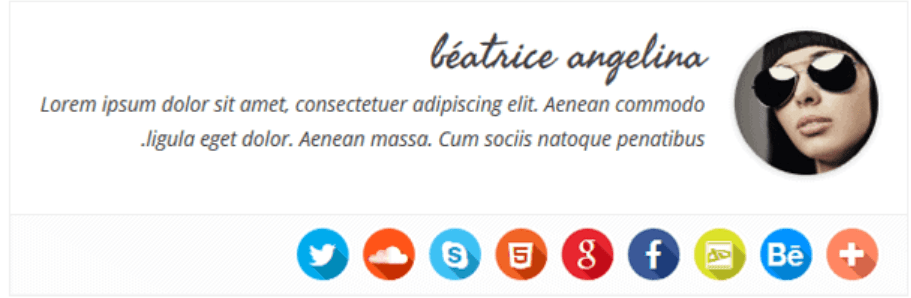
In addition to the already mentioned great benefits offered with this plugin, we will say some essential features to note. The plugin provides the ability to assign credit to multiple authors and editors in a single post and assign guest authors to some posts that do not contain enough required content. It is also possible to add frames for authors with built-in Gutenberg blocks in the plugin as an upgrade.
You can also control where you want to show and where you don’t. All of these features are available within the free version. The PRO version contains additional features such as adding visual effects to the profile picture or social network icons.
2. Guest Author
As we mentioned in the previous plugin, adding a guest author box is becoming more commonplace for many website owners. For this reason, we present to you a plugin intended solely for the execution of these items. After installing the Guest Author plugin, you have the option to add a guest author to any post without the need to pre-register that author on your website.
Given its factory settings, it behaves as if these guest authors have the same position as regular authors. You can upload your avatar image and add it, and you can even provide a link for the site.
3. Profile Press
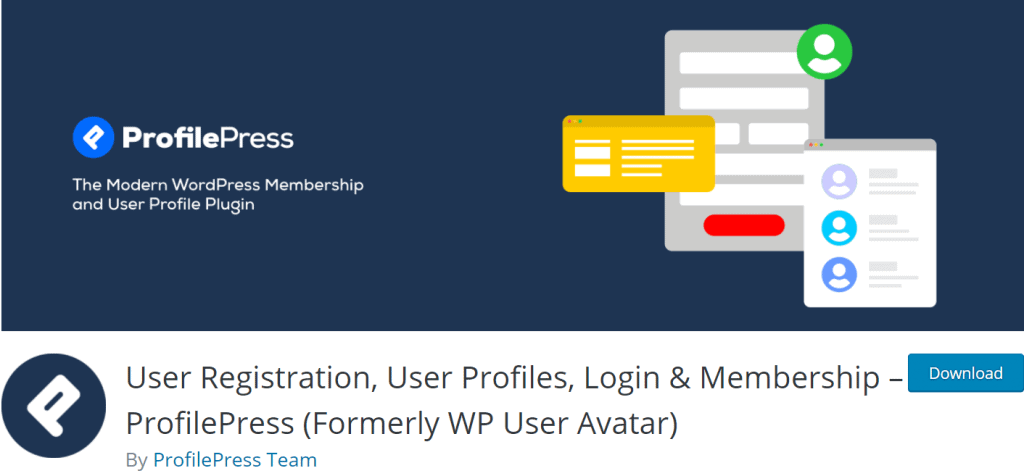
The next item to mention when adding an author box is related to your avatar. The plugin, WP User Avatar, allows you to use and transfer any photo as your avatar. You can download images from any folder or media libraries from your computer or laptop. In this case, it is essential to note that it is not necessary to create some additional folders or functions to refine the image you want to upload.
This plugin allows you to use a gravatar or the default avatar if the user (author) does not have a picture. You can also use only local avatars and enable other collaborators to upload their avatars. In addition, you can configure the required image dimensions to upload for different users or collaborators.
4. Edit Author Slug
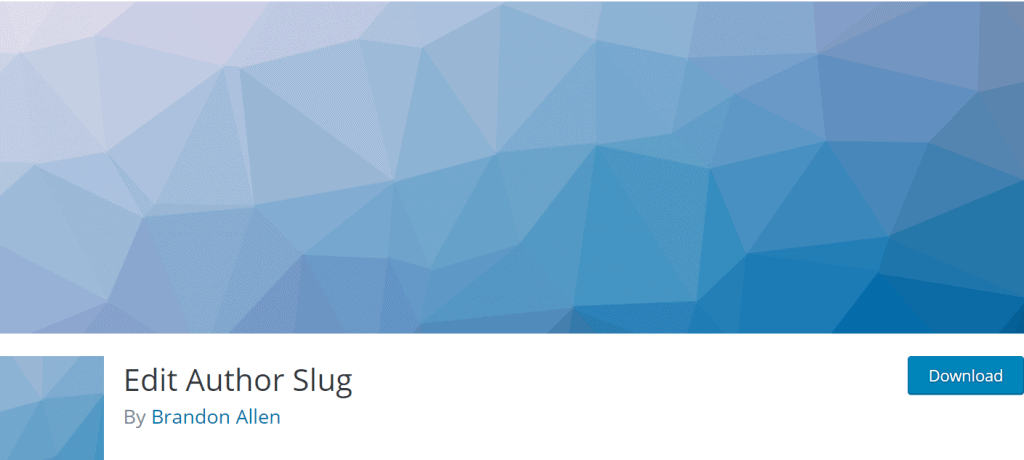
We will take the example that you have already created all the author boxes on your website, but you want to change the author URL in WordPress, and you do not know how. We have a solution for you – the Edit Author Slug plugin. In the WordPress dictionary, the word slug denotes a publicly visible title and is formatted for URLs. You can see an example on this link.
In this example, part of the adam-hills indicates the slug, and the author is the URL database. According to the author username, you have complete control over permanent user vetoes and changes to author bases and slugs by installing this plugin. As part of this construction, the author’s base can be set by default or be specific to each user individually.
5. WP Custom Author URL
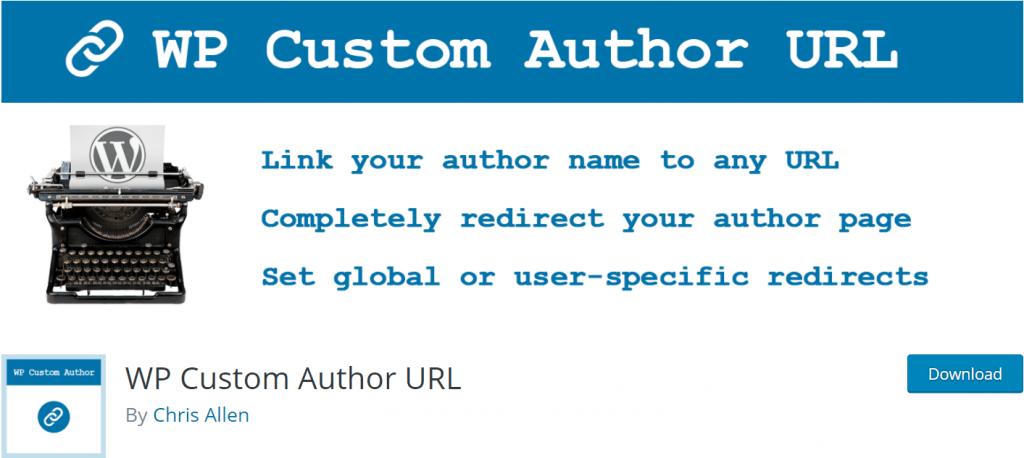
The new thing you can do about an author’s URL is choose pre-customized URLs for your authors. The plugin by the name of WP Custom Author URL can help you with that. After installing and activating this plugin on your WordPress page, you can choose a custom URL for your authors instead of using regular ones.
The plugin can adjust the author URL in two cases. The first segment is related to the settings available in the WordPress Settings section. And the second place where this comes in handy is at the bottom of each author profile page. The features that come with the plugin are that the author can set his URL and refer only to it.
When accessing custom author’s URLs in this way, a direct redirect to the author’s page is performed. This plugin can also be helpful if you want to link your profiles on social networks like Twitter or LinkedIn.
6. Molongui Author Box, Guest Author & Co-Author
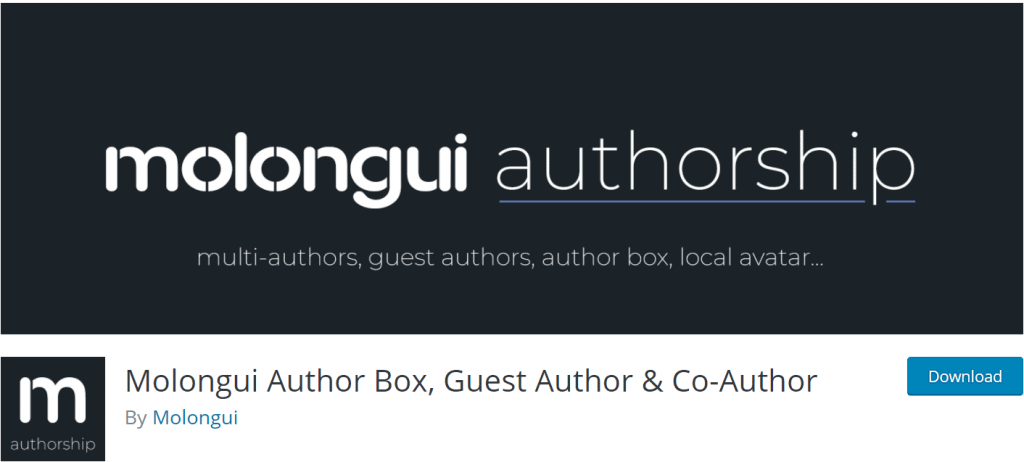
Monolongui Author Box, Guest Author & Co-Author is a plugin that greatly simplifies creating and adding author frames and biographies for all types of authors. With a very modern look, the plugin comes with features that include the ability to add multiple authors, guest authors, highlight author frames for regular authors, and exceptional flexibility in the field of author frame design or design of over 60 social platform icons.
Unlike other plugins, it can display the author’s boxes in two different ways and customize the same boxes with a live preview. This is the only plugin that provides insight into the author’s biography from the author box on your page. You can also display your resume elsewhere on your page by creating a shortcode.
In addition to allowing the display of biographies, it also offers an SEO setting for authors. With an item called “Bylines” as part of this plugin, you can add new author boxes without requiring them to create an account on your site. It is available in a free version with only a few elements, but you can always upgrade it by purchasing some of the PRO versions with more features.
7. WP Author Slug
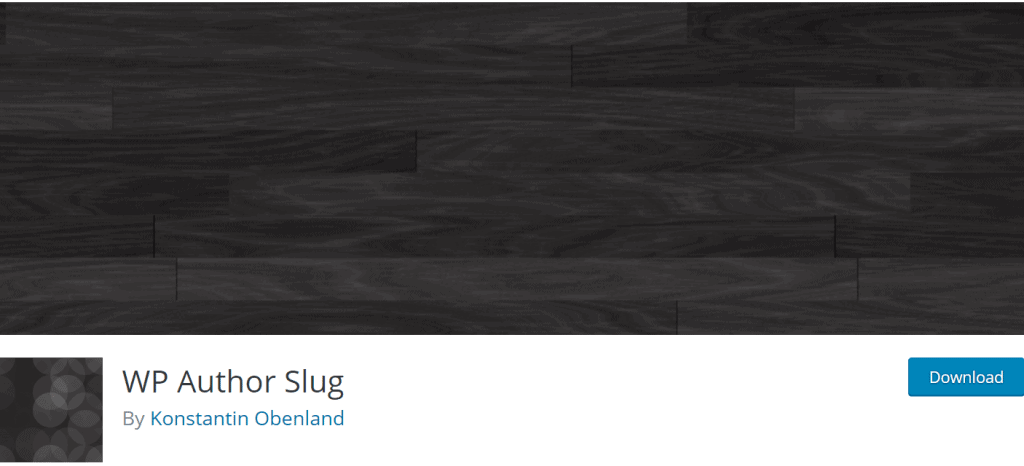
The importance of the slug in WordPress is also related to the realization of the overall SEO of your website. Before placing the slugs, you must be familiar with the basic rules, and that is to use hyphens instead of spaces and that only lowercase letters are allowed. If you make a mistake while creating a slug, WordPress will immediately recognize and correct it.
Editing a URL slug can take a lot of effort, but you can do a lot more in that regard with this plugin.
By activating the WP Author Slug plugin, you can replace the original author slug with a new revised version of the slug. This way, you will prevent the theft of your login name from potential threats (hackers). This will take you one step further in protecting and achieving better search engine results.
Frequently Asked Questions

“What is the best author box plugin?”
To answer this question, we will recommend a plugin called Simple Author Box. Its ease of use offers an immaculate display of the author’s name with all the additional elements. It also provides many features with design, customization, and functionality options.
“How do I change the author on WordPress?”
One of the most straightforward procedures is the use of quick editing. The first step is to select the “Posts” option and then choose “Quick Edit,” where a drop-down list will appear with all the authors working on that page. It is up to you to choose a new author and replace him with the previous one.
“Can I have multiple authors for one article?“
Yes, of course, you can. Many plugins have the option of adding guest authors and their authoring frames. We will single out the Simple Author Box as an add-on that allows you to post multiple authors for a single article or post.
Final Thoughts
It is essential to summarize what has been said at the end of the whole story. From all of the above, we can conclude that using and adding authoring frames can be an essential component of the overall page. They help the authors summarize their previous achievements and experiences and promote them on various platforms.
It offers readers and visitors the opportunity to communicate with your authors and learn more about them. Another great thing is that most of these plugins are free, and in these versions, they offer many features, which can be very helpful for beginners.
You must know your site’s needs and choose the appropriate plugin accordingly. We hope that this way, we narrowed down your choices and helped you decide which plugin to select and activate on your site.