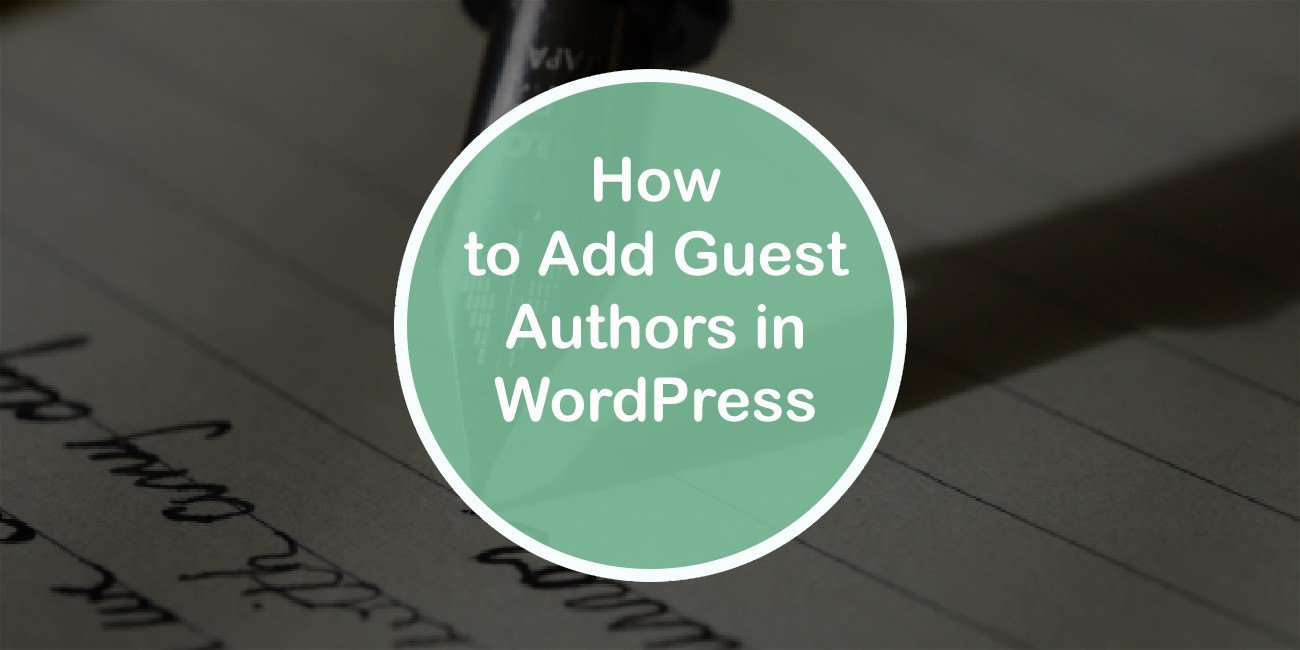Being an author and constantly writing quality blog posts can be challenging. There are numerous resources and tips on being a better writer, but one stands out the most: collaborating with another writer. Depending on the platform you use for blogging, this may or may not be a challenging task.
If you use #WordPress as your platform of choice, #collaborating with other authors on your blog posts is not an easy task. Share on XWordPress as a platform does not provide the option to add or credit other authors on your blog posts out of the box. However, Simple Author Box solves the problem by allowing you to add guest authors without creating or registering new users.
How To Add Guest Authors with Simple Author Box
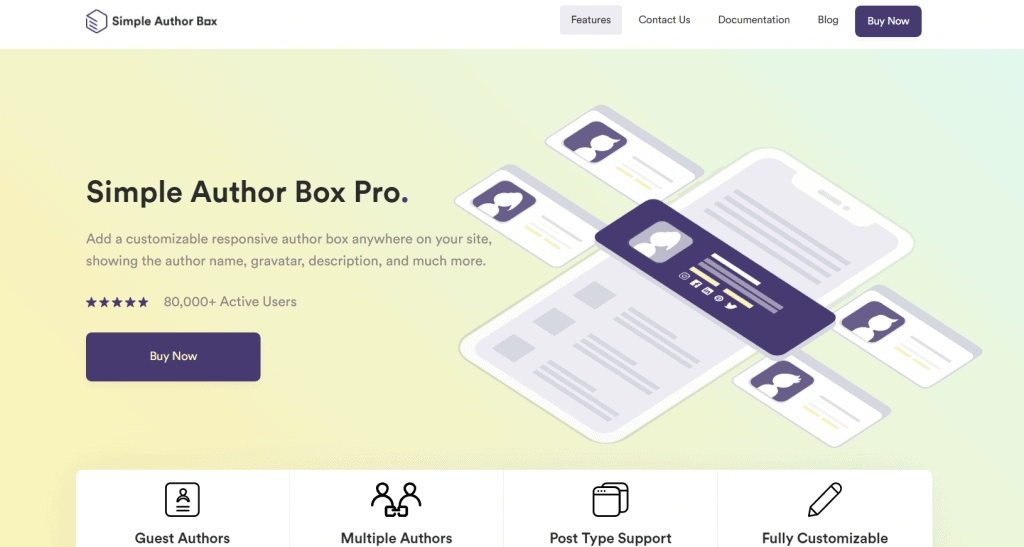
The process of adding guest authors is made easy by the plugin. The first thing you will do on your admin console is click on the “Appearance” menu on the left side of the window. After that, choose the “Simple Author Box” option, and the plugin menu will appear on the main screen.
Enable Guest Authors
The plugin main menu has multiple options to choose from, visibility, elements, appearance, Author Box tabs, colors, themes, typography, guest author, advanced, and license. You guessed it, choose the “Guest Author” option in the plugin menu to add authors to your posts.
First, you are greeted with a window that allows you to enable or disable guest authors. If this option is enabled, you can select guest authors for each post separately. You can also choose to use guest authors as co-authors and enable custom co-authors’ text that will be shown next to their name.
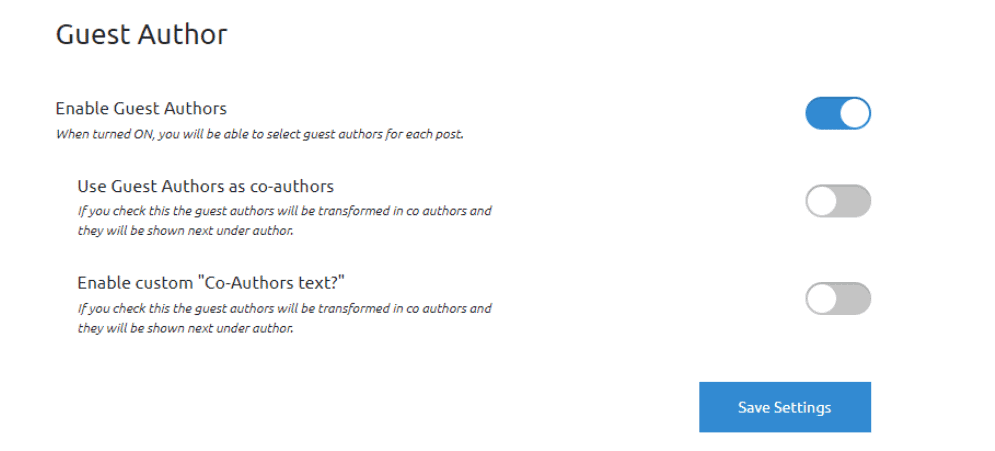
After enabling guest authors, you can go to the “Post” tab on the left side of your admin panel and click to add a new post. In the right sidebar, you can choose the author of the post. Additionally, at the bottom of the page, you can choose a guest author from a list o existing authors or registered users.
Creating a Guest Author Profile
And if you want to add a new user, just click on the “Add Guest Author” button. You can add their username, first name, last name, email, website, biography, and social links here.
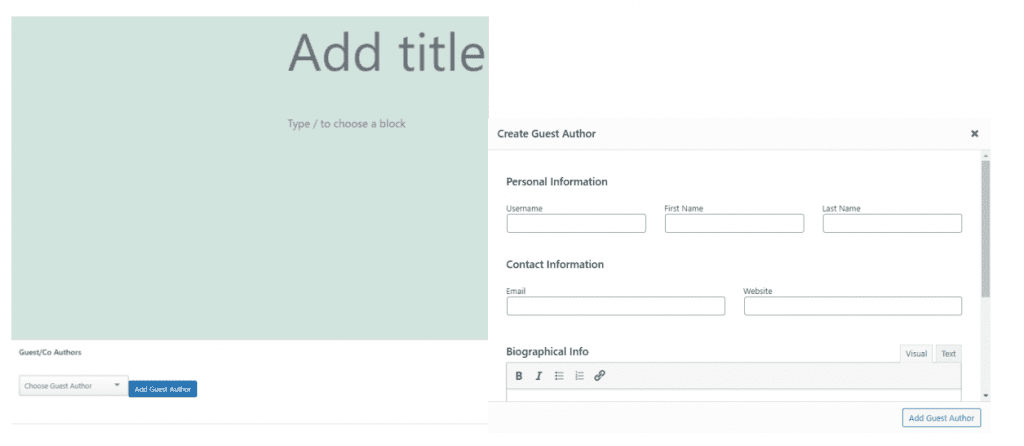
Using this way of adding authors instead of providing full access to your WordPress site has multiple benefits. First of all, providing user access to anybody, or even sharing your username and password, presents a great security risk. Users have access to create, edit, or delete pages and even modify posts by other users, depending on the type of access.
All this power in the wrong hands can harm your website. On the other hand, if you use this plugin and just add authors and co-authors to your posts, you do not have to worry about any of the above issues. You can even add multiple authors to one post if there is more than one author or if you want to credit editors.
Customization
On top of this, you can fully edit the appearance of the author box shown on the page. You can also control the design and colors, use any font family or font size you want, use professionally designed templates if you do not want to set up anything manually, and use widgets to showcase your blog’s most popular authors.
You can even control how and where the links are opening with the nofollow link attribute, select post types where you want the author box to show up, and much more.
The Simple Author Box supports 45 social media icons that you can easily add to author boxes with links to respective authors’ social channels. There are also more than 50 other settings and options you can customize.
For example, you can customize visibility by choosing to insert the author box manually, hide it if the description is empty, hide it on archives, choose the author box position, choose what will be linked by the author’s name, choose to show author box on posts or pages or both, use a custom biography, etc.
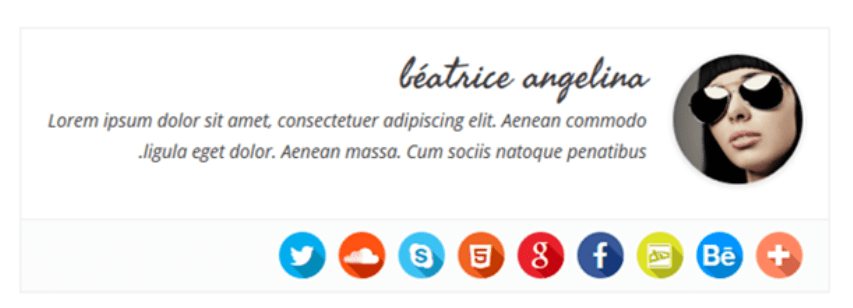
The author box elements can be edited to show or not to show the author’s email, open social links in a new tab, or hide the social icons. Then you can customize things like the title of the about tab, the title of the latest posts tab, show tabs with custom HTML, and change the tab background color, text color, tab border color, hover background color, and hover text color.
Typography-related settings like social icon size, author description font style, name font size, job title font size, website font size, description font size, etc., can be customized separately. These are just some of the customizable settings available with this plugin.
Final Thoughts
And it is essential to promote your guest authors in the best way possible since they will not write again for you if they do not receive any recognition and/or new followers. The Simple Author Box plugin is the best tool you can use to optimize your author box.