If you’ve recently launched a WordPress website using the popular Astra Theme and decided to turbocharge its speed with LiteSpeed Cache and Autoptimize, you might have noticed something peculiar. Suddenly, your beautifully designed site looks… broken. Fonts are off, colors are different, margins have collapsed, and entire layout sections don’t look the way they should. Before you panic — this is a common issue, and the good news is that it’s entirely fixable.
TL;DR (Too Long ; Didn’t Read)
When used together, LiteSpeed Cache and Autoptimize can conflict with the Astra Theme’s built-in styles, especially if settings aren’t properly configured. The problem usually lies in how CSS and JavaScript are being minified or combined. To fix it, disable redundant optimizations in one plugin, particularly CSS/JS aggregation, and fine-tune exclusions for Astra’s styles and scripts. With the correct setup, you can retain both lightning-fast performance and pristine styling.
What Went Wrong: Astra Meets Optimization Overload
Astra is a highly optimized theme out of the box — lightweight, fast, and coded for performance. LiteSpeed Cache and Autoptimize are also powerful tools that help reduce page loading times by optimizing HTML, CSS, JavaScript, and images. But when all three try to do their own set of enhancements without coordination, it can trigger a digital tug-of-war.
The result? Your website may suddenly get:
- Broken layouts — columns collapse or don’t align correctly
- Missing color schemes — fonts, buttons, or background colors look default
- Funky fonts — typography reverts to system defaults or changes entirely
- Menus misbehaving — especially mobile menus not opening or displaying properly
Why This Happens: CSS and JS Optimization Collisions
Let’s break it down. Astra relies on its own set of CSS and JavaScript files to control almost every aspect of your site’s front-end. It dynamically loads them from the theme folder depending on what features or layouts are enabled. When tools like LiteSpeed Cache and Autoptimize come into the scene with aggressive optimization features, such as:
- CSS Aggregation — merging all stylesheets into one file
- JS Aggregation — combining scripts into a single load
- CSS & JS Minification — trimming whitespace and unnecessary code
They may inadvertently:
- Reorder styles or scripts — causing Astra’s CSS dependencies to load out of order
- Remove inline styles or dynamic scripts — essential for rendering specific theme modules correctly
- Cache older versions — showing outdated CSS/JS when you make updates
In short, they try to do too much — and when the same files are optimized by both tools without exclusions, styling gaps creep in.
How to Fix The Styling Breakage — Step-by-Step
The trick is not to abandon optimization altogether, but to fine-tune it for compatibility. Here’s exactly what you should do:
1. Decide Which Plugin Will Handle Optimization
Choose one plugin to lead optimization. We recommend letting Autoptimize handle JS/CSS and letting LiteSpeed Cache take care of image optimization, page caching, and CDN setup. This limits feature overlap and improves compatibility.
2. Adjust Autoptimize Settings
- Go to Settings > Autoptimize
- Enable: Optimize JavaScript Code
- Enable: Optimize CSS Code, but disable “Aggregate CSS files” if Astra breaks
- Disable: Also aggregate inline CSS — this often breaks dynamic layouts
- Add exclusions: Under “Exclude CSS from Autoptimize”, include:
astra-theme-cssastra-addon-css
3. Configure LiteSpeed Cache Safely
- Go to LiteSpeed Cache > Page Optimization
- Disable all CSS/JS minification and combination options (since Autoptimize is handling this)
- Keep options like Lazy Load Images, HTML Minify, and Image Optimization enabled
- Exclude theme-related JS in the JS Excludes box:
/wp-content/themes/astra//wp-content/plugins/astra-addon/
These changes ensure Astra’s dependencies aren’t tampered with, allowing core theme styling to remain intact.
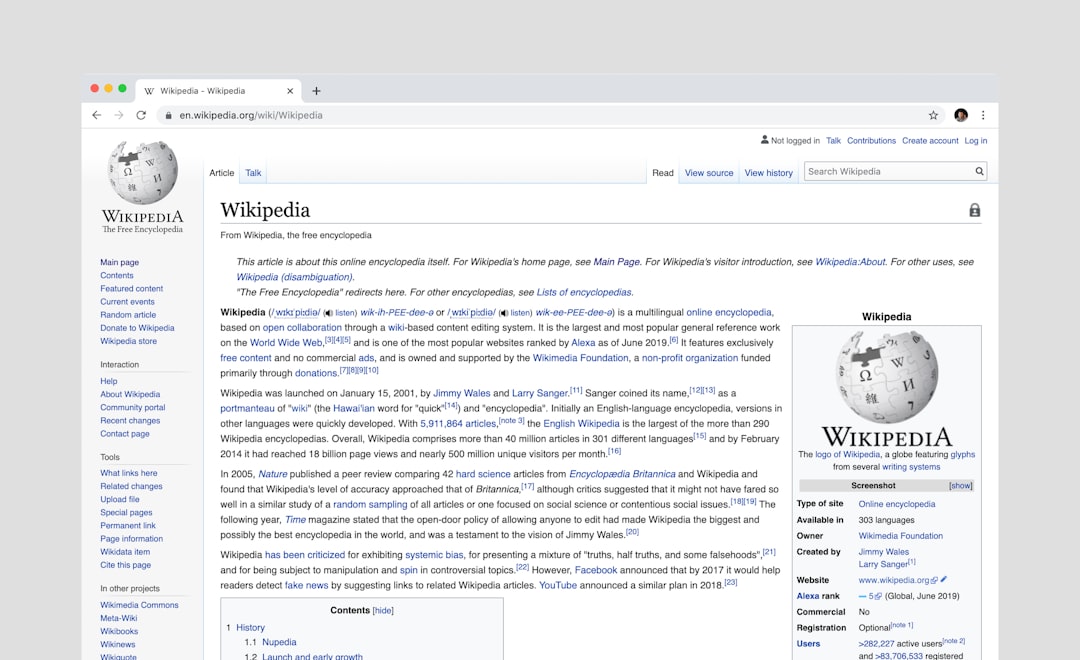
Check Results with Dev Tools
To ensure your layout is fully restored, use Chrome’s Developer Tools (F12 or right-click > Inspect) to view which CSS files are being loaded. If you see minified files and Astra’s native files, you’ve likely over-optimized. Ideally, Astra’s primary style.css and astra-addon.css should load alongside aggregated CSS from Autoptimize — but not minified twice by both plugins.
You can also try disabling one plugin temporarily to isolate the problem. If disabling Autoptimize restores full styling, then its CSS handling is the culprit.
The Importance of Excluding Critical Files
Not all CSS or JS should be minified or aggregated. Astra’s dynamic features — such as mobile responsiveness, header layout options, and WooCommerce compatibility — may rely on conditional scripts. These scripts are not meant to be minified or moved around.
Here are a few more Astra paths to consider excluding:
/wp-content/themes/astra/assets/js/minified//wp-content/themes/astra/assets/css/minified//wp-content/plugins/elementor/assets/js/frontend.min.js(if using Elementor)
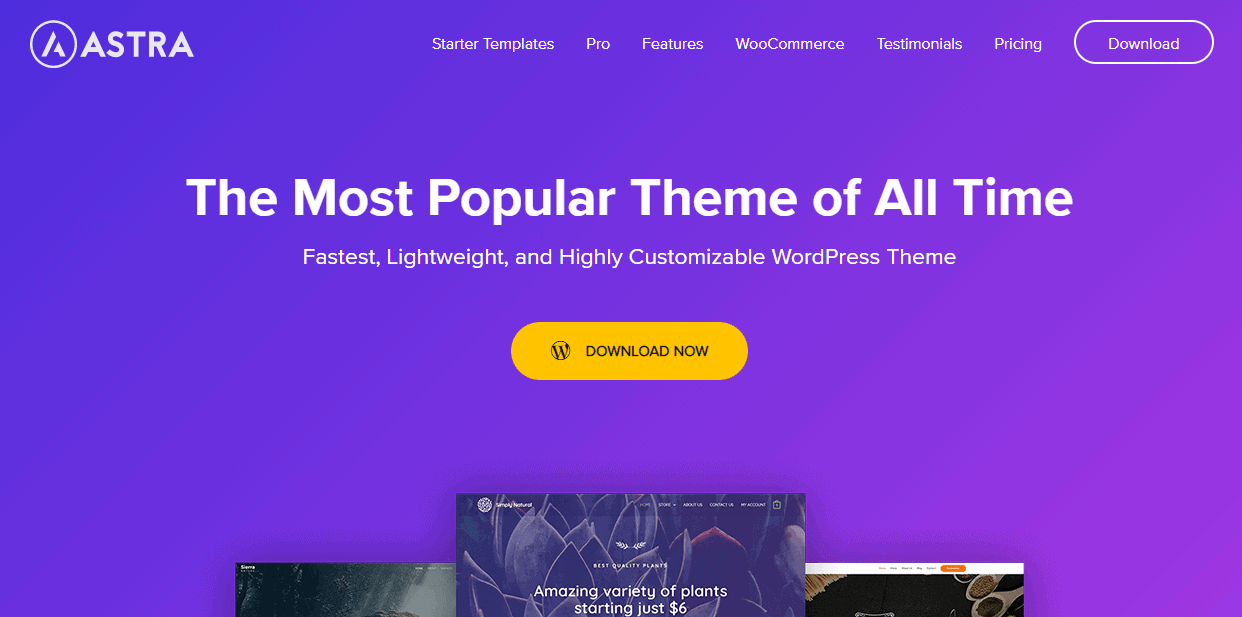
When to Use Critical CSS and How
LiteSpeed Cache and Autoptimize both offer critical CSS features, which help render above-the-fold content faster. However, this can conflict with Astra’s layout design, especially if the critical CSS is generated without theme-awareness.
If using LiteSpeed’s Critical CSS:
- Enable it under Page Optimization > CSS Settings
- Scroll to “Generate Critical CSS” and make sure “Inline CSS Async Lib” is disabled
- Manually trigger critical CSS generation for important pages
Compatibility Tips for Astra + Optimization Plugins
- Always clear both LiteSpeed and Autoptimize’s cache after making changes
- Use browser incognito windows to test results without cached CSS
- If using a CDN, also purge the cache there to avoid serving stale files
- Update all plugins and Astra Theme regularly to tap into the newest compatibility fixes
Final Thoughts
Website optimization is essential, but too much of it — especially without attention to the quirks of your theme — can cause more harm than good. Astra is remarkably efficient by default, and when paired with boosters like LiteSpeed Cache and Autoptimize, the right configuration matters. Always avoid overlaps in optimization duties, exclude critical files from manipulation, and test each change before going live.
By understanding why this conflict occurs and how specific settings play a role in breaking (or fixing) your site, you’ll be able to enjoy blazing speed and beautiful design — just like the Astra Theme intended.

