Downloading YouTube videos is a common desire for many users who want to enjoy their favorite content offline. Whether it’s for educational purposes, entertainment during travel, or archiving for later, having a video stored locally can be very convenient. However, sometimes users encounter issues that prevent them from downloading content from YouTube. The question arises: Why can’t I download YouTube videos? This article examines the reasons behind this problem and offers a variety of fixes to help overcome download restrictions or technical glitches.
The Legal and Technical Background
Before addressing the solutions, it’s essential to understand why downloading YouTube videos can be problematic from both a legal and platform design standpoint.
- YouTube’s Terms of Service: YouTube does not permit downloading of videos unless it is explicitly allowed via a download button provided by the platform (such as in the YouTube Premium service). Violating these terms can result in account warnings or bans.
- Copyright Protection: Videos on YouTube are protected by copyright laws. Downloading copyrighted content without permission is illegal in many jurisdictions, especially if the content is redistributed.
Despite legal boundaries, many users seek ways to download videos for personal use, especially when download options are available. So what happens when even legitimate attempts to download fail?
Common Reasons You Can’t Download YouTube Videos
-
You Don’t Have YouTube Premium
The standard YouTube app doesn’t support offline viewing for most users. Only YouTube Premium subscribers have access to legitimate download capabilities via the official mobile app in certain regions. -
Download Button Not Available on Certain Videos
Not all videos on YouTube are available for download even with Premium. Content creators can restrict download access on their uploads, often due to copyright licensing or monetization settings. -
Using Unsupported Third-Party Tools
Many third-party websites and apps claim to allow YouTube downloads but are often out-of-date or blocked by YouTube’s ever-evolving technical safeguards. -
Browser Cache or App Data Issues
Cached data or errors in browser storage can prevent downloads from initiating properly, especially if using add-ons or extensions for video saving. -
Firewall or Network Restrictions
Sometimes the problem isn’t with YouTube or your device. School or work networks, firewalls, or firewall apps might block file downloads or the services the download tool uses.
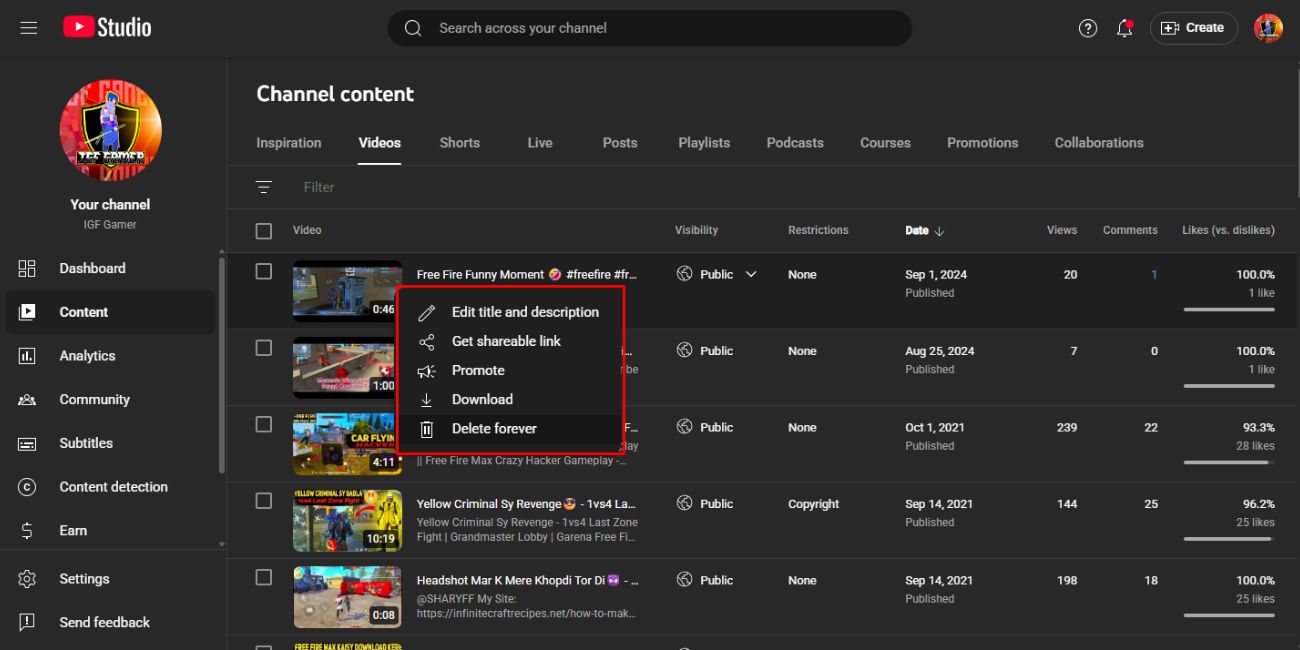
Fixes and Solutions
If you’re struggling to download YouTube videos, don’t worry. Below are some practical troubleshooting strategies based on different scenarios.
1. Subscribe to YouTube Premium
If you’re frequently watching YouTube videos and want a seamless download feature, investing in a YouTube Premium subscription is highly recommended. It not only allows video downloads on mobile but also offers an ad-free experience and background play.
2. Check Device Compatibility and Region Restrictions
Some features, including downloads, are not supported on certain devices or in specific regions. Ensure that your app is updated and supported in your country.
3. Clear App or Browser Cache
Issues in downloading may stem from cached data or corrupted files:
- On mobile: Go to Settings → Apps → YouTube → Storage and tap Clear Cache.
- On browser: Go to your browser settings and clear your browsing history along with cookies and cached files.
4. Try Alternative Download Tools
There are several reputable third-party tools available. While you should always be cautious with these (to avoid malware or breaking YouTube’s rules), some options known for reliability include:
- 4K Video Downloader
- yt-dlp (command line tool)
- JDownloader
Ensure you are downloading these tools from official websites and always scan files with antivirus software before installation.
5. Disable Firewall or VPN Temporarily
Firewalls, VPNs, or proxies may block content delivery networks (CDNs) YouTube uses to stream or download files. Temporary disabling them may fix the issue. Be cautious and re-enable security settings after testing.
6. Look for Creator Approved Download Links
Some content creators provide downloads through external platforms or offer them via their websites. Always keep an eye out for such legal options if you’re unable to grab the file from YouTube itself.
7. Use a Mobile App That Supports Offline Mode
Many Android apps, like NewPipe or TubeMate, support video downloading. These are unofficial and not available on the Play Store, so you’ll have to sideload them via APKs. Always verify the source’s integrity before downloading any APK file.
YouTube’s Algorithm and Anti-Download Measures
It’s worth knowing that YouTube frequently updates its backend infrastructure. This is primarily to:
- Prevent copyright violations
- Combat piracy
- Ensure advertisers’ interests are protected
These updates can break third-party downloader compatibility, meaning what works today may not work tomorrow. Developers of download tools need to constantly update their software to keep up with these changes.
Alternative Legal Solutions
Besides Premium or third-party apps, you can explore options like:
- Saving videos for offline use on educational platforms that legally host YouTube videos
- Recording screens with screen capture tools — though this might fall into a legal gray area
- Downloading royalty-free content from channels that allow such usage
These methods ensure you stay compliant with copyright regulations while accessing content offline.
Final Thoughts
There are various reasons why YouTube videos cannot be downloaded—ranging from legal policies to technical limitations, or outdated tools. The key is to find a solution that aligns with your needs while respecting content creators’ rights and staying on the right side of the law.
While YouTube Premium offers the most straightforward and legitimate downloading experience, other options do exist if you’re savvy and careful about the tools you use.
Frequently Asked Questions (FAQ)
Q1: Is it legal to download YouTube videos?
A: Downloading videos from YouTube without permission usually violates the platform’s Terms of Service and may breach copyright laws. It’s best to download only those videos that are legally allowed or to use YouTube Premium.
Q2: Can I legally download YouTube videos for educational use?
A: Some uses may fall under “fair use” policies, but this is a legal gray area. Always try to obtain permission first or use alternate legal platforms for educational content.
Q3: Why doesn’t the YouTube download button appear for some videos?
A: Some content creators disable downloads for their videos. Even Premium users won’t see the download option if the creator restricts it.
Q4: How can I download YouTube videos without Premium?
A: Some third-party tools offer this function, but they come with legal and security risks. Always vet the tools and ensure you’re not violating YouTube’s rules.
Q5: Do YouTube video downloads expire?
A: Yes. Videos downloaded via YouTube Premium may expire or require re-authentication if you go offline for too long or your subscription ends.
Understanding the reasons and restrictions behind YouTube downloads can help users choose the right tools and practices for a safe and legal offline viewing experience.

