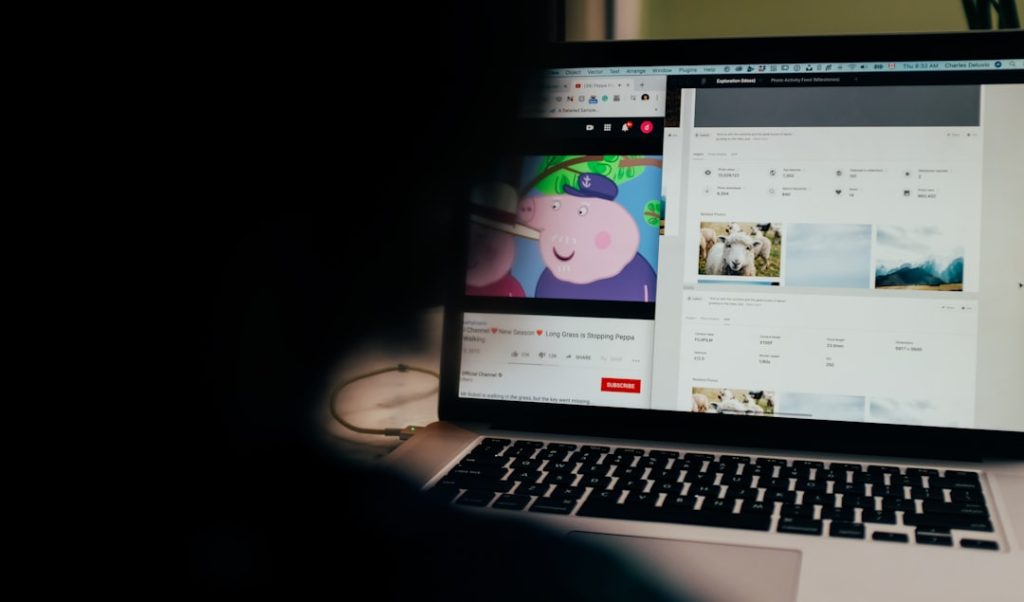Cookies are small data files stored on your computer by websites to retain information about your browsing session, preferences, and user identification. In both Windows 10 and Windows 11, understanding where these cookies are stored is vital for anyone who wants to manage privacy, security, or troubleshoot browser-related issues. While the location of cookies depends largely on the browser you use, the operating system provides the infrastructure that determines how and where they are saved.
TLDR (Too Long; Didn’t Read)
Cookies in Windows 10 and 11 are stored in different locations based on the browser being used. For Internet Explorer and legacy Edge, cookies are stored in specialized system folders. For browsers like Google Chrome and Mozilla Firefox, the cookies are saved in profile-specific paths within the AppData directory. These directories are often hidden by default. Knowing the exact paths can help you access, back up, or delete cookies when necessary.
1. Why Knowing the Cookie Location Matters
There are several reasons why someone might need to locate cookie files:
- Privacy Management: Users may wish to delete or view specific cookies to maintain privacy.
- Troubleshooting: Corrupt or outdated cookies can cause browser issues, and knowing where to find them allows for manual deletion.
- Development & QA: Developers and testers may inspect cookies for correct application behavior.
2. Cookie Storage Locations in Major Browsers on Windows 10 & 11
2.1 Internet Explorer
Although Internet Explorer is largely deprecated, it is still present in some enterprise environments.
The cookies for Internet Explorer are stored in the following location:
C:\Users\YourUsername\AppData\Roaming\Microsoft\Windows\Cookies
Another spot you might find them is:
C:\Users\YourUsername\AppData\Roaming\Microsoft\Windows\Cookies\Low
Each cookie is stored as an individual text file. Microsoft applies a virtualization approach here, and the content is often obfuscated or stored in a way that only system processes or the browser itself can fully interpret.
2.2 Microsoft Edge (Legacy and Chromium-Based)
Microsoft Edge initially came with its own legacy engine, then later transitioned to a Chromium-based platform. The cookie paths differ based on the version.
Legacy Edge Cookies Path: These were stored in a WebCache database, making them less accessible.
%LocalAppData%\Packages\Microsoft.MicrosoftEdge_8wekyb3d8bbwe\AC\MicrosoftEdge\Cookies
Chromium Edge Cookies Path:
C:\Users\YourUsername\AppData\Local\Microsoft\Edge\User Data\Default\Cookies
This file is a SQLite database, which requires specialized tools like DB Browser for SQLite to view its contents.
2.3 Google Chrome
Google Chrome—being the most widely used browser—stores its cookies in a robust SQLite database file as well.
C:\Users\YourUsername\AppData\Local\Google\Chrome\User Data\Default\Cookies
Each Chrome profile has its own directory. If you use multiple profiles, you’ll find folders like Profile 1, Profile 2, and so on, each with their own Cookies file.
2.4 Mozilla Firefox
Firefox also uses an SQLite database file for cookie storage. The exact location may vary based on your profile.
C:\Users\YourUsername\AppData\Roaming\Mozilla\Firefox\Profiles\your_profile\cookies.sqlite
To find your exact Firefox profile folder, type about:support into the browser’s address bar and look for the “Profile Directory” section.
2.5 Other Browsers
Other Chromium or Mozilla-based browsers such as Brave, Opera, or Vivaldi typically store their cookies in similar paths to Chrome and Firefox, within the AppData folder. Here are some example paths:
Brave:
C:\Users\YourUsername\AppData\Local\BraveSoftware\Brave-Browser\User Data\Default\Cookies
Opera:
C:\Users\YourUsername\AppData\Roaming\Opera Software\Opera Stable\Cookies
3. Accessing Hidden Folders in Windows
The AppData folder is hidden by default in Windows. To access it:
- Open File Explorer.
- Click on the View tab.
- Check the box that says Hidden Items.
- Navigate to C:\Users\YourUsername\AppData\
You can also access it directly by typing %AppData% in the Run dialog (Win + R).
4. Inspecting and Editing Cookie Files
Cookie files (like those in Chrome or Edge) are stored in SQLite databases, and are not human-readable by default. To access or edit these cookies, you’ll need tools such as:
- DB Browser for SQLite – a free and open-source tool for working with SQLite databases.
- Chrome Cookie Viewer Extensions – browser extensions can reveal stored cookies more intuitively.
Manipulating these files while the browser is running may corrupt data. Always ensure the browser is closed before editing or backing up cookie files.
5. Backing Up and Deleting Cookies
If you want to back up your cookies for future use or migration:
- Navigate to the appropriate Cookies file path.
- Copy the Cookies file to a secure location.
- To restore, simply replace it in the same folder (ensure browser is closed during the process).
To delete cookies:
- Use built-in browser settings under Privacy and Security.
- Manually delete the Cookies file (risk of corrupting browser profile).
Regular deletion helps protect privacy and improve browser responsiveness.
6. Security and Privacy Implications
Cookies can track behavior across sites and store login states. They can also pose security risks if accessed by malicious software.
To safeguard your system:
- Use private browsing modes.
- Regularly clear cookie data.
- Avoid suspicious websites or software.
- Keep browsers and antivirus software up to date.
7. Conclusion
Cookies are an essential aspect of modern web browsing, but they require careful management to ensure security, privacy, and functionality. Understanding where cookies are stored in Windows 10 and 11—especially across different browsers—empowers users, developers, and IT professionals to make informed decisions about data retention and usage.
By knowing the full paths and how to access them, you can take full control over the small yet powerful data packets that define so much of your online experience.