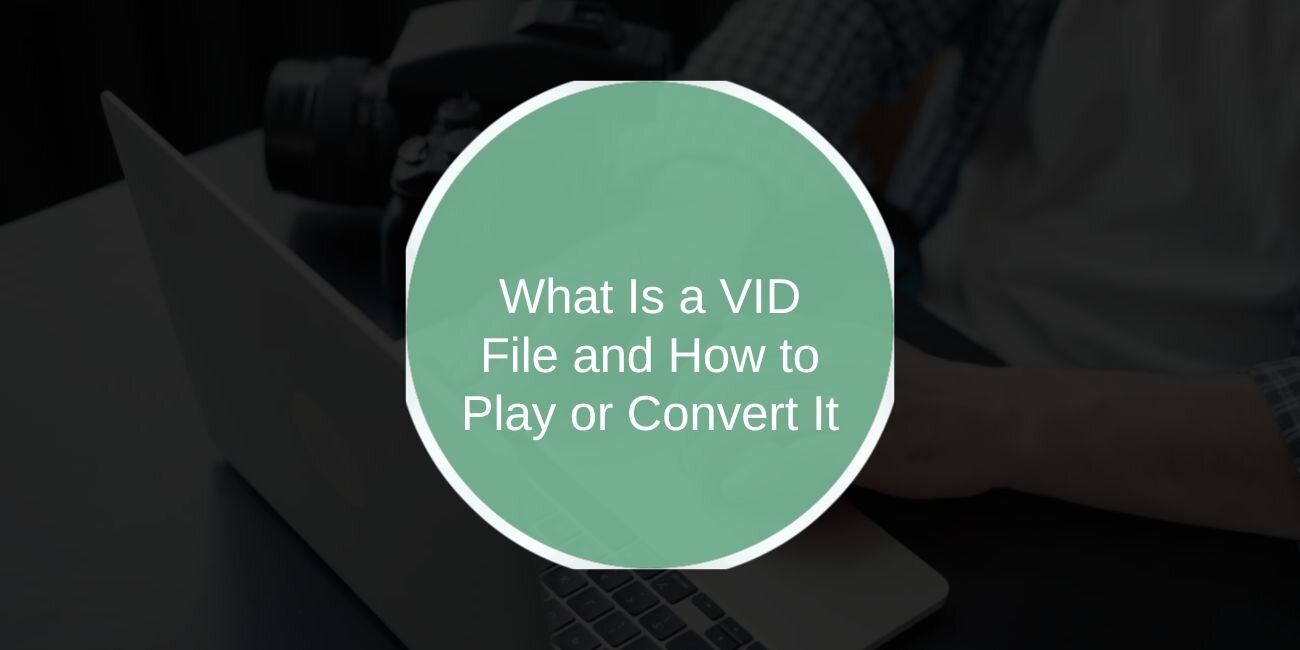If you have a file ending with .cvid, you might not know how to open it or even what type of file it is. CVID files are uncommon and usually linked to older video technology. In many cases, they are connected to the Cinepak Video codec, a format once used widely for compressing video in early multimedia applications.
This article explains what a CVID file is, where it comes from, how to open it on different platforms, how to convert it to a modern format, and how to make sure it is safe before you try it.
A file with the .vid extension can belong to different programs and may not always be the same type of content. The name suggests it is a video file, but specific applications can also use VID for proprietary formats. Because of this, opening a VID file depends on where it came from and what software created it. This guide will explain what VID files are, where they are used, and how to open them safely.
What is a VID File?
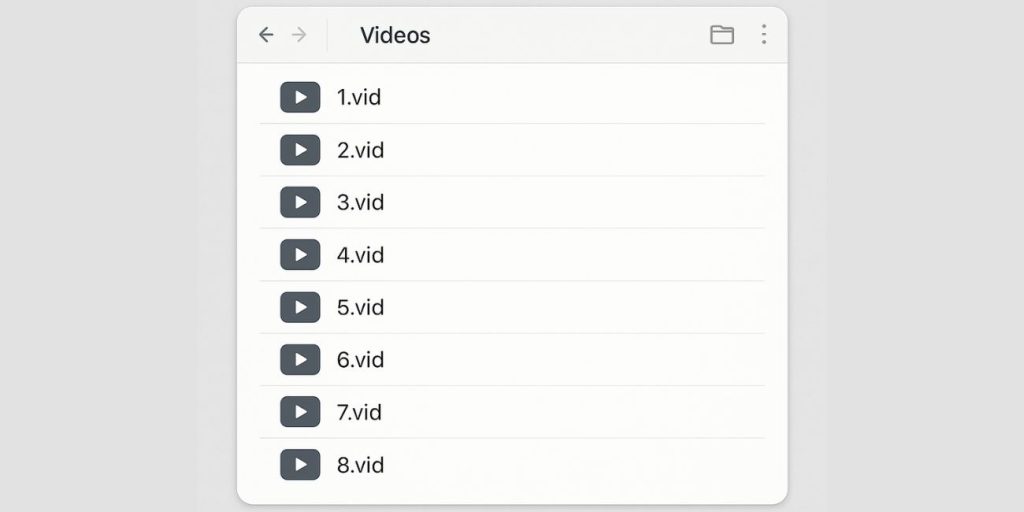
VID files are often associated with video data, but the exact format can vary. In some cases, they store raw or compressed video frames created by specific programs or devices. In other cases, they may be game resource files that contain cutscenes or in-game video sequences.
Some surveillance systems also save recordings in VID format. These may use custom encoding that only works with the software included with the system. This means a VID file from one source might play in a standard media player, while another might require special tools.
Familiar Sources of VID Files
VID files can come from many places:
- Video game installation folders where they hold cutscenes or animations
- Security camera systems that record in a custom VID format
- Video editing programs that export intermediate or proprietary files
- Old multimedia applications from CD-ROM or DVD releases
Knowing the origin of the file is the first step in figuring out how to open it.
How to Open a VID File on Different Platforms
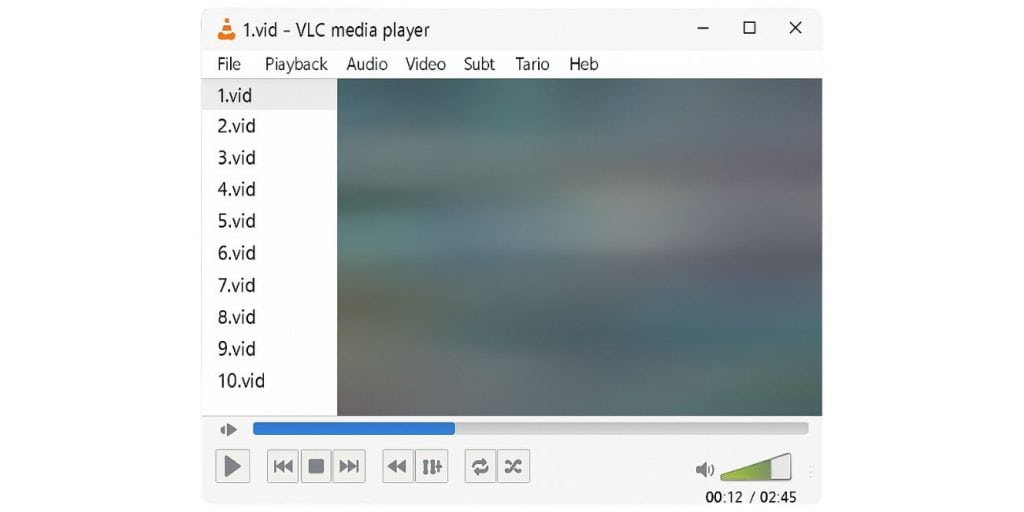
If the VID file contains standard video data, you can often play it with a media player that supports multiple formats.
Windows
- Try VLC Media Player first, as it can play many file types without extra codecs
- If VLC fails, identify the program that created the file and use it to open the VID
macOS
- VLC works on macOS for many VID files
- Some files may also work in QuickTime Player if the encoding is supported
Linux
- VLC and FFmpeg are the most reliable options
- For proprietary formats, you may need a conversion or playback tool from the original software.
Android / iOS
- VLC Mobile can attempt to open the file
- If it fails, convert the VID to MP4 or AVI on a computer first
How to Convert a VID File to Another Format
If the file will not open directly, conversion may help.
- Install HandBrake or FFmpeg on your computer
- Open the VID file in the program
- Choose MP4 or AVI as the output format for better compatibility
- Start the conversion and save the new file
- Try opening the converted file in your preferred media player
Safety Precautions Before Opening VID Files
Since VID is not a widely recognised standard format, you should always verify where the file came from before opening it. Some VID files are completely safe, but others might be harmful if they were sent by an unknown person or downloaded from an untrusted website. Taking a moment to check the source can save you from serious problems later.
It is always a good idea to scan the file with antivirus software before you try to play or convert it. A quick scan will detect any known threats and give you peace of mind. This is especially important if the file was received through file-sharing sites or social media links.
You should also avoid running any unfamiliar software that might come packaged with the file. Sometimes a VID file is bundled with a player or installer that contains unwanted programs. If you are not sure what the extra software does, do not install it.
Be extra careful with VID files that arrive as email attachments. These can be disguised as video content but may contain malicious code. If you were not expecting the file or do not recognise the sender, delete it without opening.
Troubleshooting VID File Playback Issues
If the file does not play:
- Try VLC or FFmpeg to handle uncommon codecs
- Use the original application that created the file
- Convert the file to a standard format like MP4
- Check if the file is corrupted by testing it on another device
Conclusion – Understanding and Using VID Files Safely
VID files can be standard video clips or custom-formatted files tied to specific programs. Identifying the source is key to opening them successfully. Media players like VLC work for many VID files, but others may require conversion or the original software. Always check safety before opening and keep a backup before making changes.