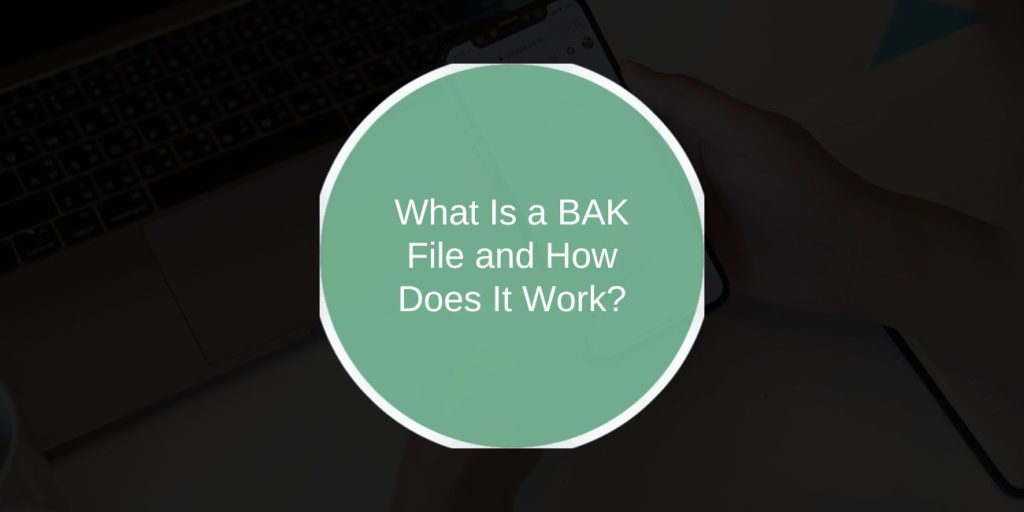You’re browsing through your computer folders, and suddenly you see a file ending with “.bak.” It’s not something you made, and you have no idea what it does. Don’t worry, this isn’t a virus or an error. The .bak file extension stands for “backup.” These files are created by many programs to protect your data in case something goes wrong.
A BAK file is like a safety copy. It can hold anything: a document, a database, or a design file, depending on the software that created it. Some programs automatically generate them, while others allow you to make them manually. They’re a simple but powerful way to prevent data loss.
What Is a BAK File?
A BAK file is a backup file that acts as a copy of another file or set of data. The name “.bak” comes from the word backup, and it’s not tied to one specific program or format. Instead, it’s a general way for software to store a second version of your work.
For example, if you’re writing a report called “project.docx,” a program might create “project.docx.bak” as a saved copy. That way, if something happens to the original file, like corruption or accidental deletion, you still have a version to fall back on.
BAK files are used across many systems, including Windows, macOS, and Linux. You’ll see them in software ranging from text editors to databases. The key idea is that these files exist to keep your information safe.
How Are BAK Files Created?
Most of the time, you don’t create BAK files yourself; the software does it for you. Many programs automatically generate a backup file when saving or updating your work.
- Auto-saving: Programs like AutoCAD, Photoshop, or Notepad++ create .bak files automatically during editing sessions.
- Manual backup: You can also manually copy a file and rename it with “.bak” to save a separate version.
- Database systems: Tools like Microsoft SQL Server create .bak files to store complete database backups.
Different programs have different rules for when backups are made. For instance, AutoCAD saves a backup every time you hit “Save,” while SQL Server does it as part of scheduled backup routines. Either way, the idea is the same to ensure your data isn’t lost.
Programs That Commonly Use BAK Files
SQL Server (.bak)
Microsoft SQL Server uses .bak files to store complete database backups, including tables, data, and configurations. These backups are essential for data recovery in business systems. You can restore them directly using SQL Server Management Studio (SSMS).
AutoCAD (.bak)
If you’re an engineer or designer, you’ve probably seen AutoCAD’s .bak files. Every time you save your drawing, AutoCAD automatically creates a backup copy in the same folder. To restore your work, you can rename the file extension from .bak to .dwg and reopen it.
Photoshop and Other Creative Tools
Some creative apps like Adobe Photoshop or Illustrator create .bak files as part of crash recovery. These copies help restore unsaved changes if the app crashes or your computer shuts down unexpectedly.
Text Editors and Browsers
Simple programs like Notepad++, Mozilla Firefox, or Microsoft Word sometimes make .bak files to back up configuration settings, bookmarks, or drafts.
Essentially, any program that values your data enough to protect it might use .bak files in one form or another.
How to Open a BAK File
There’s no single program that opens every BAK file; it depends on the program that created it. Here’s how you can approach it:
- Identify the source: Check which software created the file. The folder or file name might give you a clue (for example, a .bak next to a .dwg file likely belongs to AutoCAD).
- Use the original program: The safest way to open it is with the same application that made it.
- Try a text editor: If it’s a small file or configuration backup, open it in Notepad or Notepad++ to read its contents.
- Rename the extension: Sometimes, you can simply rename
filename.bakto the original file type (likefilename.docxorfilename.txt) and open it normally.
Keep in mind that SQL Server .bak files are not plain text; they must be restored through SQL management tools, not opened directly.
How to Restore Data from a BAK File
SQL Server:
- Open SQL Server Management Studio (SSMS).
- Go to Databases > Restore Database.
- Select “Device” and locate your .bak file.
- Follow the prompts to complete the restore.
AutoCAD:
- Locate the
.bakfile in your project folder. - Rename it from
.bakto.dwg. - Open it in AutoCAD, and it should load your last saved version.
Other Documents:
If the backup came from text software, try renaming it with a familiar extension like .txt, .ini, or .cfg. You can then open it in a text editor or the original program.
Restoring data from a .bak file usually just means converting or importing it into the correct format. Once you identify its source, recovery is often straightforward.
Are BAK Files Safe to Delete?
In most cases, yes, but with caution. BAK files are just backups, so deleting them doesn’t affect your current version. However, if the main file becomes corrupted later, you won’t have that safety copy anymore.
It’s safe to delete .bak files when:
- You’ve already saved and confirmed your main file is fine.
- The file is old or no longer needed.
- You’re cleaning temporary or backup folders.
Before deleting, you can also move them to an external drive or cloud storage just in case. They take little space and can save you from data loss if something goes wrong.
Common Errors and Troubleshooting Tips
Sometimes .bak files won’t open or restore correctly. Here’s what to check:
- Wrong program: Try to open it with the software that made it.
- Corruption: If a .bak file is damaged, use file recovery or repair software.
- File renamed incorrectly: Make sure the extension matches the file type after renaming.
- Large backups: For very big .bak files, ensure there’s enough disk space before restoring.
If all else fails, search the program’s official documentation or forums. Many tools (especially SQL Server and AutoCAD) have detailed guides for restoring backups.
BAK vs Other Backup Formats
BAK files are just one way to store backups. Others include:
- .zip or .rar – Compressed archives that save space.
- .iso – Disk image backups.
- .tmp – Temporary files that sometimes act as auto-saves.
- Cloud backups – Services like Google Drive or OneDrive that store copies online.
The main difference is that .bak files are direct, uncompressed copies created by software for quick recovery, not for long-term storage or sharing.
Conclusion
A BAK file isn’t mysterious; it’s a backup copy created to protect your work. Whether it’s from SQL Server, AutoCAD, or another program, the purpose of this backup is to keep your data safe if something goes wrong. You can often open or restore it using the same software that made it, or by renaming it to the original file type.
Deleting it won’t harm your computer, but keeping backups is always the smarter move. Next time you find a .bak file on your computer, think of it as a quiet lifesaver, a small file standing between you and lost data.