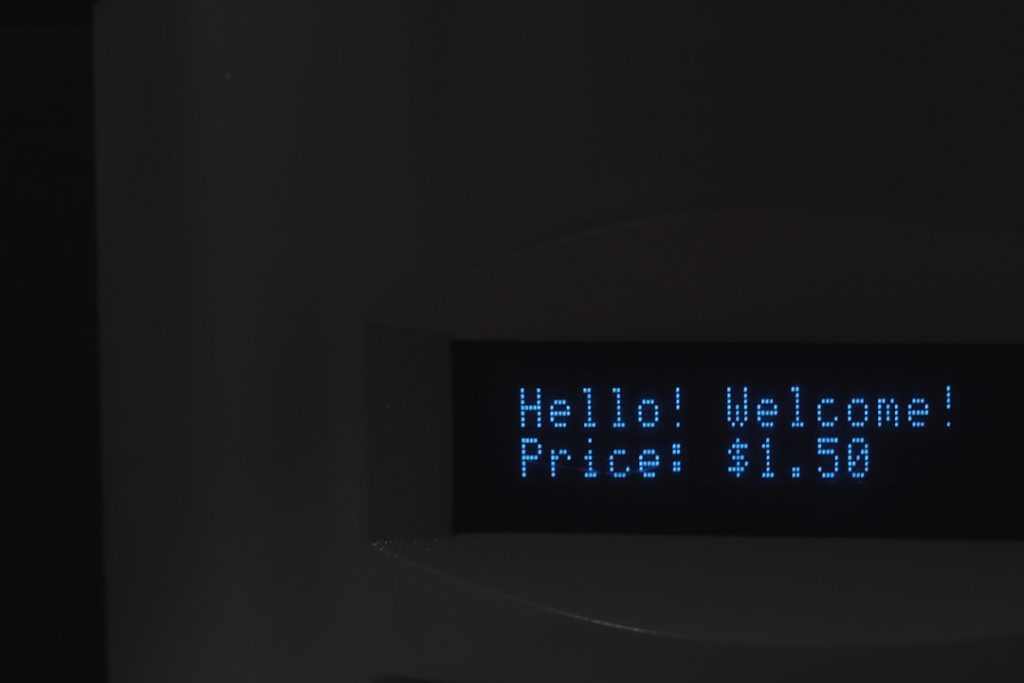Minecraft is one of the most popular games in the world, with millions of players logging in daily to create, explore, and survive in its blocky sandbox universe. However, like any frequently updated game, Minecraft sometimes presents players with confusing technical messages. One error message that has perplexed many is: “Outdated Client.” If you’ve encountered this message, you’re probably wondering what it means and what you can do to fix it.
TL;DR
The “Outdated Client” error in Minecraft typically means your game version is older than the version on the server you’re trying to connect to. This occurs most commonly after a new Minecraft update is released and you haven’t updated your game yet. To fix it, update your Minecraft client through your launcher. If you’re playing on a specific platform or using mods, there may be additional steps needed.
What does “Outdated Client” mean?
In simple terms, the “Outdated Client” message means that your version of the Minecraft game is older than the version of the server (or realm) you’re trying to connect to. Minecraft receives frequent updates that fix bugs, add features, and sometimes change important gameplay mechanics. Servers usually update quickly to the latest version, but if your game client has not been updated, a mismatch occurs.
This is a version conflict issue. The server expects your client to be on the latest or specific version, but your client doesn’t meet that requirement.
Common Scenarios Where the Error Occurs
The “Outdated Client” error can occur in different situations based on how and where you’re playing Minecraft.
- Java Edition: Most likely occurs after a new update when playing multiplayer on third-party servers requiring the latest version.
- Bedrock Edition: Common on platforms like Xbox, PlayStation, and Nintendo Switch when the game hasn’t auto-updated yet.
- Mobile (Pocket Edition): Players using older devices or who delay app updates from the App Store or Google Play may see this error.
- Modded Clients: If you’re using modpacks or custom launchers like CurseForge or Technic, version mismatches are very common.
How to Fix the “Outdated Client” Error
Thankfully, solving this issue is usually straightforward. Here’s how you can update your Minecraft client depending on your platform.
1. Updating Minecraft: Java Edition
If you’re playing the Java Edition on PC or Mac:
- Open the Minecraft Launcher.
- Select the latest version in your version list.
- Click “Play” to install and launch the latest version.
If you’re running a custom version or modded client, consider creating a new installation profile with the latest vanilla version before connecting to the server.
2. Updating Minecraft: Bedrock Edition
For consoles like Xbox, PlayStation, or Nintendo Switch:
- Navigate to your game library or dashboard.
- Check for game updates via the options/menu.
- If updates are available, the system should prompt you to download the latest version.
Be sure your console is connected to the internet and has automatic updates enabled for smoother experiences.
3. Updating Minecraft on Mobile Devices
Players on Android or iOS devices should:
- Open the Google Play Store or Apple App Store.
- Search for Minecraft.
- Tap the Update button if one is available.
4. Updating via Third-Party Launchers
If you’re using launchers like:
- CurseForge
- Technic
- ATLauncher
You may need to manually select the correct Minecraft version to match the server you want to join. Double-check the server version requirements, and choose or create a modpack with the matching version.
Preventing the “Outdated Client” Error
Minimizing how often you run into this error can be done with some simple practices:
- Enable automatic updates on your devices and launchers wherever possible.
- Check server version requirements before launching modded servers or realms.
- Maintain multiple installation profiles if you frequently switch between servers with different versions.
- Follow development news and patch notes to stay ahead of updates.
Additionally, if you’re running your own custom server, ensure that both client and server are using compatible versions. Communication with your community about updates can greatly reduce confusion and downtime.
“Outdated Server” vs “Outdated Client” – Know the Difference
It’s important not to confuse this error with a similar one: “Outdated Server.”
- “Outdated Client”: Your game version is older than the server’s.
- “Outdated Server”: Your game version is newer than the server’s.
Understanding the direction of the version mismatch will help you quickly decide whether you need to update your game or select an earlier version via the launcher.
What If You’re Still Having Trouble?
If you’ve updated your game and still encounter the error, consider the following options:
- Verify which version the server is running. Some server owners opt to stay on older versions for stability or mod compatibility.
- Reinstall Minecraft. In rare cases, launcher or game files can become corrupted, preventing updates from applying properly.
- Check forums and communities. Sites like Reddit, Minecraft Forums, and Discord servers can often provide help specific to your issue.
When Is It Okay to Not Update?
While it’s generally best to keep your client updated, there are special cases where staying on an older version is desired:
- Modded gameplay: Some modpacks only support specific Minecraft versions. Updating may break your mods.
- Custom servers: Private servers that haven’t updated yet might require you to use older versions temporarily.
- Historical maps: If you’re exploring or preserving old world files, using the version they were created in may offer the most accurate experience.
In these cases, be careful not to launch the wrong version or you’ll encounter the outdated client error again.
Conclusion
The “Outdated Client” error in Minecraft is usually nothing to worry about. It simply means that your version of the game doesn’t match the server you’re connecting to — likely due to an update. Fortunately, the fix is simple: update your Minecraft client.
By understanding how Minecraft versions interact and staying informed about updates, you can drastically reduce the frequency of errors like this. Whether you’re on PC, console, or mobile, keeping your game client current is key to a seamless multiplayer experience.
If you continue running into issues, consult official resources or seek help from the vibrant Minecraft community. In most cases, a few clicks will have you back in the game and building your next masterpiece in no time.