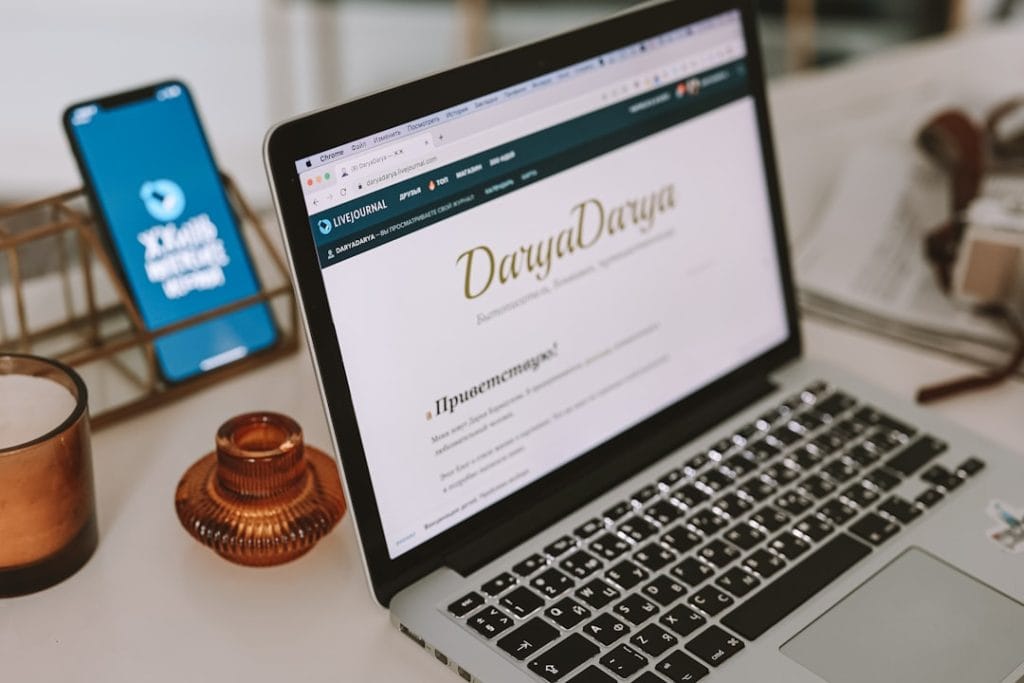Virtual Private Networks (VPNs) have become an essential tool for users seeking privacy and secure connections over public networks. However, as reliable as VPNs typically are, they are not without their quirks—especially on older operating systems like Windows 8.1. One such issue that users may encounter is VPN Error 734. This error can be frustrating, but understanding its causes can help resolve it more efficiently and avoid future disruptions.
VPN Error 734 typically appears with the message: “PPP Link Control Protocol was terminated.” This indicates that the Point-to-Point Protocol (PPP), used to establish the VPN connection, has failed to negotiate the required link parameters. What follows is a deeper look into what triggers this error and how you can fix it.
Common Causes of VPN Error 734 in Windows 8.1
There are several possible causes for VPN Error 734. These range from misconfigurations in the VPN settings to broader issues with network protocols and drivers. Below are the most common culprits:
1. Improper PPP Settings
One of the main causes of Error 734 is incorrect PPP settings in the VPN connection configuration. The PPP settings need to align with your VPN server’s configurations. If encryption protocols don’t match or authentication is misconfigured, the connection will fail.
2. Authentication Protocols Conflict
VPNs use various authentication protocols like PAP (Password Authentication Protocol), CHAP (Challenge Handshake Authentication Protocol), and MS-CHAP v2. If your VPN server is set to accept only specific authentication methods and your Windows 8.1 client is using a different one, the handshake process will break down—leading to error 734.
3. Third-Party Software Conflicts
Security software such as antivirus and firewalls can interfere with VPN connections. These programs may block necessary ports, disrupt data flows, or erroneously identify VPN traffic as malware. As a result, the PPP session can be terminated unexpectedly.
4. Disabled Negotiation of Multi-Link for Single-Link Connections
Windows 8.1 allows negotiation of multi-link connections by default. When this setting is disabled, it can cause conflicts while establishing a single VPN connection. Though seemingly minor, this checkbox being unchecked in the settings can cause the 734 error.
5. Outdated or Corrupted Network Drivers
Network components such as Modem or WAN Miniport drivers can become outdated or corrupted over time. These issues can restrict proper communication between your system and the VPN server, ultimately disrupting the PPP link.
How to Fix VPN Error 734
Luckily, resolving VPN Error 734 doesn’t usually require advanced technical skills. Here’s a list of effective troubleshooting steps:
- Adjust PPP Settings: Go to the VPN connection settings, click on “Properties,” and under the “Options” tab, ensure that appropriate PPP settings and authentication protocols are enabled.
- Enable Necessary Authentication Protocols: Under the “Security” tab, manually select Allow these protocols and enable CHAP and MS-CHAP v2 in particular.
- Check Firewall and Antivirus Settings: Temporarily disable third-party firewall or antivirus programs to see if they are blocking the connection.
- Enable Multi-link Negotiation: Within the networking tab of your VPN connection settings, enable multi-link for single-link connections.
- Update Network Drivers: Visit the Device Manager, locate your network adapter, and update it. If needed, reinstall the WAN Miniport drivers.
Preventing VPN Error 734 in the Future
To minimize the chances of encountering this error again, consider implementing the following tips:
- Regularly Update Your System: Keep both Windows and hardware drivers updated. Updates often include bug fixes that can prevent connection issues.
- Document VPN Settings: Maintain a record of the working VPN configuration in case of future reinstallations or errors.
- Use Reliable VPN Software: Opt for VPN providers offering dedicated Windows applications with built-in error detection and guidance.
Understanding what causes VPN Error 734 in Windows 8.1 is the first step toward resolving it. Whether it’s a misconfigured setting or an outdated driver, each potential issue has a logical solution. While the error message may initially be perplexing, a systematic approach to troubleshooting can restore your secure connection and get you back online quickly.