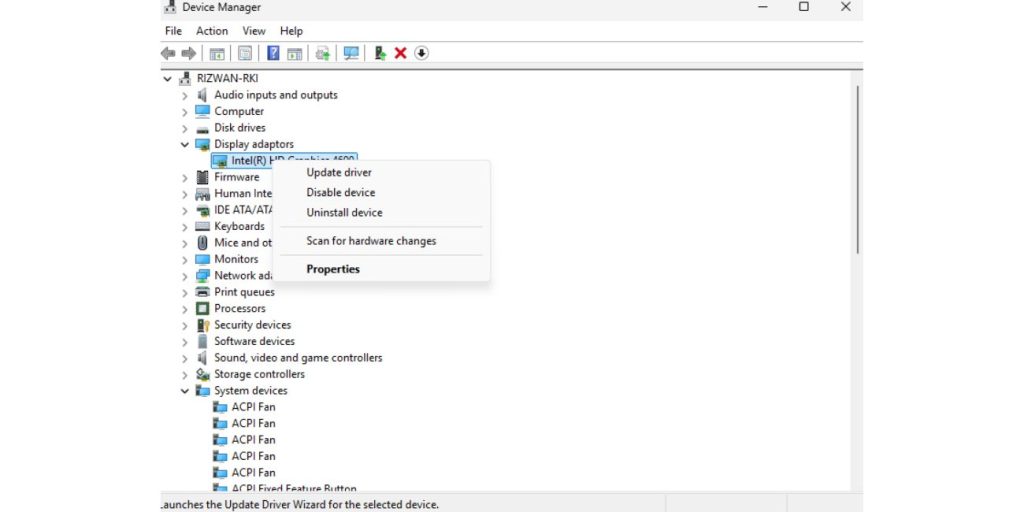Ready to jump into Warzone 2 but the game just won’t launch? Don’t panic! You’re not alone. Many players face this annoying issue. But guess what? We’ve got your back with easy, fun fixes to get you back into the action!
Why Won’t Warzone 2 Launch?
There are a few reasons why Warzone 2 refuses to start. It could be:
- A sneaky software conflict
- Corrupted game files
- Outdated drivers
- System compatibility issues
- Missing updates
Let’s dive into the solutions, one simple step at a time!
1. Restart Everything
This is the golden rule of fixing anything tech-related—turn it off and on again!
- Close Warzone 2 and Battle.net or Steam
- Restart your PC
- Open your game launcher
- Try launching the game again
Sometimes that’s all it takes. Magic!
2. Run As Administrator
Right-click on the Warzone 2 shortcut and choose “Run as administrator.”
Games like it when they’re in charge. Giving admin permissions can help avoid access issues that block them from launching.
3. Update Graphics Drivers
Old or buggy graphics drivers can stop the game from launching.
- Go to the NVIDIA, AMD, or Intel website
- Download the latest drivers for your GPU
- Install and restart your PC
Updated drivers = smoother gaming!
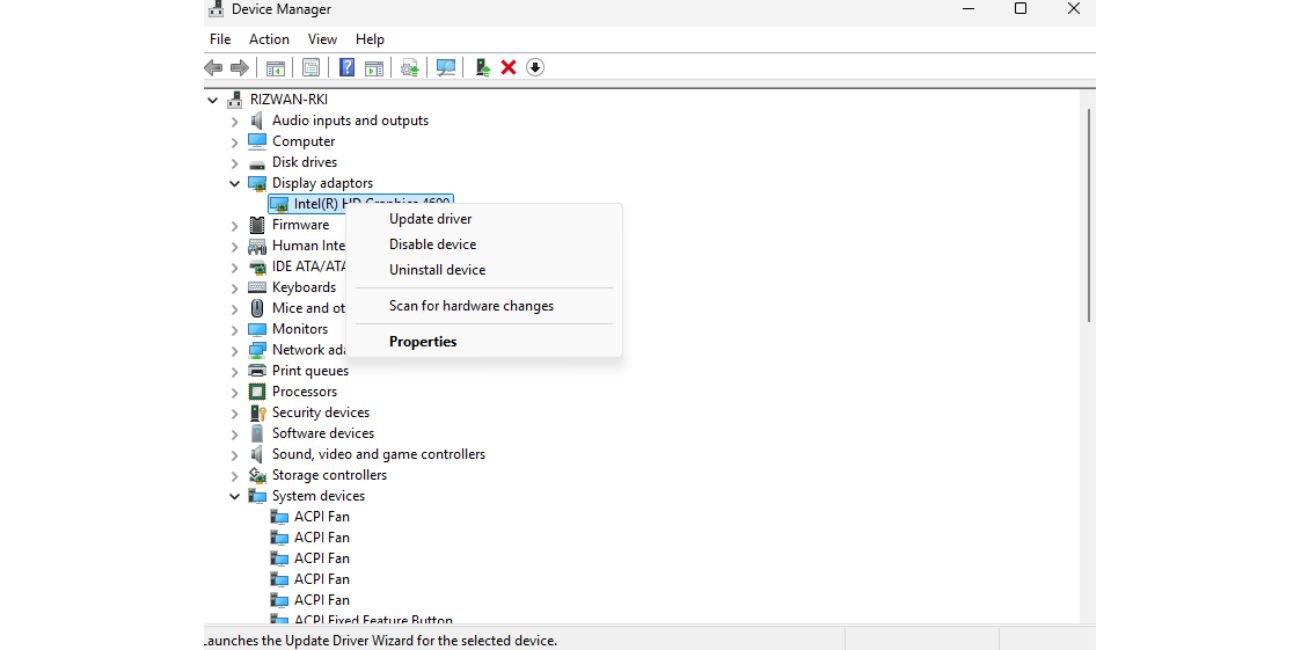
4. Verify Game Files
Sometimes your game files might get corrupted or go missing.
On Steam:
- Go to your Library
- Right-click Warzone 2
- Select Properties > Local Files > Verify Integrity
On Battle.net:
- Select Warzone 2
- Click the gear icon
- Click Scan and Repair
This will fix any broken or missing files. Nice and clean!
5. Turn Off Overlays
Programs like Discord, MSI Afterburner, or GeForce Experience sometimes cause crashes with their overlays.
Turn off overlays by:
- Opening Discord > Settings > Overlay > Toggle it Off
- Opening GeForce Experience > Settings > In-Game Overlay > Toggle it Off
Less is more. Turn ’em off and see if your game runs!
6. Check for Windows Updates
Warzone 2 needs a well-oiled machine, and that includes Windows.
- Go to Settings > Windows Update
- Click Check for Updates
Install updates, restart your PC, and try again. Fresh, updated systems make Warzone happy!
7. Disable Antivirus or Firewall (Temporarily)
Sometimes your antivirus thinks Warzone 2 is an alien invasion.
- Stop real-time protection on your antivirus
- Temporarily disable your firewall
Warning: Only do this briefly to test if it’s the issue. Don’t stay exposed online!
8. Reinstall the Game
Still not working? As a last resort, reinstall Warzone 2.
- Uninstall from Steam or Battle.net
- Delete leftover files in the game’s install folder
- Reinstall the game fresh
It takes some time, but it’s often the ultimate fix!
Bonus Tips!
- Make sure your PC meets the game’s system requirements
- Don’t run too many programs in the background
- Keep an eye out for game updates or hotfixes from Activision
Also, check online forums like Reddit or Activision Support for any known bugs after new updates drop.
Let’s Go!
Now that you know what to do, it’s time to put these tips to the test. Use them step-by-step, and you’ll be dropping back into Warzone 2 in no time. Good luck, soldier!
Still stuck? It might be time to call in reinforcements—reach out to Activision Support.