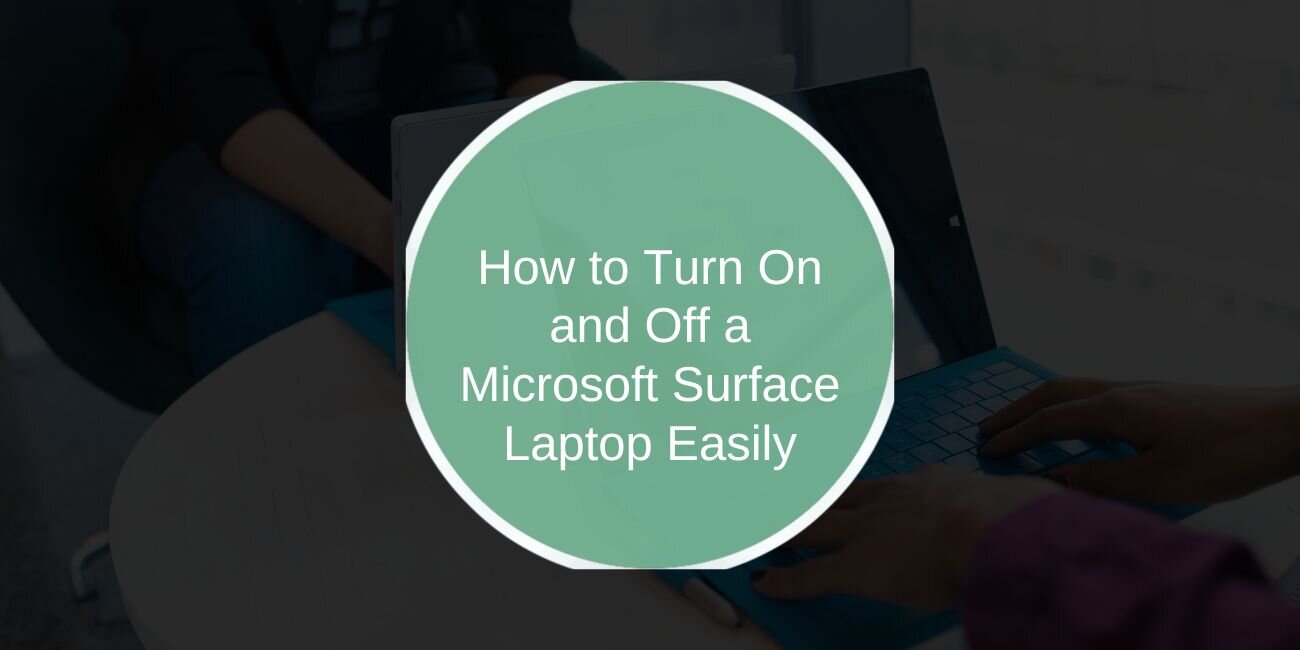If you’ve just bought a Microsoft Surface Laptop or you’re having trouble powering it on or off, you might be wondering about the right way to do it. Whether you own the Surface Laptop Go, Surface Laptop Studio, or a previous generation model, the process is simple once you know where to look.
This guide will walk you through starting up, shutting down, and using other power options like Sleep or Hibernate. We’ll also cover how to force a shutdown if your device stops responding, plus a few quick fixes if it won’t turn on at all.
How to Turn On Your Microsoft Surface Laptop

The power button on most Surface Laptops is located along the top-right edge of the keyboard deck or, on some models, along the right side of the device near the hinge.
To turn it on:
- Make sure the device has enough battery power or is connected to the charger.
- Locate the power button.
- Press and release it once — you don’t need to hold it down.
- Wait a few seconds for the Surface logo to appear, then log in when Windows loads.
If your laptop doesn’t respond, try connecting the charger for a few minutes before pressing the button again.
How to Turn Off Your Microsoft Surface Laptop
To turn off your Surface laptop, follow these steps:
Using the Start Menu
The simplest way to power down a Microsoft Surface Laptop is through the Windows Start menu. Click the Start button in the bottom-left corner of your screen, select the Power icon, and choose Shut down.
This method is safe because Windows will close all open programs and background processes before turning off, helping you avoid data loss or file errors.
Using Keyboard Shortcut (Alt+F4)
If you prefer a faster, no-mouse method, you can use the Alt + F4 keyboard shortcut. First, ensure all applications are closed or minimised to access the desktop. Then press Alt + F4, select Shut down from the drop-down menu in the pop-up window, and confirm by clicking OK.
Using the Power Button
You can also shut down by pressing the power button briefly — but this only works if Windows is set to use the button for shutdown.
To check or change this setting:
- Go to Settings → System → Power & sleep.
- Select Additional power settings.
- Choose what the power buttons do and set it to Shut down.
Other Power Modes
Your Surface Laptop supports more than just turning completely on or off.
- Sleep – Puts the laptop into a low-power state so you can resume quickly. Great for short breaks.
- Hibernate – Saves your current session to disk and powers off, using less power than Sleep. Suitable for longer periods away.
- Restart – Closes everything and reloads Windows. Useful after installing updates or fixing performance issues.
You can access these from the same Power menu in the Start button or by pressing Ctrl + Alt + Delete and selecting the power icon.
Force Shutdown When Device Is Unresponsive
If your Surface Laptop freezes or becomes completely unresponsive, you may need to force it off:
- Press and hold the power button for about 10 seconds.
- Release it once the screen goes black.
For some models, you can perform a two-button shutdown (mainly on Surface Pro and select Surface Laptops) by holding the power button and volume-up button for 15 seconds, then releasing both.
Troubleshooting If Your Surface Laptop Won’t Turn On or Off

Here are a few quick checks before assuming the worst:
- Make sure the charger is firmly connected and plugged into a working outlet.
- Try a different power adapter if available.
- Let the battery charge for at least 10 minutes before pressing the power button again.
- Disconnect any accessories and restart.
- Use the two-button shutdown method if supported.
Conclusion
Turning your Microsoft Surface Laptop on and off is straightforward, but knowing all the methods — including shortcuts, power modes, and force shutdowns — gives you more control over your device. For daily use, stick to proper shutdown or Sleep mode to keep your system healthy. When issues arise, the proper steps can get you back up and running without frustration.