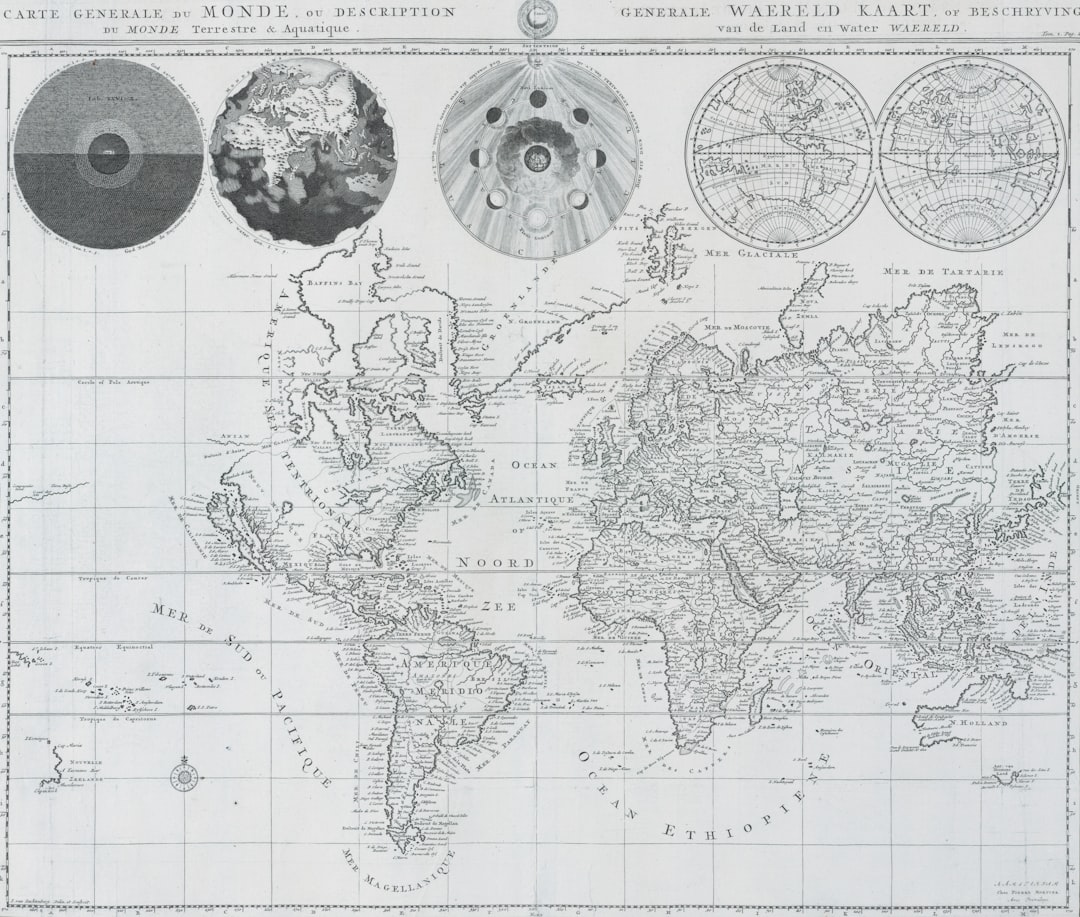In the modern age of geospatial visualization and mapping, tools that allow users to overlay data on top of geographic maps are becoming increasingly important. One such tool involves the use of KMZ files—compressed Keyhole Markup Language files used primarily by Google Earth and Google Maps. These files allow users to represent geographic data with rich annotation, including placemarks, paths, polygons, images, and 3D models. Managing KMZ files is essential for anyone working in geospatial data representation, whether for professional use, education, or personal interest.
What is a KMZ File?
A KMZ file is essentially a zipped (compressed) version of a KML file. KML, or Keyhole Markup Language, is an XML notation for expressing geographic annotation and visualization. A KMZ file can also include other assets like images, icons, or 3D models used in the KML. The KMZ format makes it easier to share information since everything is packaged in one convenient file.
Why Use KMZ Files?
There are numerous advantages to using KMZ files:
- Compression: Files are compressed into a single, smaller package.
- Portability: All related assets are bundled together.
- Compatibility: Works seamlessly with Google Earth and other GIS software.
- Ease of Use: Easy to share, upload, or email.
Step-by-Step Tutorial: Creating and Managing KMZ Files
1. Plan Your Data and Content
Before jumping into creation, plan out what you want to include in the KMZ file. This can range from simple placemarks to complex 3D models. Determine whether you will use text, images, coordinates, elevation data, or multimedia.
2. Use Google Earth or a GIS Software
Google Earth is one of the easiest tools to create and edit KML/KMZ files. Open Google Earth on your computer and follow these steps:
- Navigate to the location where you want to add your data.
- Use the tools to create Placemarks, Polygons, Paths, or Photo Overlays.
- Right-click the created element in the “Places” panel and click Save Place As….
- Select KMZ as the file format and save it to your computer.
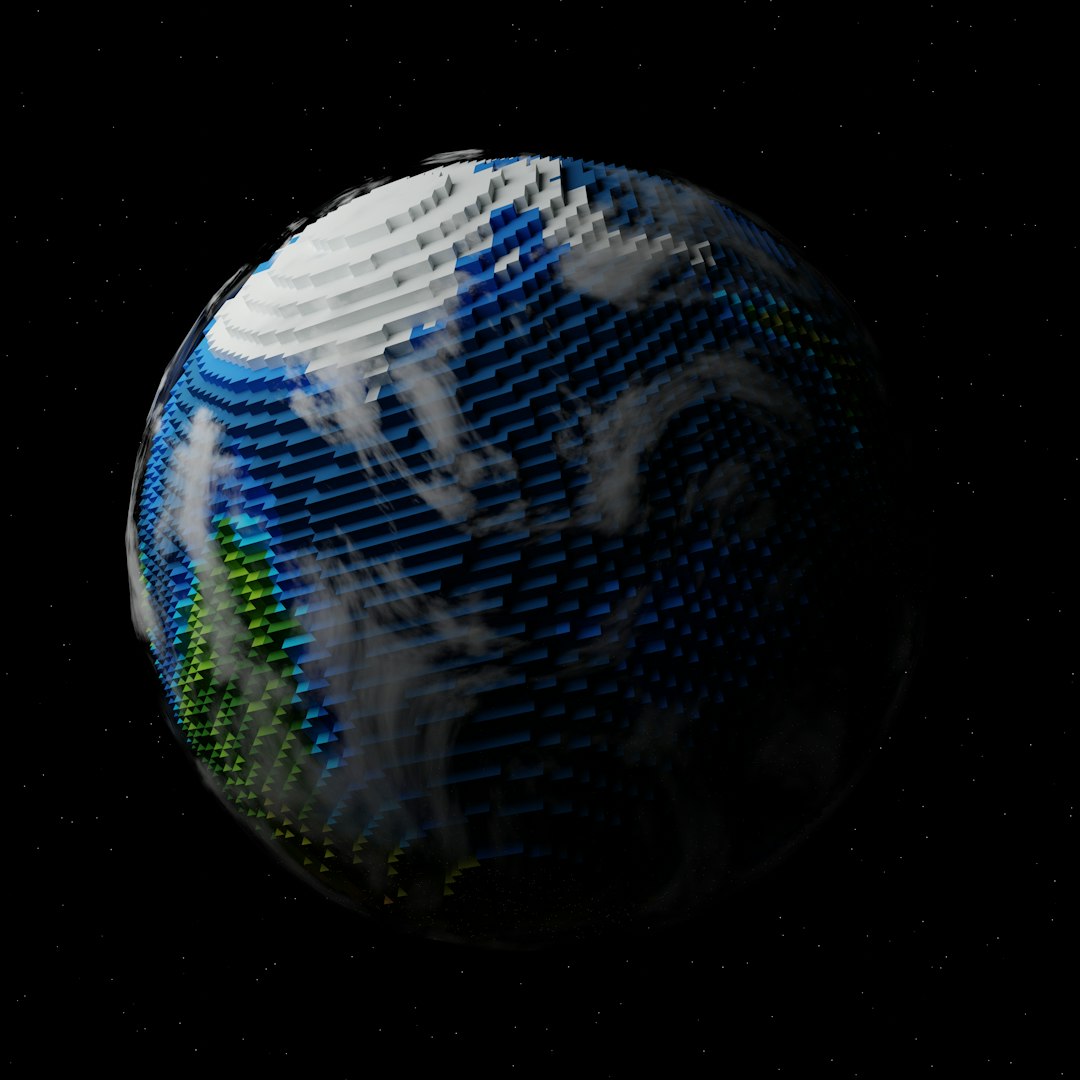
3. Edit the KML Inside the KMZ
To make more advanced edits, unzip the KMZ file (it’s just a .zip file with a different extension) and open the .kml file using any text or XML editor.
- Change coordinates
- Add
<description>tags - Embed image links
- Customize
<Style>settings for icons and colors
Once edited, zip all files (including the KML and any assets) back into a .zip archive and rename the extension to .kmz.
4. Add Multimedia and Custom Icons
KMZ files allow multimedia like photos or videos. To do this:
- Store images or video files in a folder.
- Link them in the KML using relative paths in the
<description>or<Overlay>tags. - Add custom icons for placemarks using
<IconStyle>.
5. Validate the File
Ensure that the file structure is correct, that the KML content is valid XML, and that all relative paths point to existing resources inside the KMZ. You can use tools like the KML Validator to check for errors.
6. Share or Publish the KMZ
Once the KMZ file is ready, it can be:
- Opened directly in Google Earth
- Embedded into websites
- Sent via email or file sharing platforms
- Uploaded to GIS servers or repositories
Simply open Google Earth and drag the KMZ file into the workspace and it will load your content.
7. Managing and Updating KMZ Files
To make changes to an existing KMZ:
- Unzip the KMZ file and extract its contents.
- Edit the KML file or replace associated images or multimedia.
- Rezip the contents and rename the file back to .kmz.
Always keep a backup and utilize versioning if you update the same file frequently.
Best Practices for KMZ File Management
- Name Consistency: Use consistent naming conventions for files and folders.
- Keep File Sizes Small: Large multimedia can make the KMZ bulky.
- Relative Paths: Always use relative paths to ensure file portability.
- Organize Assets: Create folders (e.g., images/, icons/, videos/) inside the KMZ for structure.
- Test on Multiple Platforms: Ensure compatibility across different devices and GIS tools.
Advanced Use Cases
KMZ files aren’t just for simple map annotations. They are widely used in the following scenarios:
- Real Estate: Show a property tour overlay with images, routes, and proximity data.
- Tourism: Embed cultural or historical information with interactive maps.
- Disaster Management: Show affected areas, relief camps, and logistics routes visually.
- Field Research: Collect and visualize sample points, elevation data, and photos from fieldwork.
Tools to Create and Manage KMZ Files Beyond Google Earth
- ArcGIS: Offers powerful tools to export and work with KML/KMZ.
- QGIS: A free and open-source GIS platform that supports KML/KMZ layers.
- Global Mapper: Very detailed GIS functionality, good for advanced KMZ editing.
- Notepad++: For editing raw KML code inside the KMZ.

Conclusion
KMZ files are robust, versatile, and easy to manage with a bit of planning and the right tools. Whether you are a GIS analyst, a hobbyist, or someone new to geospatial data, mastering KMZ files opens the door to a wide array of visual storytelling and data sharing possibilities. Follow the above steps, and you will be well on your way to creating informative and visually captivating map-based content.
FAQ
- Q: What software can open KMZ files?
- A: Google Earth is the most commonly used tool, but KMZ files can also be opened in other GIS software like QGIS, ArcGIS, and even some web-based viewers.
- Q: Can I include audio or video in a KMZ file?
- A: Yes. You can embed audio and video by referencing these files in the KML description. Ensure the multimedia files are included inside the KMZ folder.
- Q: How are KMZ files different from KML?
- A: KMZ is a compressed version of KML and can include additional resources like images and icons, all bundled in a single package.
- Q: Can I collaborate on KMZ files with a team?
- A: Yes. Use a file sharing or cloud storage platform and maintain version control by naming iterations clearly, such as project_v1.kmz, project_v2.kmz, etc.
- Q: What is the file size limit for KMZ files?
- A: Google Earth restricts direct file opening to 10MB in the web version and about 50MB for the desktop version. Larger files can be divided or hosted externally.
</dl