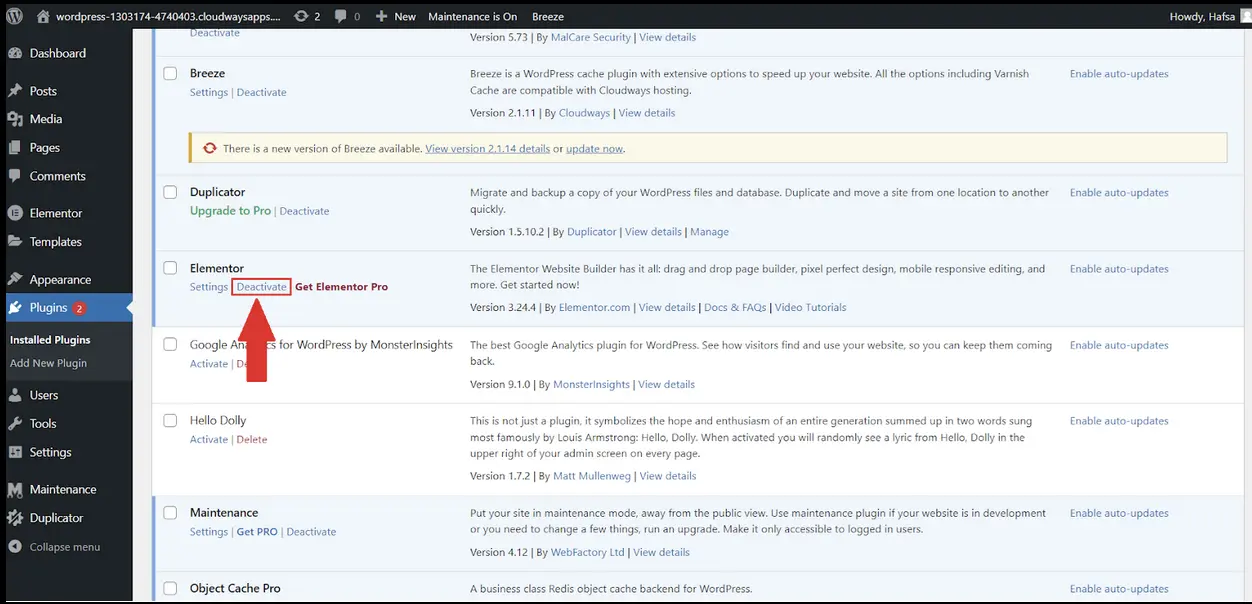If you’re managing a WordPress website in 2024, mastering the Block Builder — also known as the Gutenberg Editor — is not optional. It is essential. WordPress has significantly evolved from its classic editor model, and with the Block Editor now at the heart of content creation, understanding how to effectively build dynamic pages and posts is crucial for staying competitive and ensuring an engaging user experience.
What is the WordPress Block Builder?
The WordPress Block Builder is a visual editor introduced in WordPress 5.0. Unlike the old editor which was a single text area, the Block Builder allows users to create content using individual blocks. Each block is modular, meaning you can move, style, and interact with content elements independently. This allows for a far more dynamic, flexible, and intuitive content creation experience.
Blocks can include text, images, buttons, columns, widgets, and even embedded code. With thousands of blocks available through plugins and themes, the possibilities are virtually endless. The real power of the Block Builder, however, lies in creating dynamic content that adapts and responds to user behavior or site changes.
Step 1: Familiarize Yourself With the Interface
Before diving into advanced features, it’s important to be comfortable navigating the interface:
- Toolbar: Offers quick access to text formatting and block settings.
- Block Inserter (+): Lets you choose and insert new blocks.
- Block Navigation: Helps manage and rearrange complex layouts.
- Settings Panel: Contains block-related configuration options such as typography, color, and layout.
Spend time clicking around and trying out different blocks to understand what each does. This foundation is crucial when you begin building more complex layouts and dynamic displays.
Step 2: Build a Static Page First
Start by creating a traditional page layout. Your goal here is to develop an understanding of:
- Text blocks: paragraphs, headings, lists.
- Media blocks: image, gallery, video.
- Layout blocks: columns, group, stack, and cover.
Using these, construct a simple services page or a team introduction section. Use Group blocks to bundle elements together, and apply background colors to see visual distinctions.

Step 3: Utilize Reusable and Pattern Blocks
Dynamic content often requires repetition. Instead of copying and pasting blocks, WordPress offers two powerful features:
Reusable Blocks
Create a block or set of blocks and save them as a reusable block. These can easily be inserted on multiple pages and updated in one place.
- Perfect for CTAs, newsletter sign-ups, or custom buttons.
- Once altered, changes reflect across the site wherever the block is used.
Block Patterns
Predefined layouts that include combinations of different blocks. WordPress offers built-in patterns, and many themes and plugins provide custom ones tailored for specific use cases.
You can also create and register your own block patterns for easy access to frequently used layouts like testimonials, featured products, or hero sections.
Step 4: Integrate Dynamic Content With Core and Custom Blocks
Now that you’ve mastered the interface and static elements, it’s time to introduce dynamic blocks — content that updates or changes based on data or user behavior.
Examples of Dynamic Content:
- Recent posts from a specific category
- User profiles or logged-in user greetings
- Custom post types displayed in grids or lists (e.g., Products, Events)
Essential Plugins:
- Advanced Custom Fields (ACF): Add custom fields to blocks and display them conditionally.
- Block Visibility: Show or hide blocks based on user roles, dates, devices, or even query string variables.
- Dynamic.ooo (for Elementor), or Kadence Blocks: Provide dynamic features for native blocks like query loops, conditions, and fetches.
The combination of reusable, pattern, and dynamic blocks will empower you to create pages that adapt in real-time — offering a highly personalized and efficient user experience.
Step 5: Master the Query Loop Block
Introduced to allow dynamic listing of posts or content based on query conditions, the Query Loop block is one of the most powerful tools in WordPress for creating dynamic content.
It works much like The Loop in traditional WordPress PHP templates but within the block interface. To use it:
- Insert a Query Loop block.
- Choose a layout style — such as grid or list.
- Select filtering rules: categories, tags, authors, most recent, etc.
- Customize inner blocks (e.g., post title, excerpt, featured image).
This is perfect for displaying team members, portfolios, blog archives, and ecommerce products. Combined with template parts, it transforms WordPress into a truly modular CMS.
Enhance product-focused Query Loops with an easy gifting upsell: add gift wrap and gift notes right on product, cart, or checkout using Gift Wrapper—it treats wraps as real WooCommerce products, so pricing, tax, and inventory stay accurate while AOV climbs.

Step 6: Use Full Site Editing (FSE) for Global Block Templates
Full Site Editing enables users to edit headers, footers, and templates using blocks — no PHP required. This is ideal for ensuring a consistent experience across the site and taking full advantage of dynamic block capabilities.
Steps for Implementing FSE:
- Ensure you have a block-based theme (e.g., Twenty Twenty-Four).
- Navigate to Appearance → Editor.
- Edit templates (e.g., single post, archive) using the block builder.
- Use dynamic blocks like Post Title, Post Content, Author, etc.
This makes building and updating templates seamless, especially for non-developers. For developers, it considerably speeds up the design-to-deployment timeline.
Step 7: Optimize Performance and Responsiveness
Dynamic content increases interactivity but may impact speed and user experience if not managed carefully.
Best Practices:
- Use lightweight blocks and themes.
- Minimize the use of heavy third-party plugins.
- Use lazy loading for media-heavy blocks.
- Regularly check for block editor updates and improvements.
Also, test responsiveness in the block editor’s device preview mode or use browser tools to ensure a consistent mobile experience.
Step 8: Learn from Real-World Examples
Explore leading websites using Block Builder effectively. Analyze how they layer blocks, use patterns, and manage wholesites dynamically. You can also check the WordPress showcase or theme repositories for inspirations.
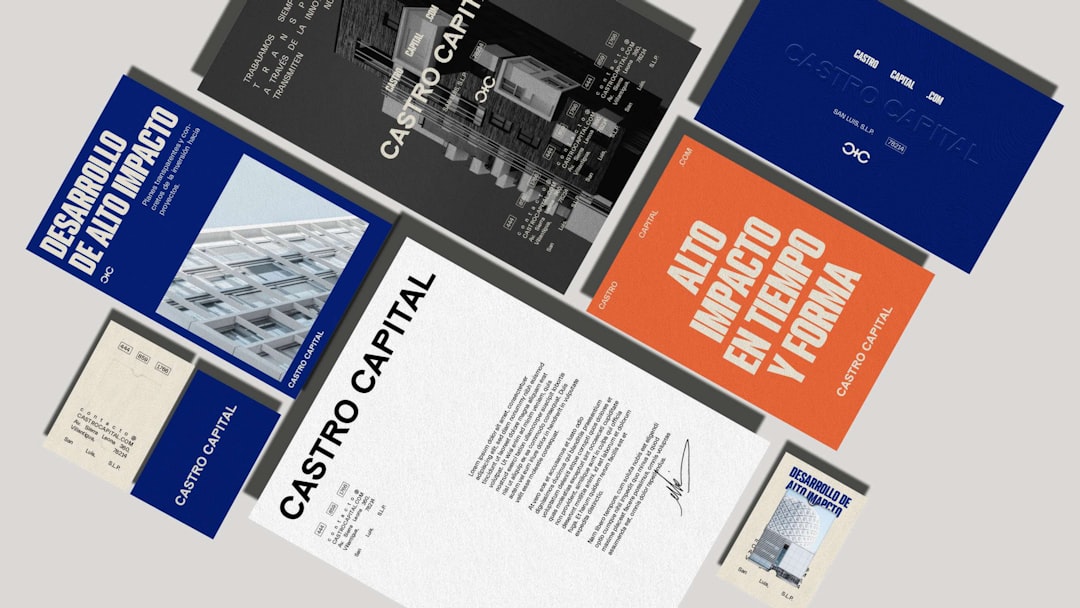
Conclusion
Mastering the WordPress Block Builder is a journey, but one that pays dividends in the form of faster development, better design flexibility, and easier site maintenance. With each step — from understanding the interface to crafting template-based dynamic content — you gain more control over how your site functions and feels.
Whether you’re a business owner, content creator, or developer, the Block Builder offers the sophistication of modern web platforms with the accessibility WordPress is known for. Stick with it, explore plugins and patterns, and soon you’ll be building beautifully dynamic, responsive websites that truly stand out.