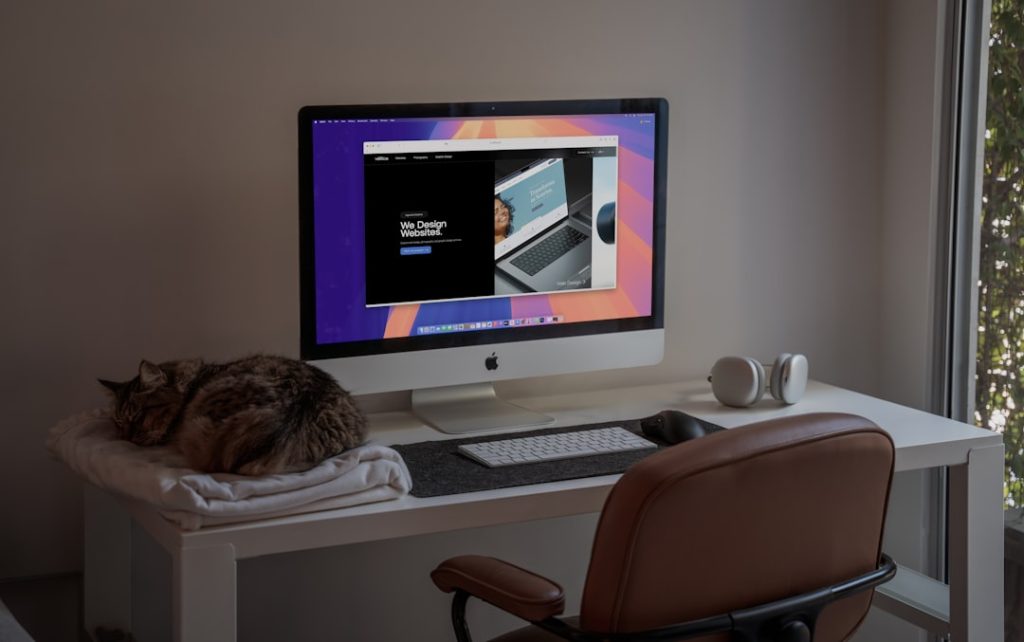Running into Windows errors can be frustrating—especially when they’re cryptic or interrupt crucial applications. One recurring issue among Windows 10 and 11 users is the dreaded “ucrtbased.dll is missing” error. This file is part of the Microsoft C Runtime Library and is essential for the proper execution of software built with Microsoft C/C++ development tools. Without it, many programs fail to run, leading to productivity bottlenecks and user irritation.
TLDR (Too long, didn’t read)
If you’re receiving the “ucrtbased.dll is missing” error, it’s usually due to a missing or corrupted Microsoft Visual C++ Redistributable package. This DLL is used by programs written in C++, and reinstalling the correct runtime libraries often resolves the issue. You can also try system file checker scans or reinstall the offending application. Don’t download DLLs from untrusted websites as they can pose security risks.
What is ucrtbased.dll?
ucrtbased.dll is the Universal C Runtime Debug version of the Microsoft C Runtime libraries. It typically appears in debug builds of programs and is part of the Windows Software Development Kit (SDK). This means that it’s not usually intended to be present on end-user systems unless they’re running applications that were built in a specific way (e.g., without being properly compiled with release settings).
When this DLL is missing, and a piece of software tries to access it, you’ll see an error message that commonly reads:
- “The code execution cannot proceed because ucrtbased.dll was not found.”
- “ucrtbased.dll is either not designed to run on Windows or it contains an error.”
Common Causes of the Error
There are several reasons why you may encounter this error in Windows 10 or 11:
- Missing Visual C++ Redistributable package – Many developers forget to include runtime prerequisites.
- Corrupt or incomplete software installation – Installation interrupted or done incorrectly.
- Accidentally deleted or moved DLL – Third-party cleaners or user actions could remove it.
- Debug version of an app was distributed – A common mistake especially with indie or in-house developed apps.
How to Fix “ucrtbased.dll is Missing” Error
1. Reinstall the Application Throwing the Error
If you see the error when launching a specific program, uninstalling it and reinstalling the latest version may solve the issue. This ensures that all required files, including debug and release DLLs, are properly set up.
2. Install Microsoft Visual C++ Redistributable Packages
Even though ucrtbased.dll is part of the debug libraries, installing or re-installing the latest Visual C++ Redistributable can sometimes repair missing dependencies.
- Visit the official Microsoft Visual C++ Downloads page.
- Download and install both the x86 and x64 versions regardless of your system architecture.
- Restart your PC once installation is complete.
3. Install Windows 10/11 SDK
If you’re running software built in debug mode (like beta versions or custom tools), you may need to install the Windows 10 or 11 SDK. It includes ucrtbased.dll and other debug libraries.
- Go to the Windows SDK page.
- Download and install the latest SDK for your version of Windows.
- During installation, make sure to include “C++ Universal CRT support”.
4. Run the System File Checker (SFC)
Sometimes system files can be corrupted. The built-in System File Checker tool can help you to restore them.
- Open Command Prompt as Administrator.
- Type
sfc /scannowand press Enter. - Wait for the process to finish and follow any prompts.
5. Avoid DLL Download Sites
Searching “ucrtbased.dll download” online may lead you to dubious third-party DLL hosting websites. These are often gateways to malware, viruses, or outdated files. Always rely on official sources such as Microsoft or legitimate software documentation.
6. Check for Windows Updates
Periodically, Microsoft pushes important runtime updates via Windows Update.
- Go to Settings > Update & Security > Windows Update.
- Click Check for updates and install all available patches.
- Restart your computer as required.
7. Use Dependency Walker
If you’re still facing issues, tools like Dependency Walker or Process Monitor can help identify where and why the file is being called. This is more suited for developers but can reveal whether a program was improperly packaged.
Long-term Prevention Tips
- Developers: Always compile in release mode when distributing applications. Rely on release runtime libraries, not debug versions.
- Users: Stick to trusted software vendors and avoid beta or debug builds unless necessary.
- System administrators: Maintain up-to-date runtime libraries across enterprise workstations to reduce such errors.
Frequently Asked Questions (FAQ)
-
Q: Is ucrtbased.dll a virus?
A: No, ucrtbased.dll is not a virus. It’s a legitimate Windows system file used by applications built with Microsoft’s C/C++ development tools. However, malicious actors can disguise malware using similar names, so always ensure the file is located in correct directories. -
Q: Can I just download the DLL and drop it into the system folder?
A: It’s not recommended. Downloading DLLs from third-party sources can be dangerous. The proper method is to install the required Redistributable or SDK package. -
Q: Do I need both x86 and x64 Redistributables?
A: Yes. Many programs use the 32-bit runtime, even on 64-bit systems. Installing both ensures compatibility. -
Q: Why doesn’t this error happen on all machines?
A: Different machines may have different versions of runtimes, SDKs, or debug libraries installed, depending on the software previously executed on them. -
Q: I’m not a developer—why am I getting this error?
A: Some applications are mistakenly compiled in debug mode and distributed to users. These require debug DLLs like ucrtbased.dll, which are not part of normal system setups.
Conclusion
The “ucrtbased.dll is missing” error is typically related to development oversights or system configuration issues. Fortunately, it can often be resolved by installing the Visual C++ Redistributables, the Windows SDK, or by running built-in Windows repair tools. Avoid the temptation to download DLLs from unofficial sources; always take the secure and supported route to restore stability to your system.