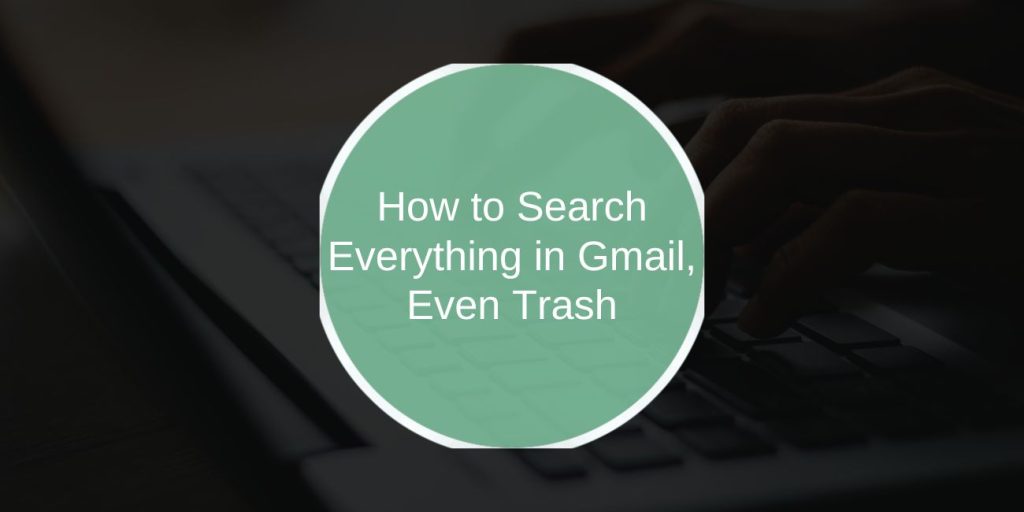Sometimes you delete an email in Gmail, and later you need it back. Or you can’t find an old email for work or school. This guide shows you how to search everything in Gmail, even your Trash and Spam, so that you can find emails quickly without worry.
What Is Gmail Search?
Gmail search is fast. It helps you find any email by typing words in the search bar. By default, it checks your Inbox, Sent, and other folders, but it skips Trash and Spam unless you tell it to look there.
This means if you deleted an email, it may still be in the Trash. However, you won’t find it unless you search directly in the Trash. Gmail retains deleted emails in the Trash for 30 days before permanently deleting them. Knowing this helps you find and save emails before it’s too late.
Using Gmail’s Search Bar
Here’s how to search better:
- Type a word or phrase in the search bar.
- Use quotes for exact phrases like
"meeting notes". - Add
from:followed by an email to find messages from that sender. - Add
to:to find messages you sent to someone. - Use
subject:to search by subject line. - Use
has:attachmentto find emails with files. - Try adding a date filter like
before:2024/12/01.
Gmail also has a small filter button on the right side of the search bar (it looks like three sliders). Click it to open advanced search options, where you can add the sender, receiver, subject, keywords, and date filters without typing operators. This helps if you don’t remember exact details.
Searching in Trash and Spam
Gmail skips Trash and Spam by default. To search there, you need to add:
in:trashTo look in the Trash.in:spamTo look in Spam.
You can mix these with keywords. For example:
meeting notes in:trash
Will search for emails with “meeting notes” in Trash.
If you want to search everywhere, including Trash and Spam, you can run searches separately or use advanced filters to save time.
Emails stay in the Trash for 30 days. If you find something important there, move it back to your Inbox or label it to avoid losing it forever.
Advanced Search Operators for Gmail
Use these operators for better searches:
in:trash– find in Trashin:spam– find in Spamin:inbox– find in the Inboxis:unread– Find unread emailshas:attachment– Find emails with filesfilename:pdf– Find PDF fileslabel:work– Find emails with the “work” labelfrom:john@example.com– Find emails from Johnto:mary@example.com– Find emails sent to Marysubject:invoice– Find emails with “invoice” in the subject
Example advanced search:project update in:trash has:attachment before:2024/12/01
This finds emails about “project update” in the Trash folder, with attachments, sent before December 1, 2024.
How to Find Archived Emails
Archived emails are removed from your Inbox but not deleted. They live in “All Mail.” To find them, search usually without in:trash or in:spam.
If you want to skip Trash and Spam while searching: search terms -in:trash -in:spam
This way, you won’t see unwanted results while looking for archived messages.
Recovering Emails from Trash
Follow these steps if you find a needed email in Trash:
- Open your Gmail and go to Trash.
- Use the search bar with your keywords.
- Check the box next to the email you want to recover.
- Click “Move to Inbox” or move it to a label like “Work” or “Personal.”
Now your email is back where you can easily find it.
Common Mistakes to Avoid
Some people forget to add in:trash when searching for deleted emails. Others don’t use labels, making it harder to organize emails. If you don’t move essential emails out of Trash within 30 days, they will be deleted permanently.
Final Thoughts
Learning to search in Gmail, including Trash and Spam, helps you recover essential emails and stay organized. Try these tips now and see how fast you can find lost emails.
Have you used the filter button in Gmail before? Let me know in the comments if it made your search easier, or share your best Gmail search tip to help others!