RSS is a term you have likely seen on many sites/blogs you regularly visit. And considering the fact that you are reading this article, you most likely know what it stands for and what is its main use. But for those of you that don’t, here is a brief explanation.
RSS stands for Really Simple Syndication and could be described as a means of marketing. Its primary purpose is is to allow people to subscribe to your blog through various types of newsreader apps and in that way enable them to receive regular content updates for your site.
#RSS feed not working? Read this article to learn what causes the #error and how to fix it! Click To Tweet
But the newsreader apps aren’t the only thing dependant on a working RSS feed, the same goes for the IFTTT service you might use to make social sharing of your posts possible.
Besides being sort of a marketing device that offers plenty of ways to promote your business, the RSS feed also helps your site’s content get index more easily by serving as a table of contents for your site.
Accessing a site’s RSS feed is pretty easy and can be done by simply adding the word “feed” onto the site’s URL. An example of that would be “mysite.com/feed”.
Typing this into your browser’s search bar would display an XML file of the RSS feed belonging to a site called “mysite.com”. Below is our RSS feed as you can see.
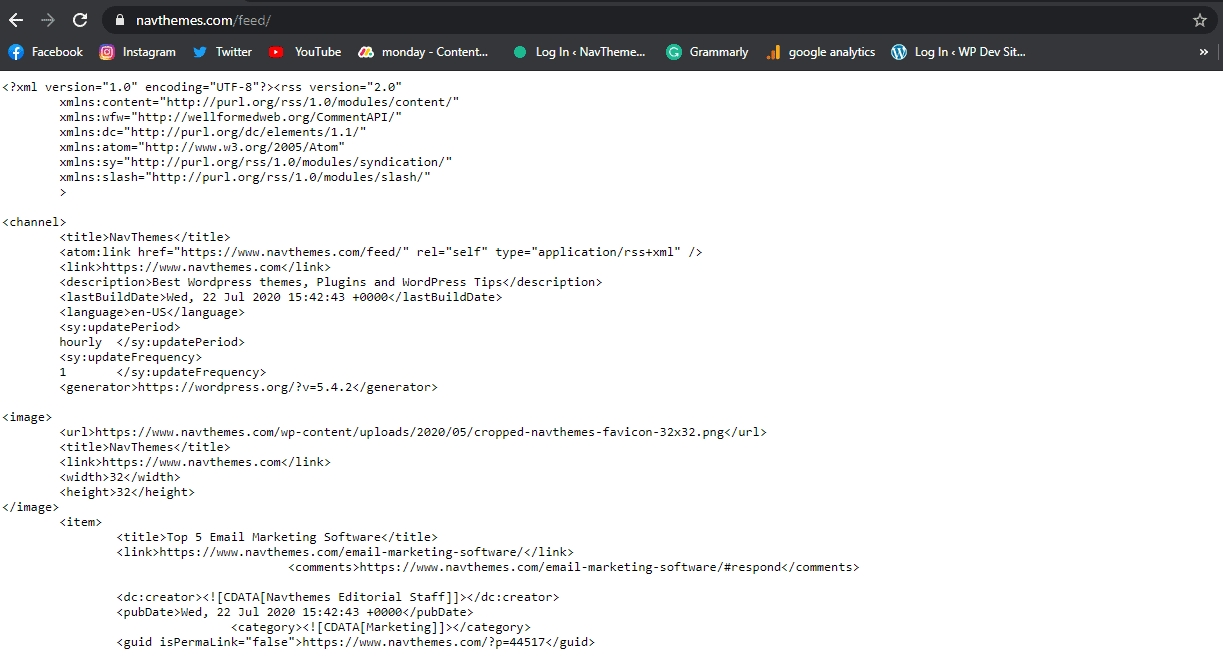
It is very important to note that, unfortunately, not every browser will support the native viewing of RSS feeds. And that is why to actually be able to view the feed, you will have to make sure that you are trying to access it through a so-called supported RSS client.
Those errors manifest in different ways, have different causes, and, of course, different solutions. And exactly that is what we will be discussing in this article. So to learn what are the main causes of common RSS feed errors and how can you successfully get rid of them be sure to keep reading!
Causes behind the RSS feed error
As we mentioned earlier, the RSS feed is generated in XML which is a markup language commonly used for simplifying data transfers/sharing/availability.
One thing you should know about XML and that is very relevant to our topic is that XML follows very strict formatting. What this means is that even the smallest mistake in the code could lead to disaster. And this brings us to the first and most common cause of RSS feed errors.
Poor formatting

As a WordPress user, you have probably edited the functions.php file at least once in your life. While this is completely fine to do, it does leave room for formatting mistakes to happen. And if you are someone who doesn’t have previous programming knowledge the chances of them actually happening are quite high.
Some of the most common formatting mistakes include a missing line, an unnecessary line break, an extra tab, and so on. But regardless of what mistake is in question and how small or big it is, it will cause the RSS feed to completely break.
For that reason, after making any adjustments to your PHP code, you have to double-check that they are in fact correct and are not by any chance the root of the RSS feed error.
Theme layout issues
Just like plugins, although less commonly, themes can be what is causing RSS feed errors. How? Well, in some instances the theme can provide a feature that conflicts with the feed or have a layout issue due to bad configuration that is stopping the feed from generating how it should be.
And as we said, while this rarely happens, it doesn’t mean it can’t happen to you.
Faulty plugins
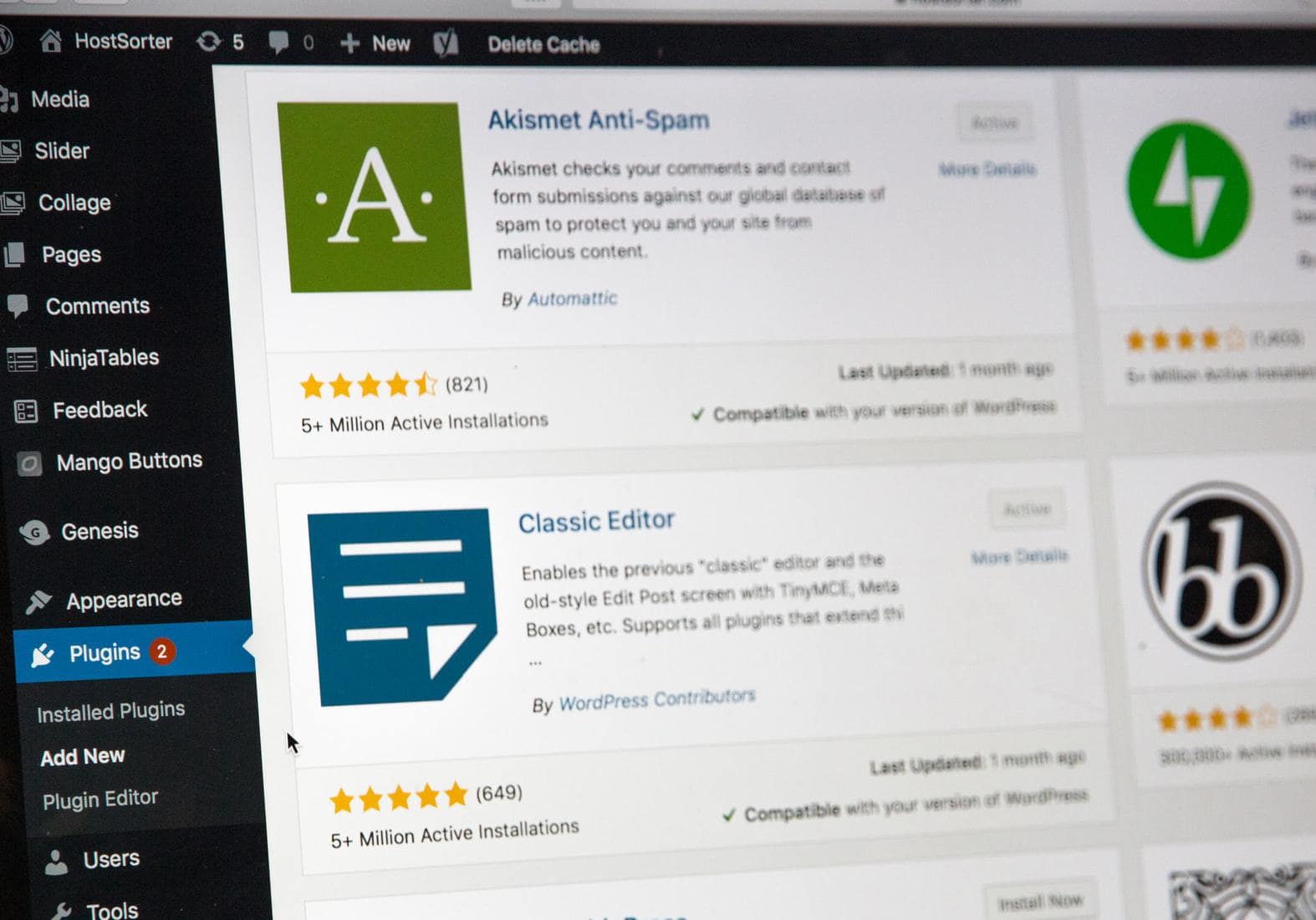
If you are familiar with any other WordPress related errors, then you know that in a lot of cases they stem from poorly coded plugins.
There isn’t really much to say about why this is such an issue because it’s really common knowledge. Essentially, if you install a plugin that has faulty code, that plugin might modify your RSS feed and cause not only the feed to break but also in some cases your entire site.
Besides that, on sites that have a number of plugins installed, compatibility issues can arise and, you guessed it, break the RSS feed.
Potential solutions for the error
Manually check and fix your PHP code
As we’ve said earlier, poor formatting of the PHP code in your functions.php file is a very common cause of this error. To make sure this is the case, you will need to look for and fix any potential faults in that code. And one way to do it is the manual way.
So what you need to do is go into the functions.php file. That can be done in two ways:
- Using the WordPress dashboard and going into Appearance > Theme Editor
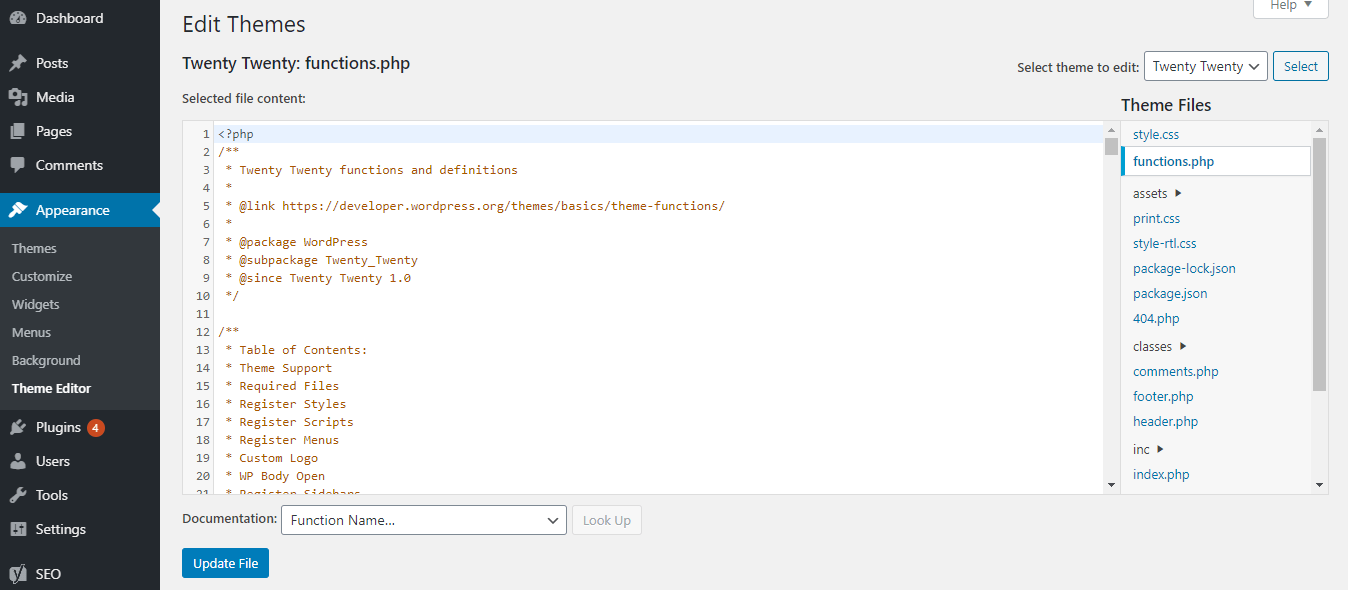
- Using an FTP client of your preference and then navigating to wp-content > themes > your-active-theme > functions.php
After successfully finding and opening the file, you should complete the following steps:
- remove any line breaks
- remove any extra spaces
- make sure there isn’t a closing tag at the end of the file
- remove any code you added to the file on your own
Switch to a default theme
If you have ever switched up your theme, then you know the process is pretty easy. Simply go into the Appearance tab and then click on the Themes option.
Now, check if you have a default theme already installed on your site that you just need to activate. The default themes include Twenty Nineteen, Twenty Seventeen, Twenty Sixteen, etc.
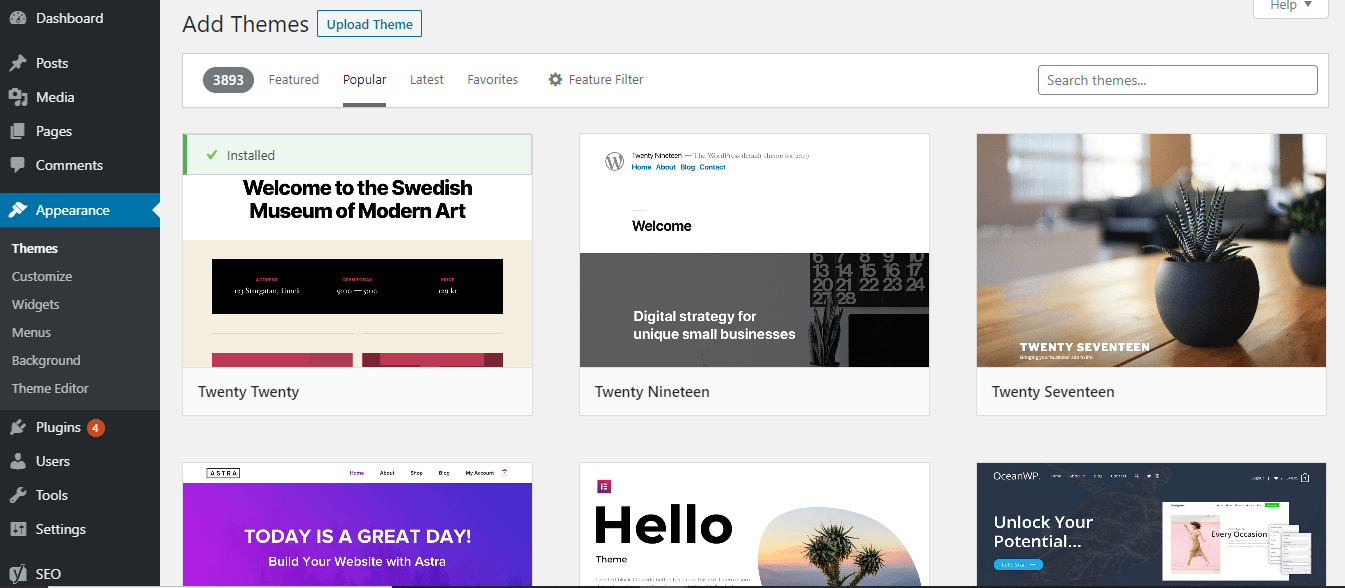
In case you don’t have any of these themes installed, click on the Add New option on top of the Themes page, pick a default theme, and then install and activate.
If your RSS feed error is gone after doing this, that means that your old theme was in fact causing the error. You can then reach out to the theme author and inform them about that so they can hopefully make the error a thing of the past.
Use the Fix My Feed RSS Repair plugin
If doing things manually isn’t your cup of tea, then using this plugin could be the perfect solution.
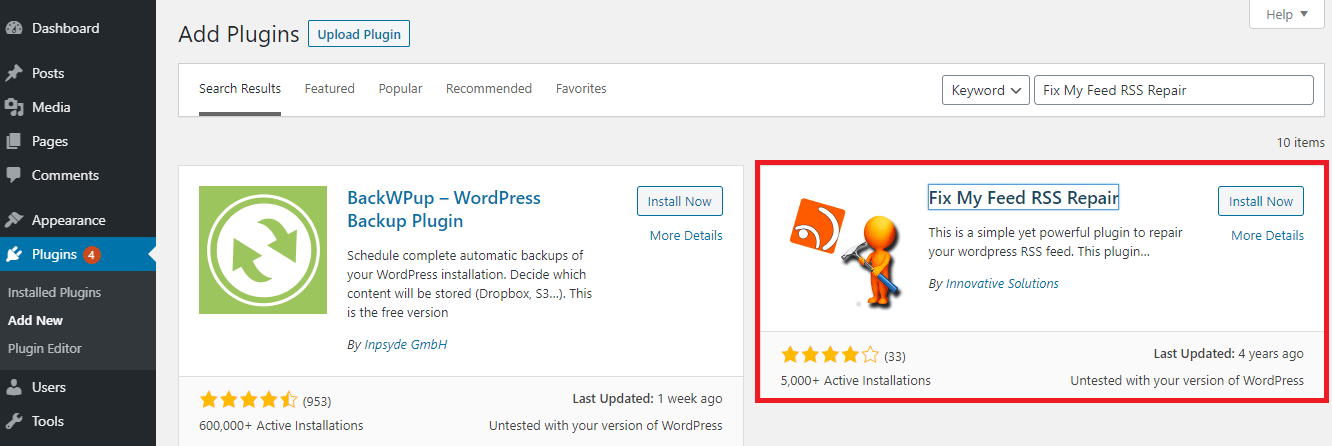
The Fix My Feed RSS Repair plugin is a tool that specializes in resolving errors related to parsing. It is a pretty simple plugin that just needs to be installed and activated in order to be utilized for fixing the RSS feed related errors.
Once it is installed and activated, you should go into the Tools tab on your WordPress dashboard and click on the RSS Feed Fix option.
Doing that will take you to a new window that has one button conveniently named Fix Feed. By clicking that button the plugin will first diagnose the issue and then fix it using the appropriate actions.
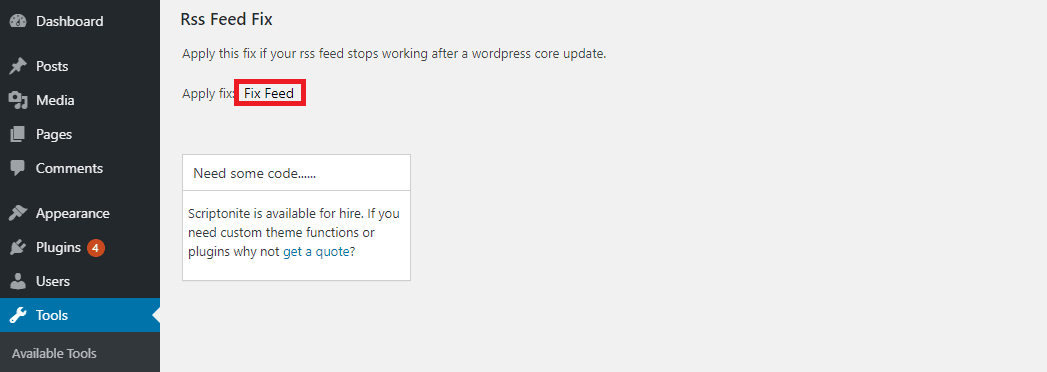
The best thing is, no action is required on your part, and you can sit back and let the plugin do its magic. Once it’s done, you can then simply check your feed by looking at it in a browser window, or by testing it with a feed validator.
Deactivate plugins
When it comes to plugins causing the RSS feed error, you have two potential solutions:
- If you know that you are using a plugin that is modifying the feed or creating a new one, then you should start off by removing that specific plugin
- If you are unsure which plugin might be causing the error, then you can go ahead and disable all your plugins temporarily until you figure out which one is the culprit.
While we don’t need to give you an explanation for how to disable one plugin, we do have a tip when it comes to disabling all of them. And that tip is to use the WP Reset plugin.
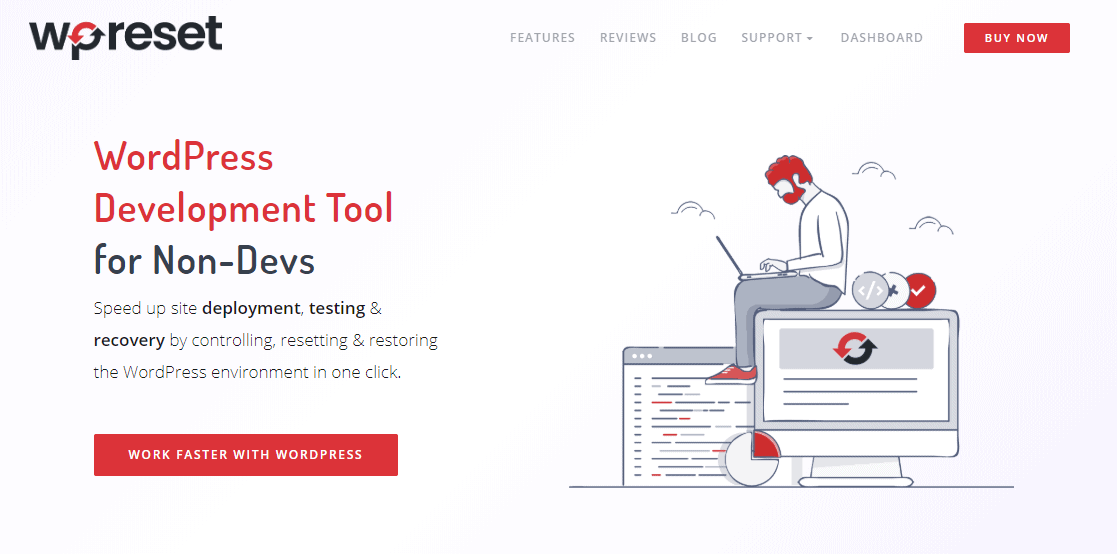
This plugin comes integrated with the option to disable all your plugins in just a click. But not just that, you can do the same thing for various aspects of the site or even the entire site.
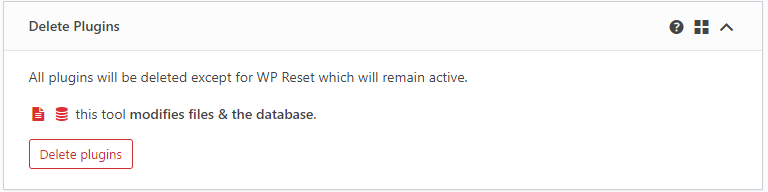
Even in situations when you are unable to access the admin dashboard this plugin is able to help you out using something called the Emergency Recovery Script which enables you to delete plugins or anything else you want from your site even from outside the admin dashboard.
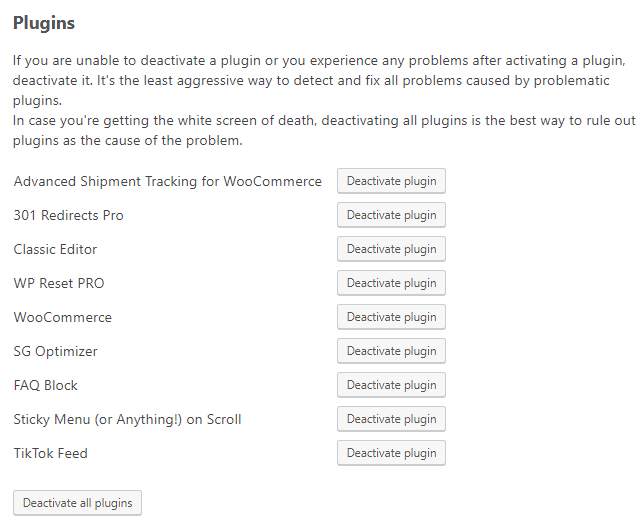
Once you have disabled all your plugins, start activating them one by one, and you will find the one causing the RSS feed error in no time.
Conclusion
We hope that at least one of the points we explained above will help you fix your RSS feed error.
To keep an eye on your feed and make sure it’s valid and all that you can use the FeedValidator.org. This will quickly check the state of your feed and will give you an accurate assessment of it.
With that said, we just want to remind you to never underestimate how valuable the RSS feed is and that when it does face any errors, it’s really in your best interest to remove them as quickly as possible.

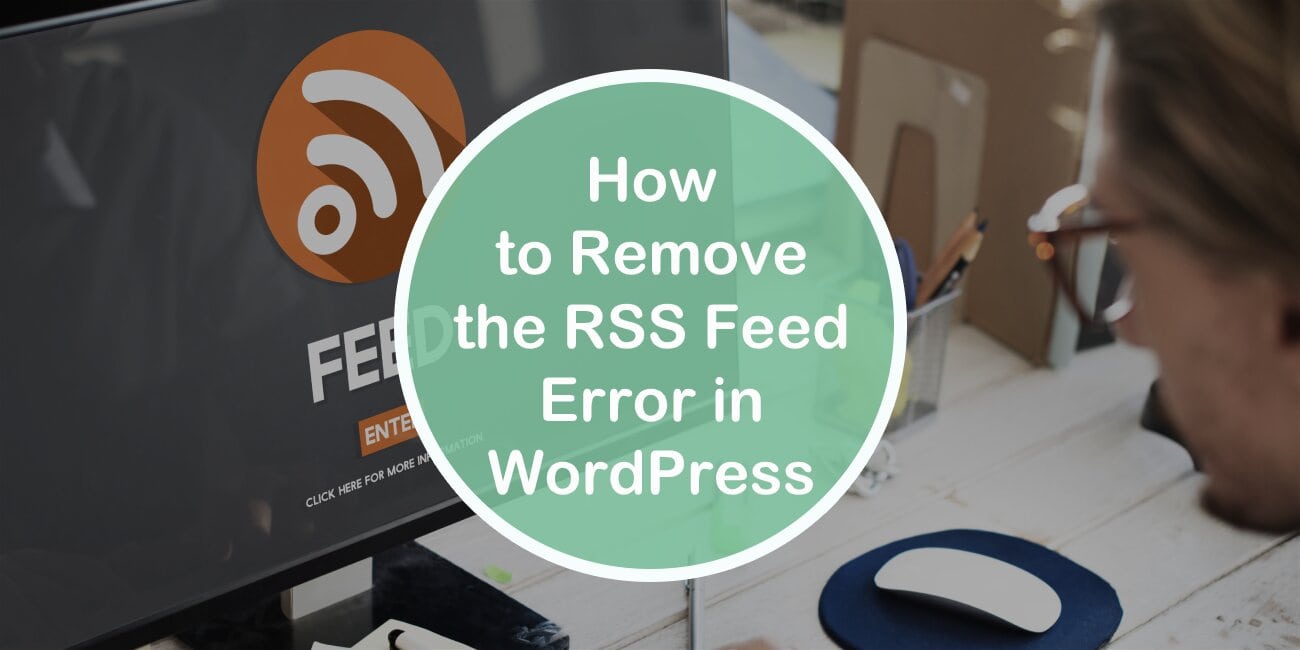
Ӏ must thank you for the efforts you have put in writing this blog.
I am hοping to seе the same hiցh-grade blog
posts from y᧐u later on as well. In fact, your
creative writing abilities has encouraged me to get my own site now 😉