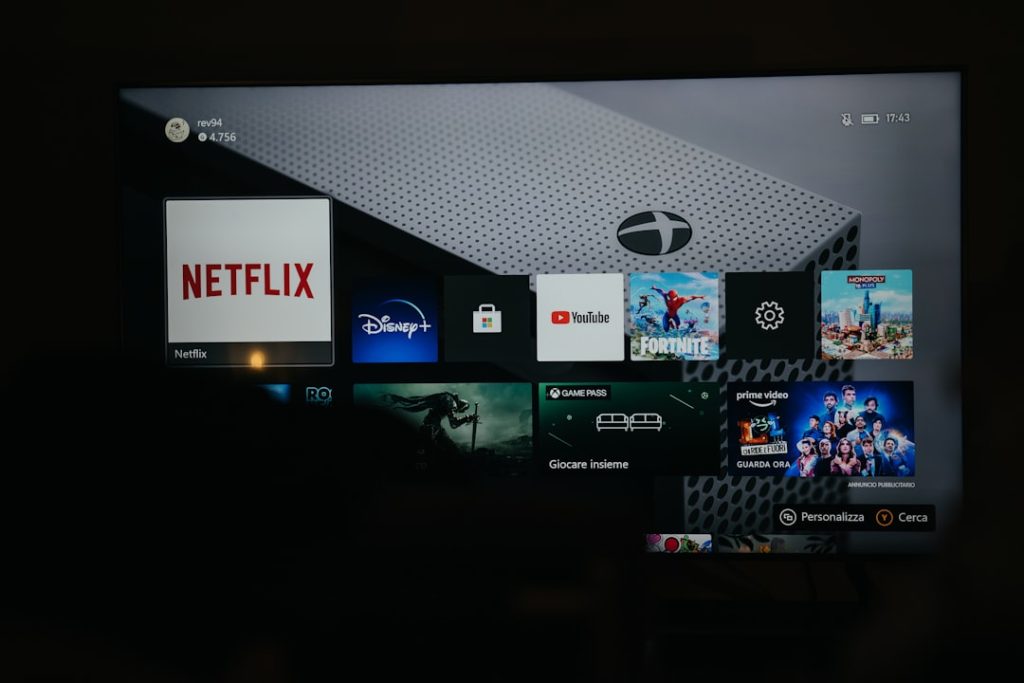So you finally made popcorn, dimmed the lights, and pressed play on your favorite Netflix show. But instead of happy streaming, you get hit with a weird code: U7121-1331. What on Earth is that? Don’t worry—this error is common, and fixing it can be super simple.
Let’s break it down and get you back to binge-watching in no time. This guide will walk you through quick, easy fixes that work on any device. Whether you’re on a PC, Mac, tablet, or smart TV, we’ve got you covered.
What Is Netflix Error U7121-1331?
This error usually shows up when there’s a problem with the video you’re trying to play or with the browser or app you’re using. It may be linked to:
- A problem with your Netflix app
- Outdated browser extensions
- Corrupt temporary files
- DRM (Digital Rights Management) issues
It might sound technical, but trust us, it’s not rocket science. Let’s fix it!
1. Try the Classic: Refresh or Restart
This takes two seconds, and yes—it works more often than you’d think.
- Simply refresh the page (press F5 or the refresh icon).
- If you’re using the app, close it completely and reopen it.
- Still no luck? Restart your device.
Sometimes, Netflix just needs a quick nap to get itself back together.
2. Use a Supported Browser
If you’re on a computer and using a less common browser, that might be why you’re seeing the error. Netflix recommends:
- Google Chrome
- Mozilla Firefox
- Microsoft Edge
Stay away from browsers like Opera or older versions of Safari for Netflix. They sometimes mess things up.
3. Clear Cookies and Cache
Old browsing data can interfere with Netflix content. Here’s how to clean it up:
On Chrome:
- Click the three dots in the top right corner.
- Go to Settings > Privacy and security.
- Click Clear browsing data.
- Select Cookies and cached files and hit Clear.
On Firefox:
- Click the hamburger menu (≡).
- Go to Settings > Privacy & Security.
- Scroll down to Cookies and Site Data.
- Click Clear Data.
Reopen Netflix afterward and see if you’re in the clear!
4. Update Your Browser or Netflix App
An outdated version can cause all sorts of hiccups. Check for updates:
- On browsers, go to the Help section or About area to see if an update’s available.
- On mobile devices, go to the App Store or Google Play and update the Netflix app.
- On Windows? Open the Microsoft Store and do the same.
Old software and streaming don’t mix well.
5. Disable Extensions (Especially on Chrome)
Sometimes browser extensions mess with video playback. To test this:
- Open a private/incognito window.
- Go to Netflix and try the same video.
If it works, then one of your extensions is the villain.
To disable them:
- In Chrome, type
chrome://extensionsin the address bar. - Toggle off or remove suspicious-looking ones, especially ad blockers.
6. Check for DRM Support
DRM stands for Digital Rights Management. It’s a tech thing that helps protect content. Netflix needs it to play videos.
Your browser must support HTML5 video playback with DRM enabled. Here’s how to enable it in Chrome:
- Go to
chrome://settings/content/protectedContent - Ensure both toggles are ON.
After that, restart your browser and try Netflix again.
7. Reinstall the Netflix App
Using the Windows 10 or 11 Netflix app? It might be corrupt. Reinstalling it can reset everything.
Steps:
- Go to Settings > Apps > Apps & Features.
- Find Netflix. Click Uninstall.
- Open the Microsoft Store, search for Netflix, and install it again.
Now try playing that video again. Fingers crossed!
8. Check Your Internet Connection
A slow or unstable connection can trigger all kinds of Netflix errors. Here are a few things to try:
- Switch from Wi-Fi to a wired connection if you can.
- Restart your modem/router.
- Run a speed test (you can use fast.com, Netflix’s tool!)
Netflix recommends at least 3 Mbps for SD, 5 Mbps for HD, and 25 Mbps for 4K.
9. Try a Different Video
Sometimes the problem isn’t your device or setup—it’s the actual video.
Try opening a different title. If that one works, you’ve found the sneaky culprit. Unfortunately, all you can do in that case is wait for Netflix to fix it or report the issue.
10. Ask the Pros: Contact Netflix Support
If nothing works, don’t stress. Netflix has awesome support—real humans, too!
- Visit help.netflix.com
- Choose Start Live Chat or call the number for your region.
They can usually fix the issue fast or tell you exactly what’s going on.
Bonus Tips for Smooth Streaming
Want to avoid this issue in the future? Here are some bonus hacks:
- Keep your app and browser updated.
- Don’t overload your device with too many tabs or apps at once.
- Run occasional speed tests and restart your router weekly.
- Use Netflix’s official app when possible—it’s optimized for smoother playback.
Final Words
Error U7121-1331 might look scary, but it’s usually harmless and easy to fix. Most of the time, a quick browser switch or app update does the trick. So don’t let a silly error stand between you and your favorite show.
Now that you’re armed with knowledge (and probably more tech wisdom than your grandma), go forth and stream on!