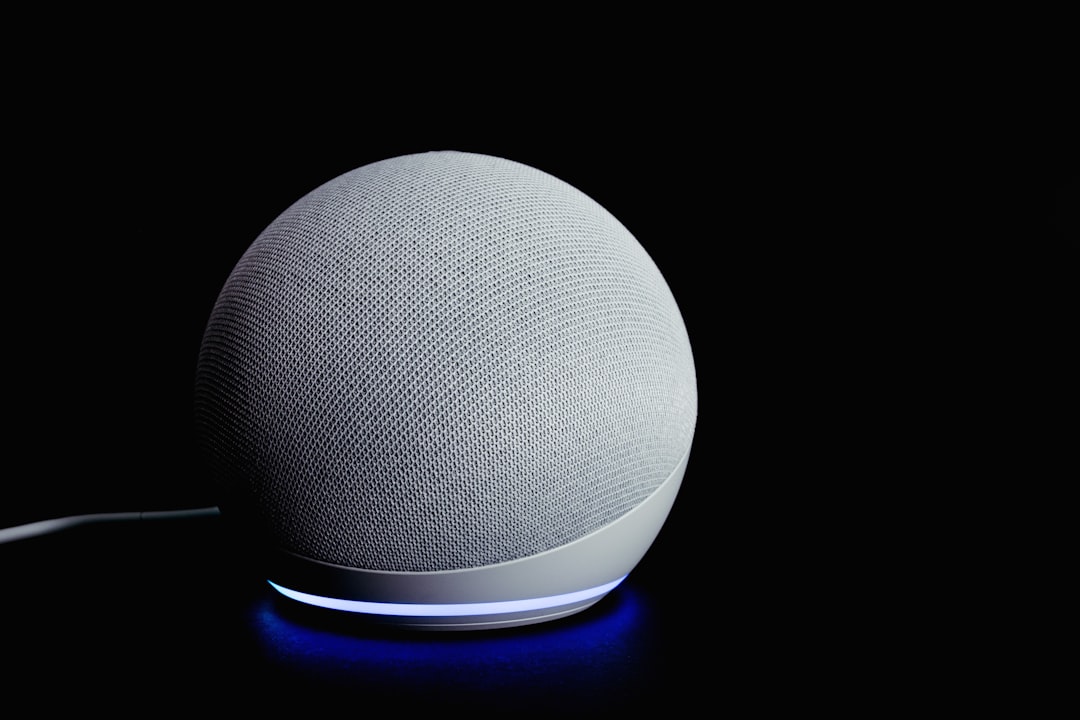In our increasingly remote and hybrid work environments, video conferencing platforms like Google Meet and Zoom have become essential tools for communication. Whether you’re working from home, in a bustling office, or even from a coffee shop, background noise can interfere with a productive meeting. That’s where noise suppression technology comes in.
Noise suppression—or noise cancellation—features help remove distracting background sounds during a call. From the hum of a fan to a barking dog, these features allow clearer communication by isolating the speaker’s voice. This article explores how noise suppression works in Google Meet and Zoom, what settings are available, and how to optimize them for the best results.
What Is Noise Suppression?
Noise suppression refers to the process of using algorithms to reduce or eliminate background noise during an audio or video transmission. The goal is to ensure that the main speaker’s voice is prioritized while unwanted sounds like typing, shuffling papers, or ambient noise are muted or drastically reduced.
Both Zoom and Google Meet have introduced sophisticated noise suppression features in recent years, powered by artificial intelligence and machine learning. These developments have dramatically improved call clarity, creating a more professional and less distracting remote experience.
How Google Meet Handles Noise Suppression
Google Meet introduced its AI-powered noise cancellation in 2020, rolling it out to premium Google Workspace users initially. Now, it’s available for a wide range of users, and it works impressively well in real-time.
Key Google Meet Noise Suppression Features:
- AI-Based Filtering: Google Meet uses machine learning to differentiate between speech and noise.
- No Manual Adjustments Required: The feature is generally enabled by default and automatically adapts to the environment.
- Cross-Device Functionality: Noise suppression works on both mobile and desktop versions of Meet.
While it’s automatic for most users, there is an option to toggle noise cancellation on or off in the settings:
- During a Meet call, click the three-dot menu (“More options”).
- Select Settings, then go to the Audio tab.
- Toggle the Noise Cancellation switch as needed.

A big advantage of Google Meet’s system is its minimalistic user interface. For users who prefer “set it and forget it,” this option is ideal. However, it does lack advanced controls for those who want to fine-tune their settings based on the situation.
Zoom’s Approach to Noise Suppression
Zoom, one of the most widely-used video conferencing tools globally, provides more granular control over background noise suppression. This flexibility is highly valued in varied environments or in situations where music or nuanced audio is shared.
Noise Suppression Levels in Zoom:
- Auto (Default): This mode adjusts suppression based on your environment automatically.
- Low: Suitable for environments with minimal background noise. Keeps background music or other subtle sounds.
- Medium: Balances between cancelling background noise and preserving voice clarity. Ideal for most meetings.
- High: Aggressively suppresses non-speech sounds. Best for very noisy places.
You can change these settings easily:
- Open the Zoom desktop client.
- Go to Settings > Audio.
- Under Suppress background noise, choose one of the available levels.
If your use case involves playing background music, such as in a yoga class or music lesson, Zoom’s specialized setting called “Original Sound for Musicians” might be better. This disables most audio enhancements, allowing high-quality audio with minimal interference.

Comparing the Platforms
Here’s how Google Meet and Zoom differ when it comes to noise suppression:
| Feature | Google Meet | Zoom |
|---|---|---|
| Noise Suppression Toggle | Simple On/Off | Four Levels + Music Mode |
| AI Integration | Active AI Filtering | Smart Detection plus Manual Options |
| Music-Friendly Settings | Not Ideal | “Original Sound for Musicians” Option |
| Mobile Support | Yes | Yes (limited custom options) |
In essence, Google Meet is better for users wanting simplified automation, while Zoom excels for those who prefer control and customization, especially in professional or creative environments.
Tips for Optimal Audio Quality
Regardless of your platform, noise suppression works best when paired with good audio habits. Here are some tips to enhance audio quality during your meetings:
- Use a headset or external microphone: Built-in laptop mics pick up more background noise.
- Mute when not speaking: This classic tip still helps maintain clarity.
- Reduce background activity: Try to schedule meetings in quiet areas and ask others around to minimize noise.
- Test your settings: Always do a quick audio test before an important meeting.

The Future of Noise Suppression
Machine learning and AI continue to revolutionize how video conferencing platforms detect and manage audio noise. Future enhancements may include better contextual awareness—understanding when noise is purposeful (like clapping or laughter) and letting it through. Additionally, improvements in hardware like smart headphones and beamforming microphones will help reduce dependency on software-based suppression.
For enterprise users, expect integrations with virtual assistants and team tools that help identify and troubleshoot audio issues in real-time. These innovations will ensure our digital conversations are as clear and human as face-to-face ones.
Conclusion
Noise suppression is no longer just a luxury—it’s practically a necessity in the digital work era. Whether you’re huddling with teammates over a project or conducting a virtual training session, managing background noise helps maintain professionalism and focus. Google Meet and Zoom both offer robust suppression features, and choosing the right platform depends on your specific needs and comfort levels with customization.
By understanding how these tools work and optimizing your setup, you can significantly enhance your communication experience—one clear, noise-free call at a time.