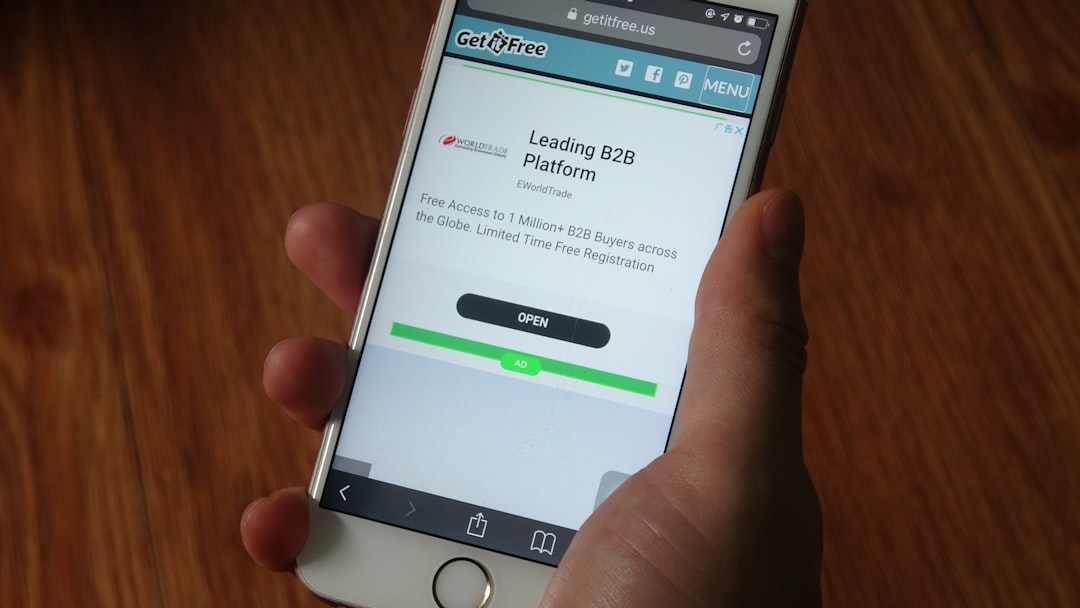If you’re a dedicated fan of Major League Baseball, few things are more frustrating than sitting down to catch a game on the MLB app, only to be greeted with a playback error. Whether you’re trying to stream a live game or watch highlights, these interruptions can be a major inconvenience. Understanding what causes these errors and how to fix them can help you get back to the action without missing a single pitch.
What Is the MLB App Playback Error?
The MLB app playback error typically occurs when there’s a disruption in the video streaming process. This can stem from connectivity issues, compatibility problems, or temporary glitches in the app or your device. The error often presents itself with a vague message like “Playback Error – Please Try Again Later,” leaving users confused about the actual cause and the right solution to apply.

Common Causes of MLB App Playback Errors
Before delving into the fixes, it’s important to identify the most common reasons why these errors occur. Here are the most frequent culprits:
- Poor Internet Connection: A weak or unstable internet connection is the number one cause of streaming issues on the MLB app.
- App Glitches or Bugs: Like any software, the MLB app isn’t immune to bugs that may cause playback problems.
- Outdated App Version: Using an outdated version of the app can lead to compatibility issues, especially after updates from MLB’s servers.
- Device Issues: Memory limitations or outdated operating systems on your phone, tablet, or smart TV might cause crashes or errors.
- Server-Side Problems: Occasionally, the issue lies with MLB’s own servers, especially during high-traffic periods such as Opening Day, Playoffs, or the All-Star Game.
Easy Fixes That Work
Now that you understand what might be causing the error, here are some tried-and-true methods to resolve it quickly and effectively:
1. Check Your Internet Connection
The first and most important step is ensuring you have a strong and stable internet connection. You can test this by running another streaming service or doing a speed test.
- Use Wi-Fi instead of cellular data when possible.
- Move closer to the router to improve signal strength.
- Restart your router or modem.
2. Restart the MLB App
Sometimes, a simple restart can resolve temporary glitches. Force close the MLB app completely and reopen it. If you’re on a smartphone, swipe it away or use the app manager to terminate it.
3. Update the MLB App
Always make sure you’re using the latest version of the app. Developers continually release patches and updates to fix bugs and improve streaming performance.
- Visit the Apple App Store or Google Play Store.
- Search for “MLB” and check for any available updates.
4. Clear Cache and App Data
Corrupted cache files might cause playback issues. Clearing cache and app data often resolves this:
- For Android: Go to Settings > Apps > MLB > Storage and tap on Clear Cache and Clear Data.
- For iOS: Unfortunately, Apple doesn’t offer a direct “clear cache” option. You may need to delete the app and reinstall it.
5. Reboot Your Device
Restarting your smartphone, tablet, or streaming device can eliminate any residual memory or software hiccups affecting the MLB app’s performance.
6. Try a Different Device
If you suspect the problem might be with your device, try logging into your MLB account on a different platform, like a smart TV, streaming stick, or another mobile device. If it works there, the issue is likely device-specific.
7. Disable VPN or Proxy Services
The MLB app may restrict content based on geographical locations. If you’re using a VPN or proxy, this may interfere with video playback.
- Turn off VPN services temporarily.
- Try accessing the app again using your native IP address.
8. Reinstall the MLB App
If none of the above work, uninstalling and reinstalling the MLB app is often the final fix that resolves unexplained playback errors. This resets the app to its default settings and rebuilds the cache from scratch.
9. Confirm MLB Server Status
Sometimes, the issue isn’t on your end. Visit MLB’s official Twitter page or server status websites like Downdetector to see if others are experiencing similar issues. In this case, your only option is to wait for MLB to resolve the issue on their end.
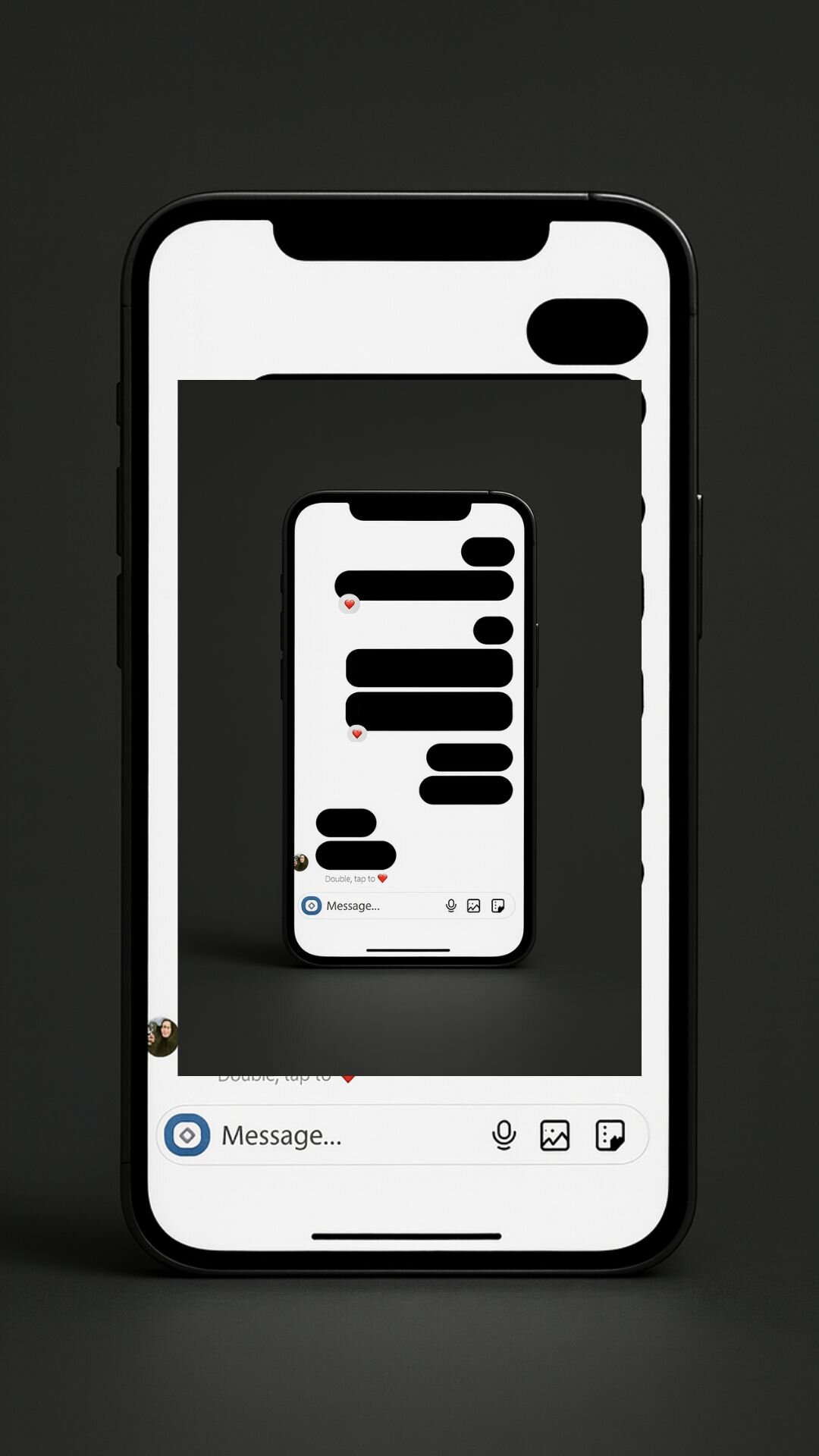
Additional Tips for a Smooth Streaming Experience
Here are some best practices to ensure continuous viewing without interruptions in the future:
- Enable Automatic Updates: Let your device automatically update the MLB app to avoid running outdated versions.
- Use Supported Devices: Make sure your device meets the minimum system requirements for the MLB app.
- Close Background Apps: Reduce system strain by limiting the number of apps running simultaneously.
- Keep Your OS Updated: Having the latest Android, iOS, or smart TV firmware ensures maximum compatibility.
When to Contact MLB Support
If you’ve gone through all the suggested steps and you’re still encountering playback errors, it might be time to reach out to MLB customer support. Before you do, gather the following information to streamline the process:
- Your MLB account email address
- Description of the issue and any error messages
- The device and software version you’re using
- Steps you’ve already taken to resolve the issue
Contact MLB support through their official platform at MLB Help Center.

Final Thoughts
MLB app playback errors may seem like a small problem, but for fans eager to relax and enjoy America’s pastime, they can be deeply frustrating. The good news is that most of these issues have simple, quick fixes. By following the steps outlined above, you can significantly reduce your chances of encountering interruptions, and stay focused on what truly matters—the game itself.
From ensuring your software is up to date, checking your internet stability, to reaching out for support when needed, these steps are essential tools in your streaming toolbox. Stay proactive, and you’ll keep the MLB experience smooth and enjoyable all season long.