Logitech is among the most reputable names in the computer accessories industry, known for its quality keyboards, mice, and other peripherals. However, even the most reliable hardware can experience issues. If your Logitech keyboard has suddenly stopped working, you’re not alone — it’s a common problem faced by many users. Fortunately, in most cases, it’s not a sign of a permanent failure. With a systematic approach, most issues can be resolved at home without the need for professional repair.
Common Causes of a Logitech Keyboard Not Working
There can be several reasons your Logitech keyboard isn’t functioning properly. Understanding the possible causes can help you diagnose and resolve the problem more effectively. Here are the most frequent ones:
- Dead batteries in wireless keyboards
- Lost or weak connection between the keyboard and the receiver
- Outdated or corrupt drivers
- USB port malfunctions
- Interference from other wireless devices
- Operating system glitches or updates
Let’s go over a series of reliable and effective troubleshooting steps to help get your Logitech keyboard back up and running.
1. Check the Power Supply
If you’re using a wireless Logitech keyboard, start with the most basic check — the batteries. Dead or low batteries are one of the primary reasons for connection failure. Replace old batteries with a fresh set and verify if the keyboard powers on. Look for the power indicator light on the keyboard (if present) or check if any keys respond after installing new batteries.
In the case of a rechargeable keyboard, ensure it is charged fully using the appropriate charging cable and port.
2. Inspect the Wireless Receiver or USB Cable
Wireless keyboards from Logitech usually connect via a USB receiver, often referred to as a “Unifying Receiver.” Ensure that this receiver is properly connected to a working USB port. Try plugging it into a different port and see if that resolves the issue.

If you’re using a wired Logitech keyboard, inspect the cable for any visible damage. It’s also wise to test the keyboard on a different computer. This will help determine whether the fault lies with the keyboard or your current system.
3. Restart Your Computer
Simple as it may sound, restarting your computer can often resolve temporary glitches that may interfere with USB devices and peripheral recognition. Once your system reboot is complete, check to see if the keyboard has resumed functionality.
4. Try a Different USB Port
Sometimes, the issue can be traced back to a malfunctioning USB port on your computer. To rule this out, unplug your keyboard (or its receiver) and plug it into a different USB input. If you’re using a USB hub or docking station, try connecting directly to a USB port on your computer instead.
5. Reinstall or Update Logitech Drivers
Driver issues can prevent your keyboard from working as expected. Here’s how to check and update your Logitech or HID (Human Interface Device) drivers:
- Open the Device Manager (right-click the Start button and select it).
- Look for a section labeled Keyboards or Universal Serial Bus Controllers.
- Locate your Logitech device, right-click it, and select Update driver.
- Choose Search automatically for drivers.
If updating doesn’t help, you can uninstall the driver and then restart the computer to force a fresh driver installation.
6. Download Logitech Software
For advanced keyboards that use special functions, macros, or programmable keys, Logitech offers supporting software like Logitech Options or Logi Options+. Download and install the software from the official Logitech website to manage and troubleshoot your keyboard more effectively.
The software may also allow you to re-sync your keyboard with the Unifying Receiver, update the firmware, or perform diagnostics.
7. Re-Sync or Re-Pair the Devices
If the keyboard uses a Logitech Unifying Receiver or Bluetooth, it’s possible it’s no longer paired with your system. For wireless keyboards using the Unifying Receiver, follow these steps:
- Download the Logitech Unifying Software from Logitech’s official site.
- Open the application and follow the on-screen pairing instructions.
For Bluetooth models:
- Go to your system’s Bluetooth settings.
- Remove the keyboard from the device list if it appears.
- Put the keyboard in Bluetooth pairing mode (refer to the user manual for the key combination).
- Add it again through your system’s Bluetooth settings.
8. Check for Windows or macOS Updates
Operating system updates can include fixes for hardware support, including peripherals like keyboards. Ensure your system is fully updated:
- Windows: Go to Settings > Update & Security > Windows Update
- macOS: Go to System Preferences > Software Update
After updating, reboot the system to see if keyboard functionality returns.
9. Test the Keyboard on Another Device
To isolate whether the issue is with the keyboard itself or with your computer, try connecting the keyboard to another device. If it works on a different machine, the problem is likely software or driver-related on your original device. If it still doesn’t work, your keyboard may be damaged.
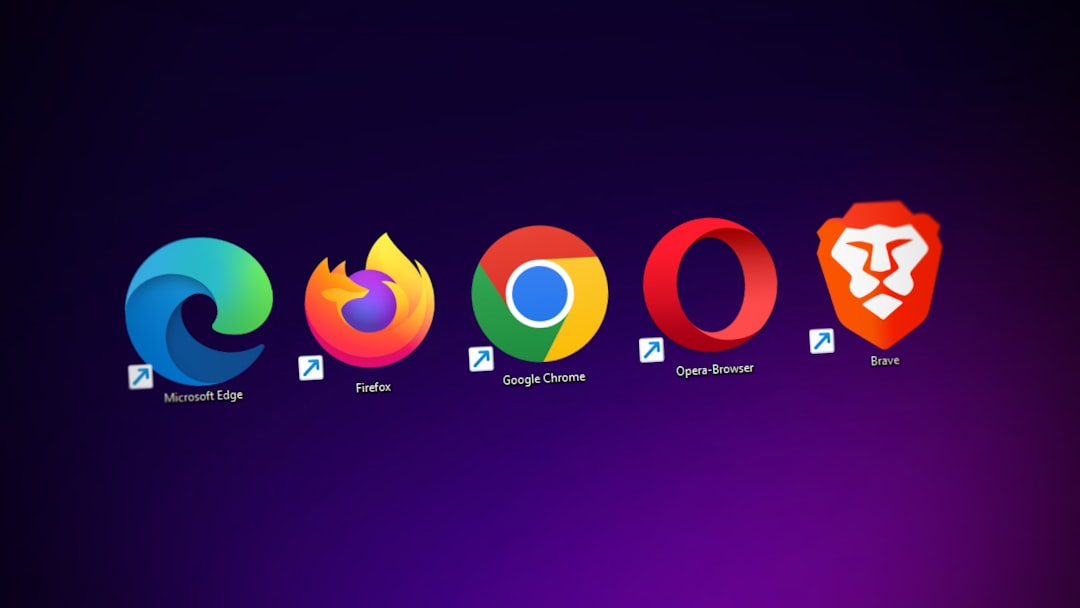
10. Perform a System Restore (Windows Only)
If your Logitech keyboard recently stopped working and none of the steps above help, consider doing a system restore to a point where everything was working correctly. This will revert your system settings and might recover keyboard functionality if the issue was caused by a recent software or driver change.
When to Contact Logitech Support
If you’ve exhausted all troubleshooting steps and your keyboard is still unresponsive, it may be time to contact Logitech Support. Your keyboard might still be under warranty, entitling you to a repair or replacement. Have your model number and purchase details ready to speed up the support process.
You can reach Logitech’s customer support through their official support page.
Preventive Measures for the Future
While not all hardware failures can be predicted, taking a few preventative steps can reduce the chances of future issues:
- Keep your drivers and OS up to date.
- Avoid pulling USB cables out too abruptly.
- Replace batteries regularly to prevent leakage in wireless keyboards.
- Keep your Logitech software installed for easy updates and diagnostics.
Conclusion
A non-working Logitech keyboard can be frustrating, particularly if you rely on it daily for work or communication. However, most issues are either communication-related or within the software layer and can be resolved with minimal effort.
By carefully working through the steps above, you can often identify the root cause and find an appropriate solution without needing to send your device in for service. Whether it’s a faulty battery, a driver problem, or interference in your setup, a little bit of troubleshooting can go a long way.
Remember: keeping your system clean, updated, and free of unnecessary software will help ensure your Logitech keyboard — and other peripherals — continue to operate smoothly.

