The Jumper EZBook 95 Max 16 is a lightweight and budget-friendly laptop that packs solid performance for daily use, remote work, and even light multimedia tasks. If you’ve just unboxed your new EZBook 95 Max 16, you’re likely eager to set it up and get started. This guide will walk you through the initial setup process efficiently, whether you’re a first-time user or a laptop veteran.
Unboxing and First Impressions
Once you’ve removed the laptop from its box, you’ll notice its sleek, minimalist design and lightweight build. Along with the laptop, the package typically includes a power adapter, user manual, and warranty card.
Before turning it on, inspect the laptop for any visible damage and ensure all components are present. Place the device on a flat, clean surface and connect the charger to ensure you have a full battery for the setup process.

Powering On and Initial Configuration
Press and hold the power button to turn on the device. The EZBook 95 Max 16 comes with Windows 11 Home pre-installed, so you’ll be greeted by the Windows setup screen shortly after booting.
Follow these steps to complete the initial configuration:
- Select your region and language: Choose settings relevant to where you are. This controls time zone, keyboard layout, and more.
- Connect to Wi-Fi: Choose your network and enter the password to proceed with setup and download necessary updates.
- Sign in with a Microsoft account: If you already have an account, sign in. If not, you can easily create one or set up the laptop with a local account (with limited features).
- Privacy Settings: Choose which data you’d like to share with Microsoft, such as location, diagnostics, and inking data. For added privacy, you can toggle these options off.
Downloading Updates and Drivers
Once Windows loads, check for system updates. Microsoft constantly releases patches, security fixes, and performance improvements that are crucial for a smooth experience.
To do this:
- Go to Settings > Windows Update.
- Click Check for Updates and install any available downloads.
Additionally, the Jumper EZBook 95 Max 16 may have specific drivers for components such as the touchpad, sound, and graphics. These can usually be found on the manufacturer’s website or using Windows Update.
Essential Software Installation
After updating, you’ll want to install a few key programs based on how you plan to use your laptop. Here are some essentials:
- Web browser: Consider alternatives like Chrome, Firefox, or Opera.
- Office suite: Microsoft Office is available by default in trial mode. You can opt for full activation or install free alternatives like LibreOffice.
- Antivirus: While Windows Defender provides basic protection, you may choose additional protection such as Avast, Bitdefender, or Malwarebytes.

Optimizing Performance
Although compact, the EZBook 95 Max 16 benefits from a few performance tweaks:
- Disable startup apps: Go to Task Manager and disable unnecessary apps that launch during startup to speed up boot time.
- Adjust visual effects: From System settings, update performance options to “Best performance” to improve battery life and responsiveness.
- Clean up storage: Use Storage Sense in Windows Settings to automatically clean up temporary files and free up disk space.
Personalize Your Experience
You can make the device truly yours by personalizing some aspects of the user interface. Customize themes, wallpaper, start menu layout, and notification settings to create an environment that suits your workflow and style.
Also consider enabling night light for eye comfort during extended evening use, and adjust the screen brightness to improve battery life during travel.
Final Checks and Tips
Before diving into full use, here are a few extra tips to get the most out of your new laptop:
- Register your product on the Jumper official website to activate your warranty.
- Invest in a good laptop sleeve or case if you’re planning on traveling frequently with it.
- Backup your system using Windows Backup or another trusted tool, just in case you ever need to reset.
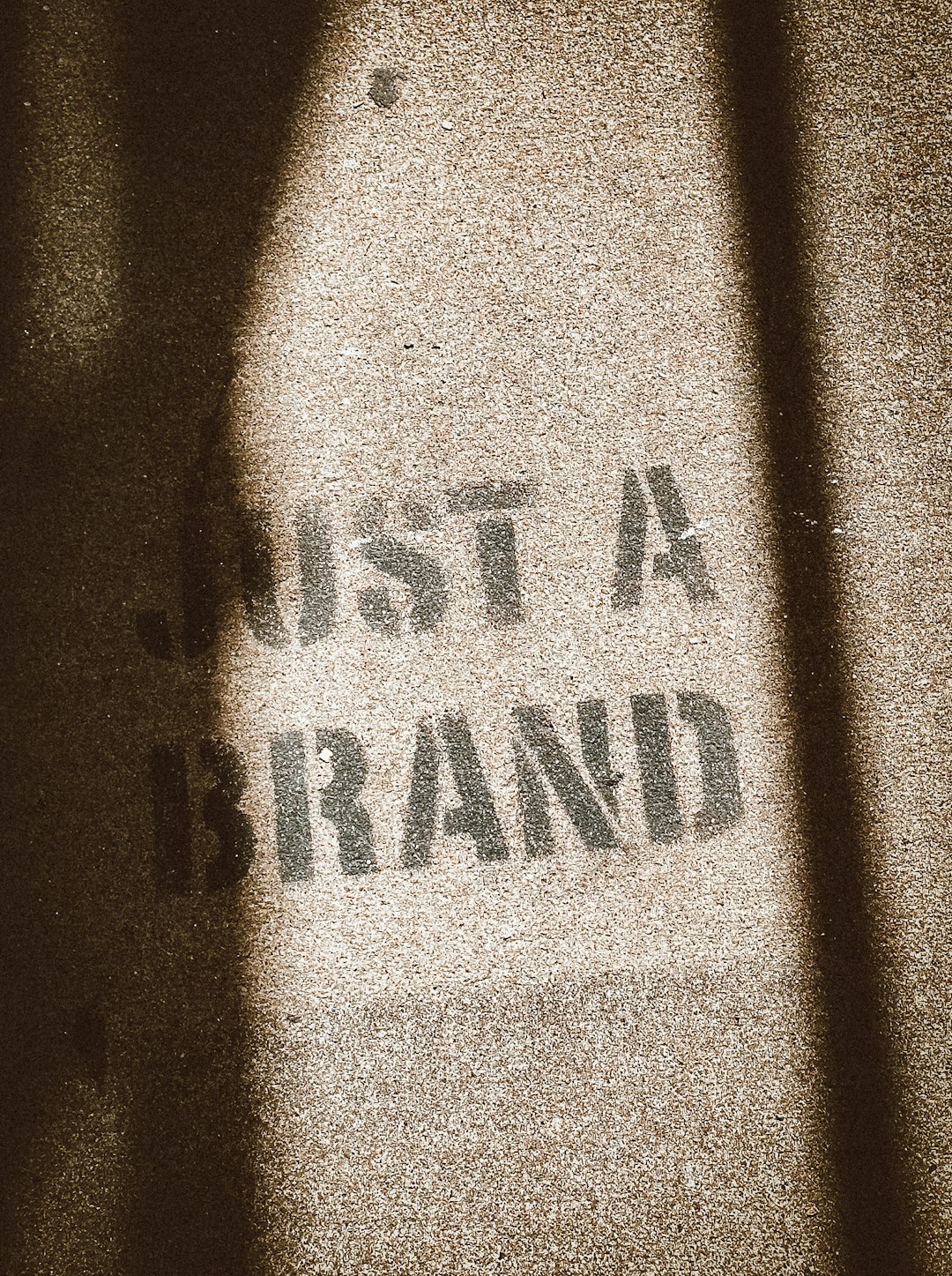
The Jumper EZBook 95 Max 16 offers excellent value for students, casual users, and mobile professionals. With a clean setup, essential apps, and performance tweaks in place, you’re now ready to enjoy the full potential of your new device!

