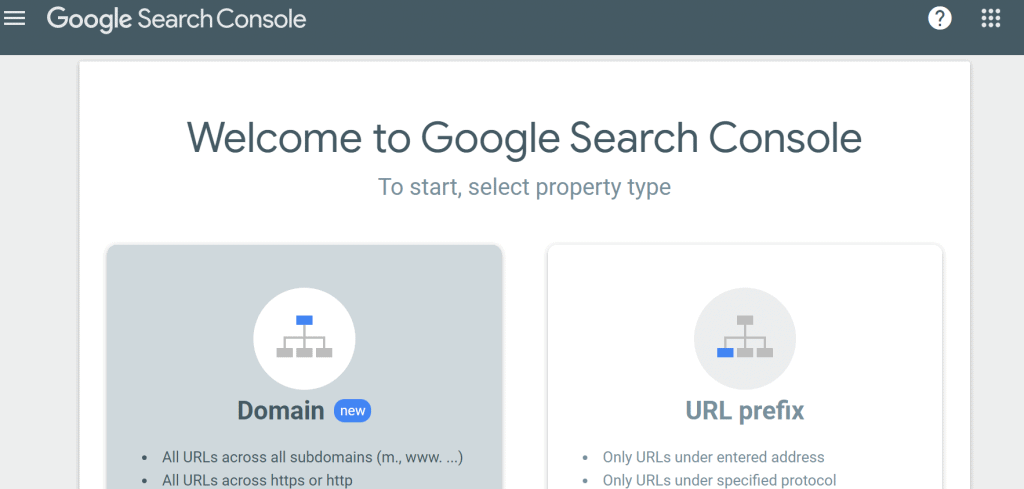Setting a countdown timer can be an essential tool for productivity, focus, or time management. Whether you’re cooking, managing a presentation, or practicing the Pomodoro Technique, timers help you stay on track. Google has simplified this process by integrating a countdown timer directly into its search engine, making it easy and accessible without any additional applications or installations. The Google Countdown Timer is a quick and simple feature that can be accessed with just a few keystrokes. In this guide, we will walk you through the exact steps to use it effectively, ensuring you get the most out of this often-overlooked time management tool.
What is the Google Countdown Timer?
The Google Countdown Timer is a built-in function within Google Search that allows users to set a timer using natural language or specific queries. It works directly in your browser without the need for extensions, apps, or third-party software. Initially introduced in the early 2010s, this tool has been refined over time to be faster, more accurate, and user-friendly.
This function is particularly useful when you need a visual or auditory reminder while working at your computer, and you don’t want to use your phone or install additional software.
Step-by-Step Guide to Using the Google Countdown Timer
Using the Google Countdown Timer is both simple and efficient. Follow these steps to bring up and utilize this helpful tool.
1. Open Your Browser
Open any modern web browser (Google Chrome, Firefox, Safari, Microsoft Edge). The timer will work with any browser that supports Google Search functionality.
2. Visit Google
Go to the Google homepage by typing www.google.com into the address bar and pressing Enter.
3. Enter Your Countdown Query
In the Google search bar, type a query like:
- “5 minute timer”
- “Set timer for 10 minutes”
- “Countdown 20 seconds”
Google will automatically interpret the duration you request and respond by launching a countdown timer with a beep sound once the time elapses.
4. Use and Control the Timer
Once the timer appears at the top of the search results, you will see a clean interface showing the remaining time. You can interact with the timer in the following ways:
- Pause: Click the “Pause” button to stop the countdown temporarily.
- Resume: Click “Start” after pausing to continue the countdown.
- Reset: Reload the page or re-enter the search query to reset the timer.
- Adjust: If you entered the wrong time, simply go back to the search bar and input a new timer length.
When the countdown ends, an audible alarm will sound. Note that you must have your device’s sound enabled for this to work.
Tips for Using the Google Countdown Timer Effectively
Here are some additional tips to help you take full advantage of this convenient tool:
- Use Specific Time Formats: You can type durations like “2 hours 15 minutes timer” or “90 seconds timer” for precision.
- Keep the Tab Open: The timer only works while the tab is active. If you close it, the countdown stops.
- Set Multiple Timers: If you need multiple timers, consider using the built-in Clock app on Windows or macOS, or use other browser-based timer tools.
- Use Keyboard Shortcuts: When working with multiple tabs, quickly access the timer tab with Ctrl + Tab or Command + Tab on Mac.
Comparison with Other Timing Tools
You might wonder how Google’s Timer stacks up against other solutions such as third-party apps, browser extensions, or phone timers. Here’s a brief comparison to help you choose the right tool for the job.
| Feature | Google Timer | Phone/Clock App | Desktop Timer Software |
|---|---|---|---|
| No installation required | ✔ | ✖ (pre-installed, but not accessible via browser) | ✖ |
| Visual feedback | ✔ | ✔ | ✔ |
| Runs in background | ✖ | ✔ | ✔ |
| Supports multiple timers | ✖ | ✔ | ✔ |
| Alarm sound | ✔ | ✔ | ✔ |
Common Issues and Troubleshooting
Although reliable, the Google Timer may sometimes not behave as expected. Here are a few common issues and how to resolve them:
- Timer Not Showing: Ensure you are typing a clear, time-based command like “1 minute timer”. Certain vague inputs might not trigger the feature.
- Alarm Does Not Sound: Check your device’s volume or mute settings. Also, confirm browser permissions to play media.
- Missing in Some Regions: In rare cases, the timer might not be available in specific country versions of Google. Try switching to www.google.com/ncr.
- Mobile Limitations: Some mobile browsers may not support the feature properly. If you’re on a smartphone, use the built-in clock app instead.
Advanced Features and Alternatives
While Google’s built-in timer works great for basic needs, you might require more advanced features for professional or long-duration tasks. Here are a few alternatives worth considering:
- Timer Tab: A web-based tool that allows multiple active timers and countdowns with alarms.
- Pomofocus: A browser-based Pomodoro timer for productivity management.
- Windows Clock App: Offers alarm setup, stopwatch, and multiple timers.
- Mac Clock or Reminder App: Native tools for more customized reminders and alarms on Apple devices.
Security and Privacy Considerations
One advantage of using the Google Timer is that it doesn’t require any account sign-in or data permissions. Since the timer runs directly in your browser, there is no tracking or data storage associated with the tool itself. However, it’s always wise to be cautious of browser extensions claiming to offer the same functionality with more features—they may track data or introduce ads.
Stick to using the timer through Google’s official website to avoid privacy risks or security concerns.
Conclusion
The Google Countdown Timer is a fast, free, and convenient way to manage your time directly from your browser. It is an effective tool for professionals, students, and casual users alike who need quick time-tracking features without switching devices or installing applications.
By learning how to access and control this built-in timer, you can unlock a practical tool that supports better time management, increased productivity, and efficiency in your personal or professional tasks. Its simplicity is its greatest asset—just a few keystrokes, and you’re on your way to better time control.