WireGuard is a modern, efficient, and high-performance VPN protocol that’s taken the cybersecurity world by storm. It offers faster speeds, enhanced security, and a lightweight codebase compared to older protocols like OpenVPN. While Surfshark typically provides an easy-to-use app interface for connecting via WireGuard, some users prefer or need to establish a manual connection—especially when using custom routers, servers, or unique devices. This guide will walk you through how to manually set up a WireGuard connection using Surfshark, ensuring you can enjoy secure browsing no matter what device or system you’re using.
What You’ll Need
Before you begin the manual setup, make sure you have the following:
- An active Surfshark VPN subscription
- Access to the Surfshark website for configuration file downloads
- A device or platform that supports manual WireGuard setup (Linux, routers like OpenWRT, or custom clients)
Step 1: Generate Your WireGuard Configuration
To start, you’ll need a unique configuration file from Surfshark that includes your private key, public key, and relevant server information.
- Visit https://account.surfshark.com/setup/manual.
- Log in using your Surfshark account credentials.
- Select WireGuard under the Manual setup tab.
- Click on Create a new configuration.
- Name the configuration (for example: MyLaptopWireGuard).
- Choose your preferred server location from the list.
- Click Generate to download your configuration file or view the configuration details on the screen.
You now have the key ingredients needed for a manual WireGuard connection. Hang on tight—you’re almost there!
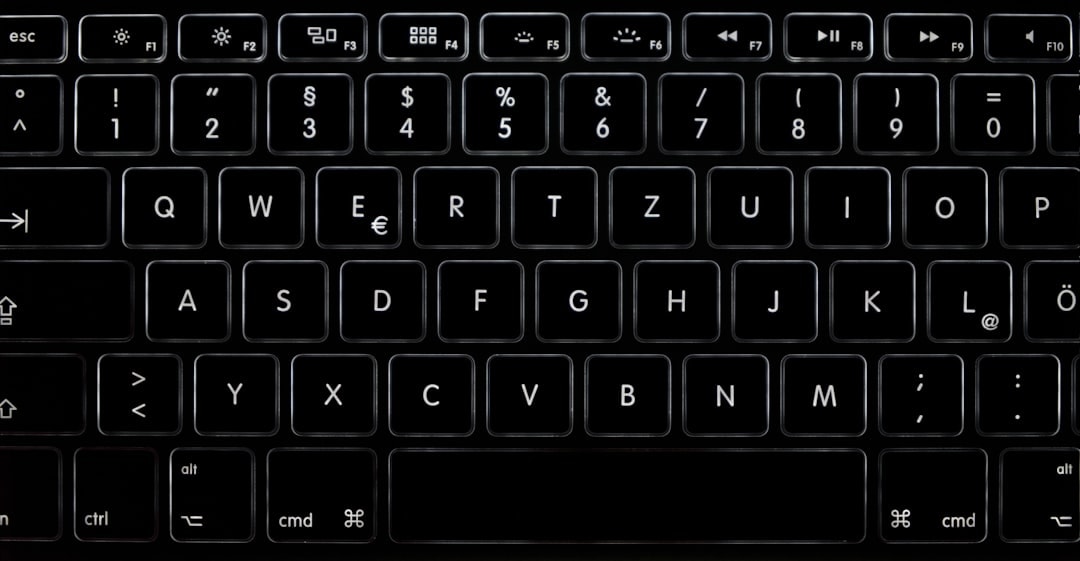
Step 2: Installing WireGuard
If your device doesn’t already have WireGuard installed, you’ll need to get it running. Here’s how to do it on popular platforms:
Linux (Ubuntu/Debian-based)
sudo apt update
sudo apt install wireguardmacOS
Download the WireGuard app from the Mac App Store or use Homebrew:
brew install wireguard-toolsWindows
Visit the official WireGuard website to download the Windows client:
https://www.wireguard.com/install/
Routers
Check whether your router supports WireGuard, such as OpenWRT or DD-WRT. You may need to install extra packages or upgrade firmware.
Step 3: Configure WireGuard Manually
Now that you have everything ready, let’s apply the downloaded configuration.
- On your device, open a terminal or the WireGuard app depending on your platform.
- Create a configuration file (e.g., wg0.conf) and paste the configuration details from Surfshark into it.
- Include necessary lines:
- [Interface] section with your private key, IP address, and DNS
- [Peer] section with Surfshark’s public key, allowed IPs, endpoint, and persistent keepalive
- Save the file and set the right permissions:
sudo chmod 600 /etc/wireguard/wg0.conf
To start the connection on Linux, simply run:
sudo wg-quick up wg0To disconnect:
sudo wg-quick down wg0
Troubleshooting Common Issues
If things don’t work as expected, check the following:
- Firewall Settings: Ensure port 51820 (UDP) is open if you’re on a router or firewall.
- Correct File Structure: Make sure there are no formatting errors in your configuration file.
- DNS Settings: Use Surfshark’s DNS to avoid leaks:
162.252.172.57and149.154.159.92.
Why Choose the Manual WireGuard Option?
While using Surfshark’s app is generally the easiest route, opting for manual setup gives you:
- More control over the connection and advanced configurations
- Compatibility with specific or unsupported systems (e.g., home servers, Raspberry Pi)
- Minimal resource usage—especially useful for low-powered devices
Final Thoughts
Setting up a manual WireGuard connection using Surfshark might take a few extra steps, but the benefits are substantial. From speed and security to compatibility and tech flexibility, it empowers savvy users to push their VPN experience further. Whether you’re a system admin or a privacy enthusiast, mastering this setup is definitely worth it.
Now that you know how to set it up, your route to a more secure digital world is clear—fasten your seatbelt and wire in!
