Windows has a hidden feature that many users are unaware of, yet it provides a centralized and detailed view of every installed application on your computer. Known as Shell:AppsFolder, this powerful command can give you a well-organized, visual interface for managing apps in a way that may not be possible through traditional methods. Whether you’re a power user or someone who appreciates having direct control over their system, understanding Shell:AppsFolder can be a game-changer.
What is Shell:AppsFolder?
Shell:AppsFolder is a special shell command in Windows that opens a comprehensive folder containing all installed applications, system tools, and modern apps. You can think of it as a master directory or a centralized Application Manager. It includes both your traditional desktop programs and your modern Microsoft Store apps, all displayed in one place with their corresponding icons.
To open it, simply do the following:
- Press Win + R to open the Run dialog box.
- Type
shell:AppsFolderand press Enter.
This action brings up a folder titled “Applications” that displays all of your installed programs. Now, let’s explore how this functionality can be used to manage your apps more effectively.
Why Use Shell:AppsFolder?
There are several reasons why using Shell:AppsFolder can be beneficial for everyday tasks. Below are some advantages:
- Unified Interface: See both modern apps and traditional desktop programs in one location.
- Access Hidden Tools: Gain easy access to system tools like Command Prompt, Control Panel, and Device Manager.
- Create Shortcuts: Drag and drop any app to your desktop to create a quick-launch shortcut.
- Right-Click Options: Use right-click context menu actions like uninstalling, pinning to Start or Taskbar, or viewing file location.
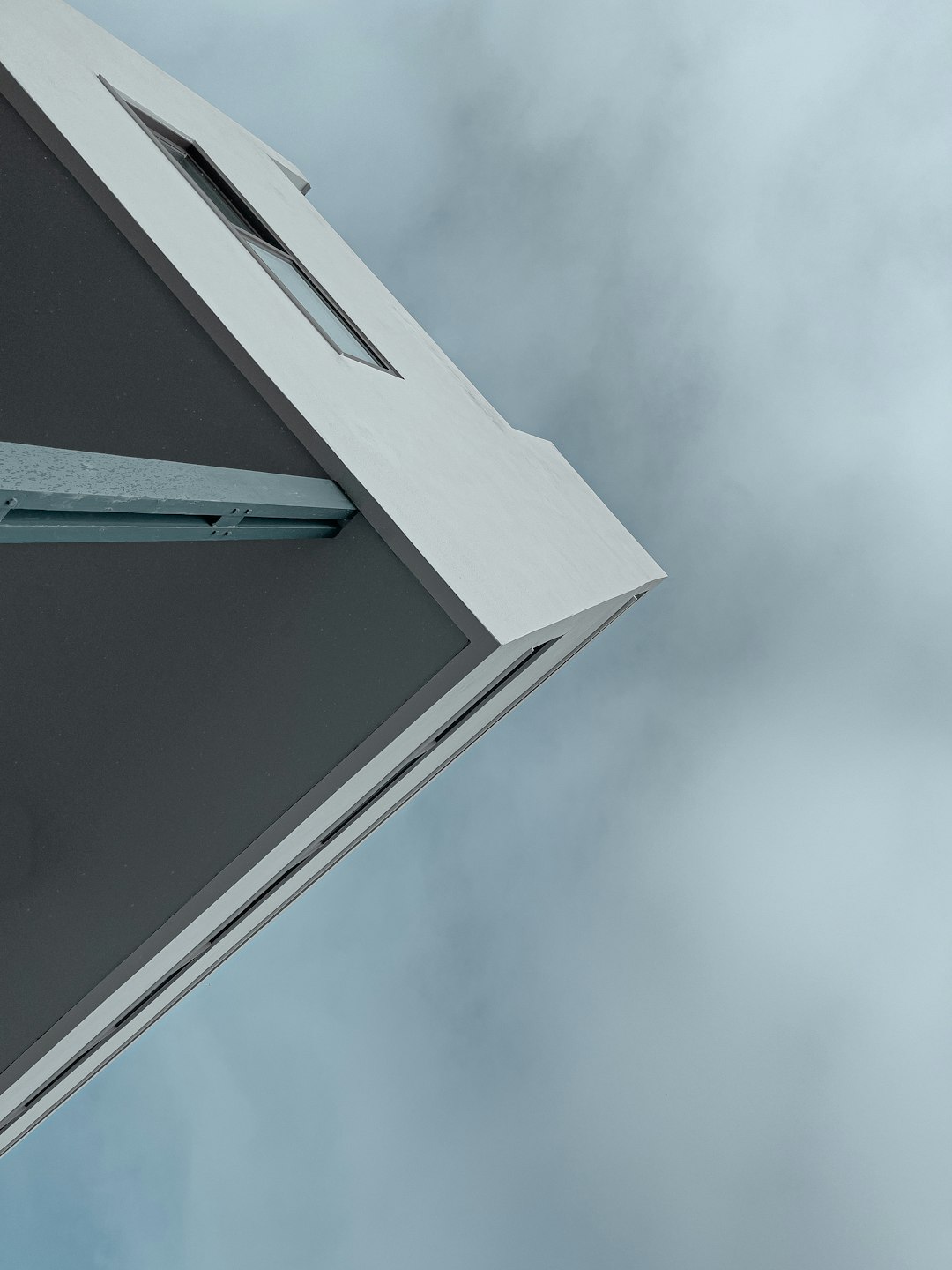
Different Ways to Launch Shell:AppsFolder
Besides using the Run dialog box, here are a few more ways you can access Shell:AppsFolder:
- In the File Explorer address bar, type
shell:AppsFolderand press Enter. - From the Command Prompt or PowerShell, type
explorer shell:AppsFolder. - Create a shortcut on your desktop with the location as
shell:AppsFolder.
Creating a shortcut is particularly useful if you access it frequently. Just right-click on the desktop, choose New > Shortcut, and enter the command. You can even assign a custom icon to make it visually distinct.
Practical Use Cases
Let’s look at some real-world situations where Shell:AppsFolder becomes particularly handy:
1. Creating Shortcuts for Microsoft Store Apps
One of the limitations of Store apps is that it’s not always straightforward to create desktop shortcuts for them. Shell:AppsFolder solves this problem. Simply drag the icon you need to the desktop, and Windows will automatically generate a functional shortcut.
2. Uninstalling Unused Programs
From the Shell:AppsFolder window, you can right-click any application and choose Uninstall. This makes the folder a convenient alternative to navigating through Settings or Control Panel. It’s especially useful when you’re cleaning up old or rarely used programs.
3. Understanding Installed Software
Seeing all applications arranged together can be an eye-opener. You might find tools or software you’d forgotten were installed. This also helps when you’re troubleshooting system performance or security issues.
4. Advanced User Management
Sysadmins and power users can use Shell:AppsFolder to inspect what software is available on a user’s system, making it easier to maintain software compliance or identify unauthorized installations.
Tips and Tricks for Better Application Management
Now that you’re familiar with this unique folder, here are a few pro tips to help you make the most of it:
- Sort and Filter: Use the View options in the ribbon or right-click menu to sort apps by name, size, or install date.
- Pin to Start or Taskbar: Right-click any icon and quickly pin it to the Start Menu or Taskbar for quicker access.
- Search Function: Use the search bar in the top-right corner to instantly locate an app, especially helpful if you have many installed programs.
Caveats and Considerations
While Shell:AppsFolder is a powerful tool, it comes with a few quirks:
- Cannot Open Files Directly: You can’t always open an app’s installation folder directly from here, especially in the case of UWP (Universal Windows Platform) apps.
- Some Items Are Not Uninstallable: Core system utilities shown in the folder aren’t removable, but they will still appear with uninstall as a greyed-out option.
- Modifying Items Can Lead to Errors: Avoid deleting anything directly from this folder, as that could cause issues with your system’s app registry.
Using PowerShell with Shell:AppsFolder
For developers or system administrators who enjoy automation, PowerShell offers another layer of functionality. While you can’t directly operate on Shell:AppsFolder using traditional PowerShell commands (it’s considered a virtual folder), you can use it in conjunction with other commands to enhance how applications are displayed or managed.
For example, use PowerShell to generate a list of applications installed via the Microsoft Store:
Get-AppxPackage | Select Name, PackageFullNameOr for traditional programs:
Get-ItemProperty HKLM:\Software\Wow6432Node\Microsoft\Windows\CurrentVersion\Uninstall\* | Select DisplayName, InstallDateThese commands can help you script and cross-reference what you see in Shell:AppsFolder, especially useful for large-scale system audits.
Conclusion
The Shell:AppsFolder command is one of Windows’ best-kept secrets for managing installed applications. Whether you’re streamlining shortcuts, uninstalling unused apps, or simply organizing for better workflow, using this feature brings clarity and control to your digital workspace.
By incorporating it into your toolbox, you gain a more visual and complete understanding of your system’s apps — a must for tech-savvy users who want to dive beneath the surface of their operating system.
So next time you’re looking to take better control of your installed software, remember to open up Shell:AppsFolder and take advantage of its hidden power. You might be surprised at how much simpler managing your apps can become.

