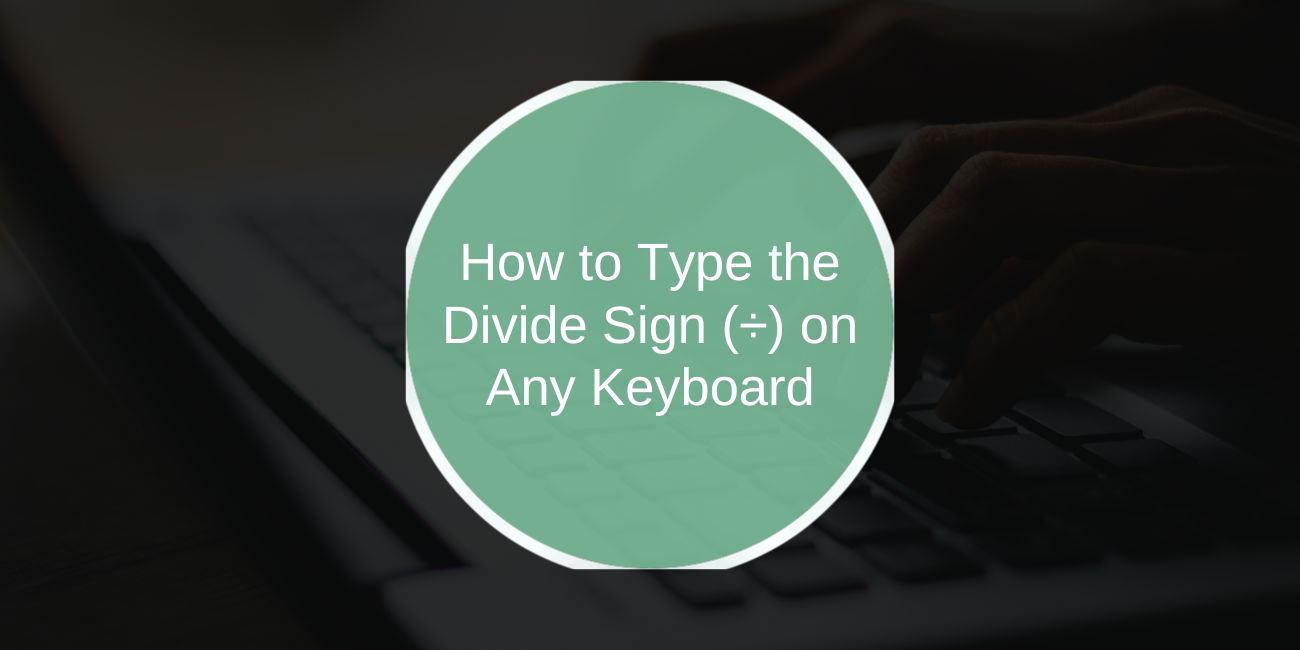The divide sign (÷) is used in math, schoolwork, and sometimes even in business or teaching material. But many people get stuck trying to type it because it’s not printed on most keyboards. This guide shows simple steps to type the divide symbol on Windows, Mac, iPhone, Android, and inside popular programs like Word and Google Docs. You don’t need to download anything. Just follow the steps that match your device.
How to Type the ÷ Symbol on Any Device
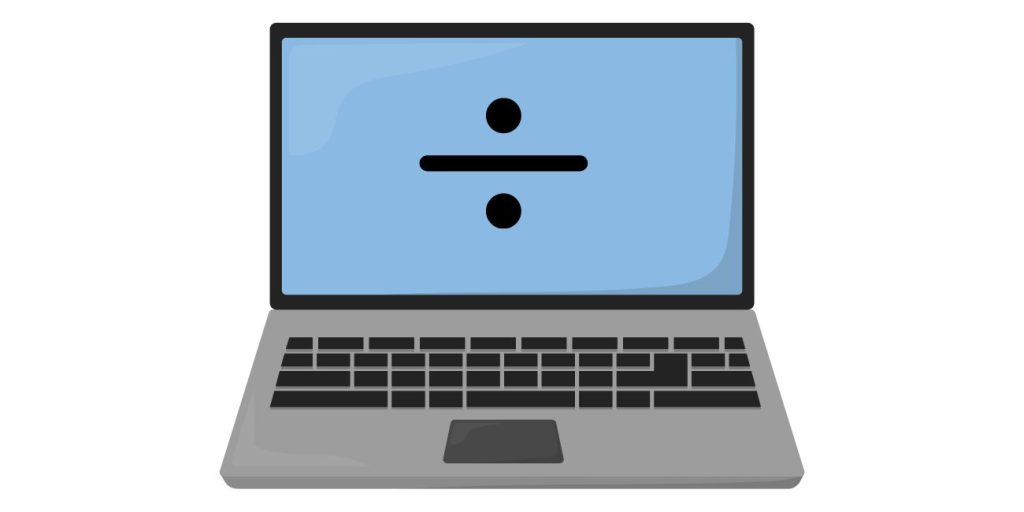
The steps change depending on what device or operating system you use. Here’s how to do it on each one.
On Windows
- Hold the Alt key
- On your number pad, type 0247
- Release the Alt key
- The divide symbol (÷) will appear
This works only if your keyboard has a number pad. If not, use the copy-paste method below.
On Mac
- Press Control + Command + Space
- A small window will open with emoji and symbols
- Search for “divide” or go to the Math Symbols section
- Click on ÷ to add it where your cursor is
On iPhone or iPad
- Open the keyboard in any app
- Tap the 123 key to switch to numbers
- Hold your finger on the slash ( / )
- If ÷ appears, slide your finger to it and release
- If not, just copy and paste it from below
On Android
- Tap the ?123 or symbol key on the keyboard
- Look through the symbols for ÷
- If it doesn’t show, try holding the slash
- If that still doesn’t work, copy and paste it
Copy it here
÷ ← highlight and copy this symbol anytime you need it
How to Add the Divide Sign in Word, Google Docs, or Excel
Even if your keyboard doesn’t support it directly, the divide sign can be added in most writing apps using their insert tools.
In Microsoft Word
- Click the Insert tab
- Choose Symbol → More Symbols
- In the pop-up, find ÷ under the Latin-1 Supplement set
- Click Insert and close the window
In Google Docs
- Go to Insert → Special characters
- In the search bar, type divide
- Click on the ÷ symbol to add it
In Excel
- If using Windows, type Alt + 0247 like before
- You can also copy the ÷ and paste it in a cell
- Note: For formulas, Excel only supports / (slash), not ÷
These steps let you add the divide symbol into your documents without using any keyboard trick.
HTML and Website Code for ÷
If you’re working on a website, blog, or editing HTML, use code instead of typing the symbol.
Use either of these:
÷÷
Both of these will show the ÷ symbol when the page is viewed in a browser. It’s the safer way to make sure the character displays the right way across devices and browsers.
What to Do If ÷ Doesn’t Work
If you can’t type or insert the divide sign, try using a different format that shows the same meaning.
Here are a few ways:
- Use a slash, like this: 12 / 4
- Write the words “divided by”, which works well in plain text
- Use “div”, often used in textbooks: 9 div 3
They aren’t perfect matches, but they’re easy to type and still make sense.
That’s it. Now you know how to type the divide sign on any device. If you found this guide helpful, share it with someone who might be stuck on the same thing. And if there’s another symbol you need help with, leave a comment or send a request. We’ll write a quick how-to for that too.