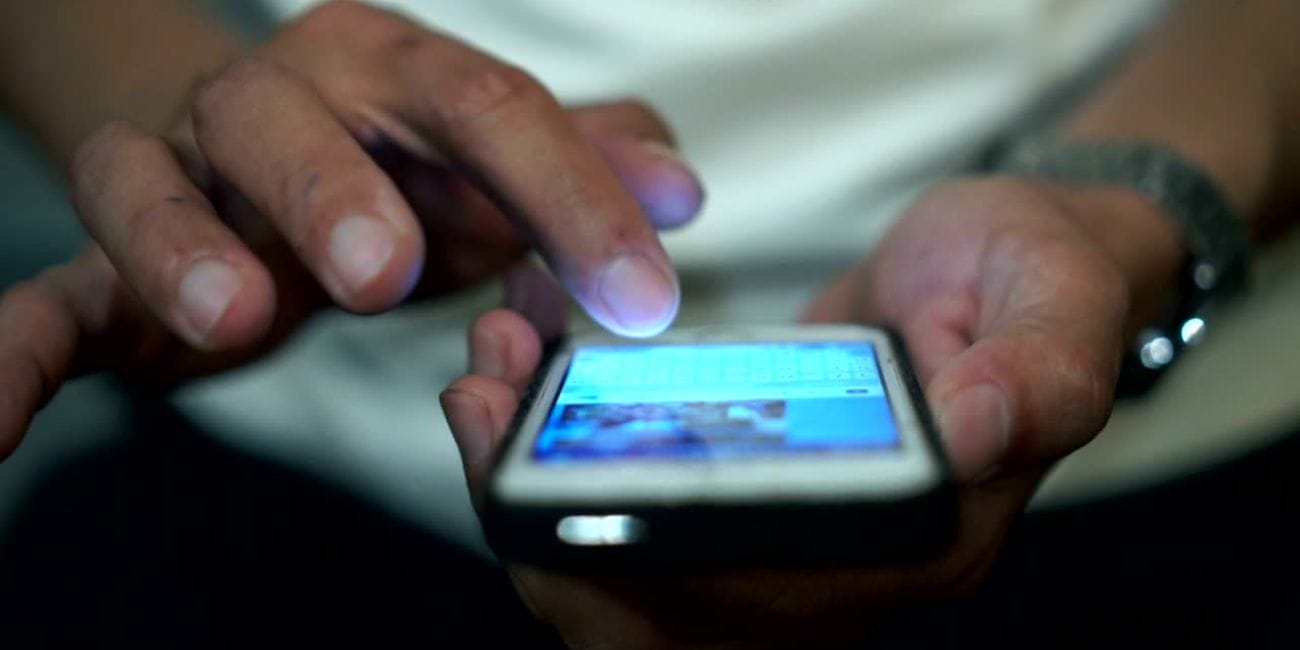In today’s fast-paced world of communication, staying up-to-date with your favorite social media apps is more crucial than ever. Among the most popular of these is Snapchat, known for its quick photo and video sharing, chat features, and multimedia messages known as “Snaps.” If you frequently use Snapchat, enabling notifications ensures that you never miss a Snap, Chat, or Story update from friends or influencers you follow.
Many users, especially those new to Snapchat or anyone who has recently updated their phone or app, might find that they’re no longer receiving timely notifications. Fortunately, turning on Snapchat notifications is a simple process, whether you’re on an Android or iOS device. In this guide, we’ll walk you through several steps to make sure your notifications are enabled and customized to fit your preferences.
Why Snapchat Notifications Matter
Snapchat is designed with real-time interaction in mind. When a friend sends you a Snap or starts typing a message, the app alerts you so that the interaction can happen instantly. Here are a few key reasons why turning on Snapchat notifications can enhance your experience:
- Immediate Engagement: Respond to Snaps and Chats as they arrive.
- Story Updates: Know when a friend posts a new Story so you can be the first to view it.
- Streak Maintenance: Never miss your daily Snap to keep those Snapstreaks alive!
- Friend Activity: Get notified when a friend adds you or shares their location.
Whether you use Snapchat casually or as part of your daily routine, keeping your notifications on ensures you stay in the loop and connected to your social circle.
How to Turn On Snapchat Notifications on iPhone
If you’re using an iPhone, enabling Snapchat notifications requires checking both your device settings and in-app preferences. Follow these steps:
- Open the Settings app on your iPhone.
- Scroll down and tap on Snapchat from the list of apps.
- Tap Notifications.
- Toggle on the switch for Allow Notifications.
- Choose your preferred notification style (Lock Screen, Notification Center, Banners).
Once you’ve enabled device-level notifications, it’s time to configure your preferences within the Snapchat app itself:
- Launch the Snapchat app.
- Tap your profile icon in the top-left corner.
- Tap the gear icon (Settings) in the top right.
- Scroll down and select Notifications.
- Toggle on the types of notifications you want to receive, such as:
- Friend Suggestions
- Stories from Friends
- Mentions
- Snaps From Friends
- Message Reminders
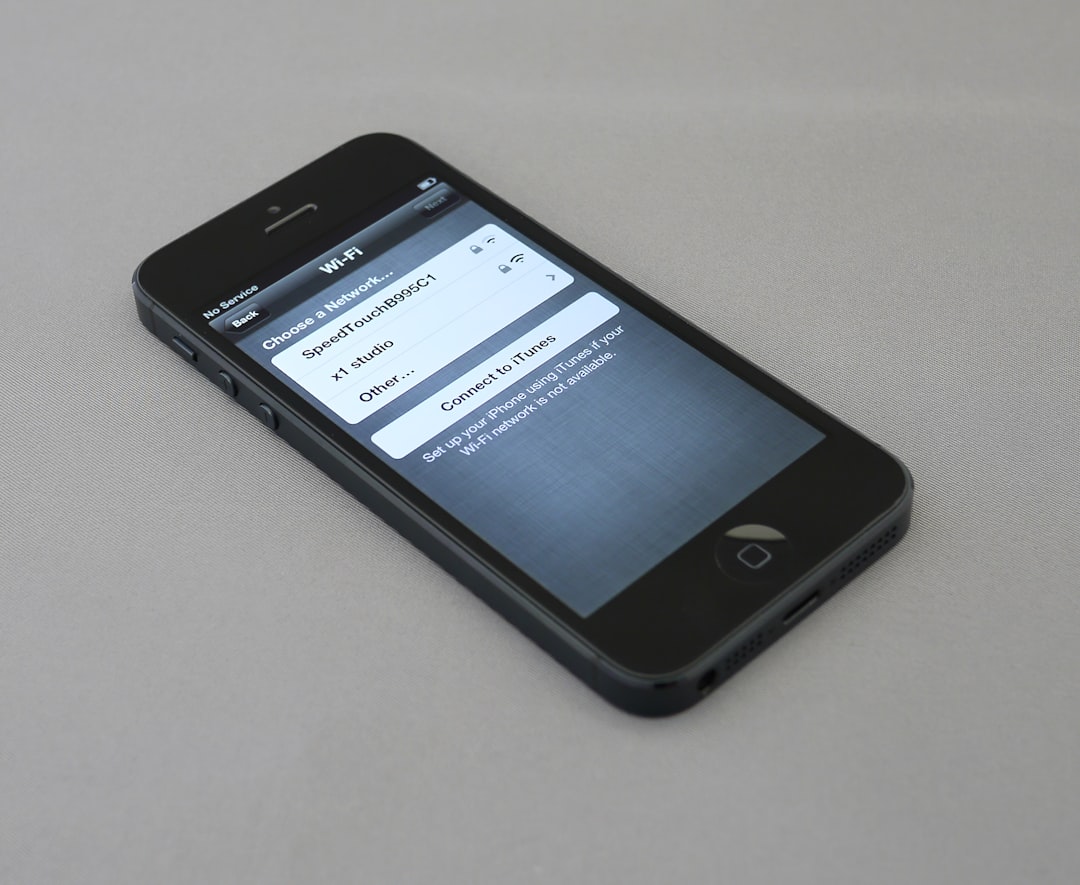
Customizing these options allows you to tailor the alerts according to your interaction style and interests.
How to Turn On Snapchat Notifications on Android
Android users can follow similar steps to ensure Snapchat notifications are active and functioning as expected. The process may vary slightly depending on your device’s manufacturer and Android version, but the general steps remain the same.
From your Android device’s settings:
- Open your device’s Settings app.
- Go to Apps & Notifications (or simply Apps).
- Find and tap on Snapchat.
- Select Notifications.
- Ensure all relevant toggles are turned on.
Then within the Snapchat app:
- Open Snapchat.
- Tap your Bitmoji or profile icon in the upper-left corner.
- Tap the gear icon to access Settings.
- Select Notifications.
- Turn on notifications for different categories, such as:
- Snaps and Chats
- Story Notifications
- Reminders
- Friend Suggestions
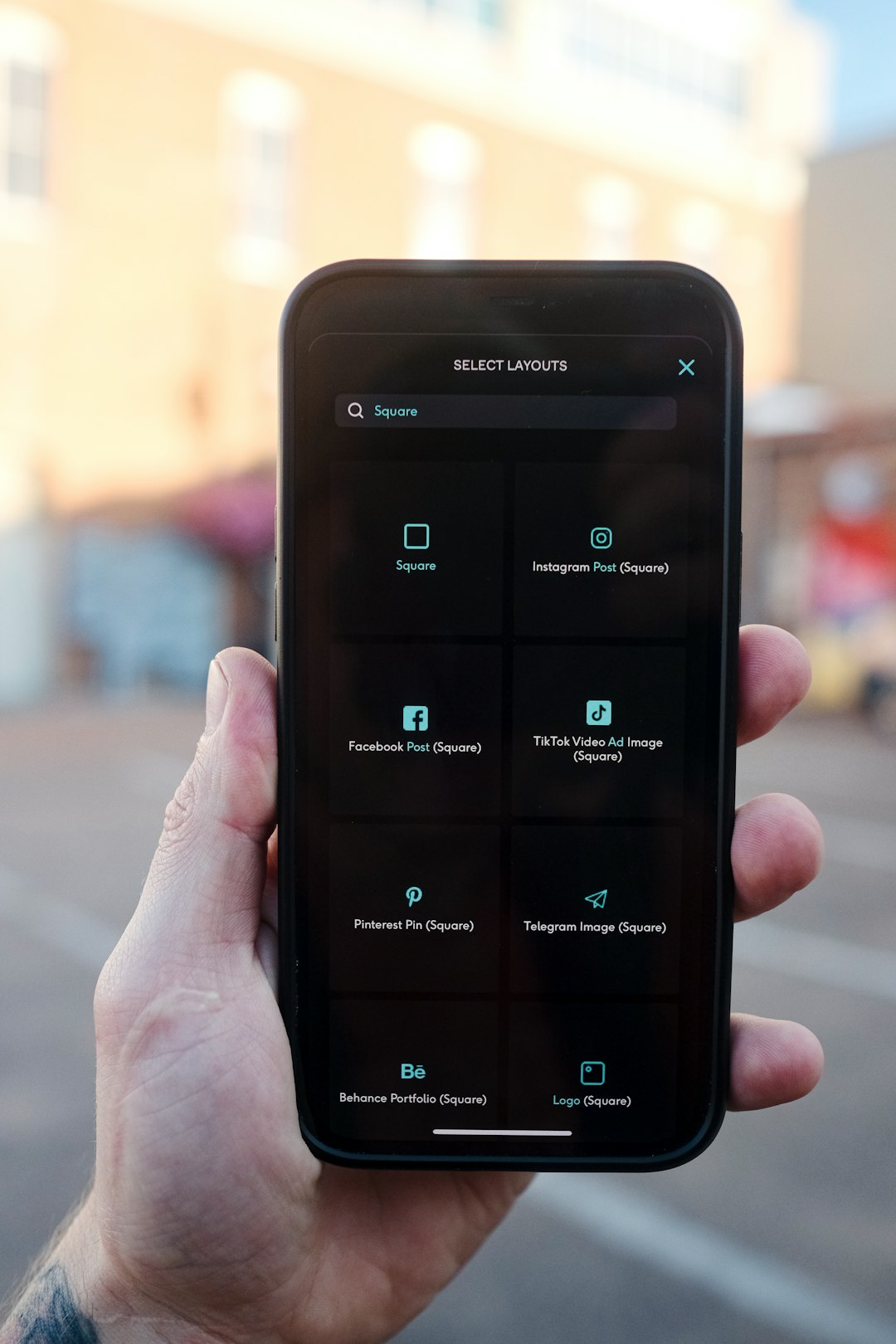
You can also tap on some categories to fine-tune which friends you want to receive alerts from and how often.
Troubleshooting Snapchat Notification Issues
If you’ve followed the steps above and still don’t receive alerts, there could be other settings impacting your notifications. Below are common troubleshooting tips that can resolve the problem:
- Check Do Not Disturb Mode: Ensure your phone isn’t silenced or in Do Not Disturb mode.
- Update Snapchat: Go to the App Store or Google Play to ensure you’re using the latest version of the app.
- Enable Background App Activity: Snapchat must run in the background to send push notifications.
- Restart Device: Sometimes a simple reboot can restore functionality.
- Check Network Settings: A weak Wi-Fi or data connection may delay or prevent notifications.
Also, if you have a secondary app like a battery saver or notification manager, make sure Snapchat isn’t being restricted.
Customizing Snapchat Notification Sounds
Want your Snapchat alerts to stand out? You can even personalize the sound your device makes for Snapchats so that you know exactly when one comes in. Here’s how:
On Android:
- Go to your device’s Settings.
- Tap Apps, then Snapchat.
- Select Notifications, then tap on individual categories like “Snaps and Chats.”
- Choose Sound and select your preferred tone.
On iPhone: iOS currently doesn’t allow custom notification sounds for third-party apps unless the app provides that setting—which Snapchat does not. However, vibration and visual cues can still be modified through accessibility settings.
When to Turn Off Snapchat Notifications
While notifications are useful, there might be times when you want a break. Maybe you’re in a meeting, studying, or just taking some digital downtime. Fortunately, Snapchat makes it easy to temporarily mute notifications:
- Go to Settings within Snapchat.
- Tap Notifications.
- Uncheck the types of alerts you want to turn off temporarily.
Alternatively, you can mute specific notifications for certain friends by going into their chat, tapping their profile, and selecting Message Notifications.
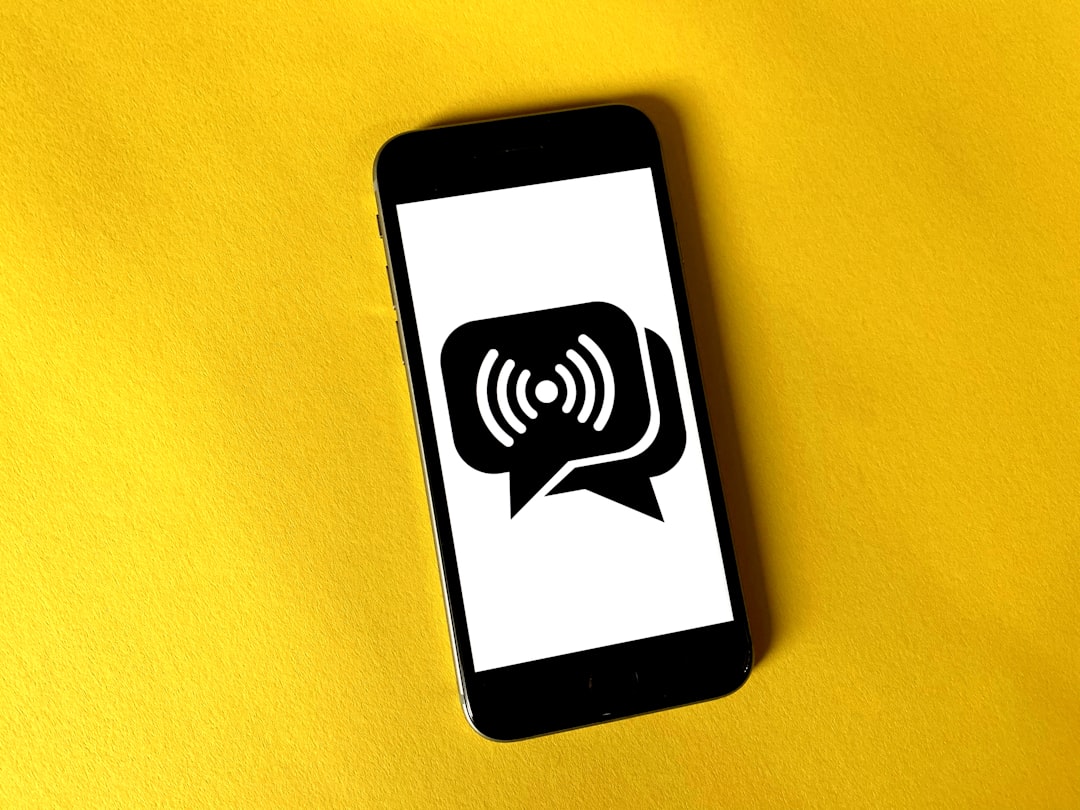
Final Thoughts
Snapchat is all about real-time engagement, and missing a notification can mean missing out on something fun or important. Whether you just downloaded Snapchat or you’re a long-time user troubleshooting a problem, setting up your notifications correctly ensures that you stay connected and in touch with your digital circle.
By tailoring your alert settings both in your phone and within the app, you can make sure the notifications you get truly matter. Remember to periodically revisit your settings so they’re always aligned with your lifestyle and usage patterns.
So go ahead—turn on those Snapchat notifications and never miss a moment again!