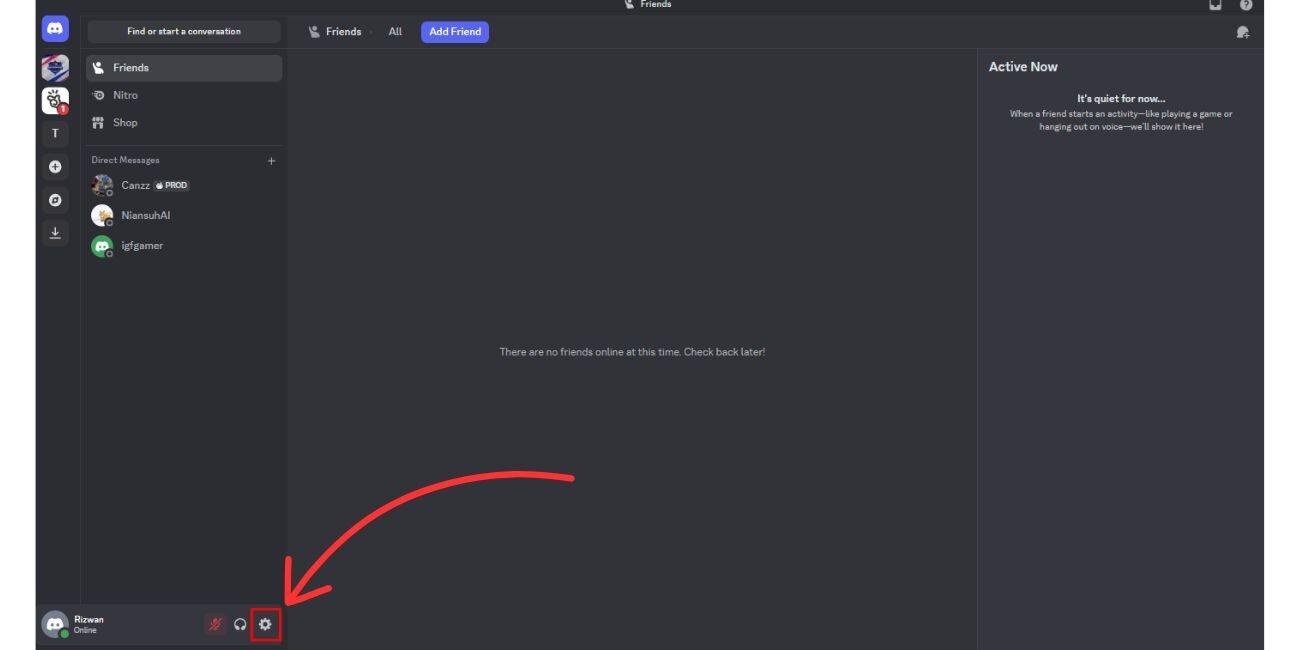For many gamers and users of Discord, the overlay feature is both a blessing and a nuisance. While it allows quick access to voice, text, and notifications without tabbing out of your game, it can sometimes interfere with performance or become an unwanted distraction. Whether you’re looking to enhance game stability or simply minimize on-screen clutter, turning off Discord Overlay can be a practical solution. This guide walks you through the steps to disable Discord Overlay entirely, or on a game-by-game basis, on Windows systems.
TL;DR
Discord Overlay can be helpful but also causes issues in some games, such as lag, crashes, or unwanted on-screen clutter. You can turn off the overlay for all games from the settings, or selectively disable it for specific games. Follow our easy step-by-step instructions to regain a smoother, uninterrupted gaming experience. This guide is tailored for Windows users and focuses on both global and per-game deactivation.
What is Discord Overlay?
The Discord Overlay is a feature that allows gamers to use Discord’s chat capabilities on top of any full-screen game. It includes access to voice channels, private messages, team coordination tools, and who’s speaking — all displayed as an overlay within your active game.
While it’s useful for team-based multiplayer games and real-time chats, it can interfere with:
- Game performance — causing lag or crashes.
- HUD visibility — cluttering your game screen.
- Streaming and screen recording — leading to unwanted interface elements appearing in output.
How to Disable Discord Overlay for All Games
To globally turn off Discord Overlay across all games, follow these steps carefully:
- Launch Discord on your Windows PC.
- Click on the gear icon next to your username in the lower-left corner to open User Settings.
- Scroll down the left sidebar and select Game Overlay under the “Activity Settings” category.
- Toggle “Enable in-game overlay” to the left (off).
That’s it! Discord Overlay is now completely disabled, and you won’t see it appear in any of your games.
How to Turn Off Discord Overlay for Specific Games
If you only need to deactivate the overlay for certain games — perhaps ones where it causes performance issues — you can easily configure that in Discord as well:
- Open User Settings using the gear icon in the bottom-left corner of Discord.
- Under “Activity Settings”, click on “Registered Games”.
- Find the game you want to configure in the list.
- Click the monitor icon to the right of the game’s name to toggle overlay on or off. When disabled, the icon will appear grayed out.
If the game isn’t listed:
- Click “Add it!” next to “Not seeing your game?”
- Use the dropdown to select the game window, then add it manually.
- Once added, repeat the steps above to disable overlay for that specific game.
Why You Might Want to Turn Off Discord Overlay
There are valid reasons to consider disabling overlay, even if you use Discord regularly:
- Improved Game Performance: The overlay consumes system resources, especially on mid to low-end PCs. Turning it off can reduce CPU and GPU load.
- Fewer Distractions: Unexpected notifications or overlays during critical game moments can be disruptive.
- Fix Compatibility Issues: Some games — particularly older or poorly optimized ones — may crash, freeze, or fail to launch when overlay is active.
- Cleaner Screenshots & Streaming: If you’re taking screenshots or streaming your game, the overlay could unintentionally appear in your footage.
If you experience glitching UI elements, framerate drops, or crashes shortly after launching a game with Discord running, there’s a good chance the overlay is to blame.
Alternative Solutions
If you’d still like minimal access to Discord features during a game but don’t want to use the overlay, consider the following options:
- Use a second device: Run Discord on a smartphone or tablet to stay connected with your team without overlay conflicts.
- Enable notifications only: You can adjust your Discord settings to allow sound or desktop notifications for messages — without the full graphical overlay.
- Windowed mode: Run your games in windowed-fullscreen mode and switch to Discord when needed using Alt+Tab.
Troubleshooting: Overlay Still Showing?
If you’ve followed the steps but the overlay still appears, try these troubleshooting steps:
- Restart Discord: Sometimes changes don’t take effect until the application is relaunched.
- Run Discord as Administrator: Right-click the Discord shortcut and select “Run as administrator.” This grants necessary permissions.
- Check for Updates: Older versions of Discord may have bugs — update to the latest version from within the app or re-download it.
- Recheck Game Settings: Double-check that overlay is off both globally and per game.
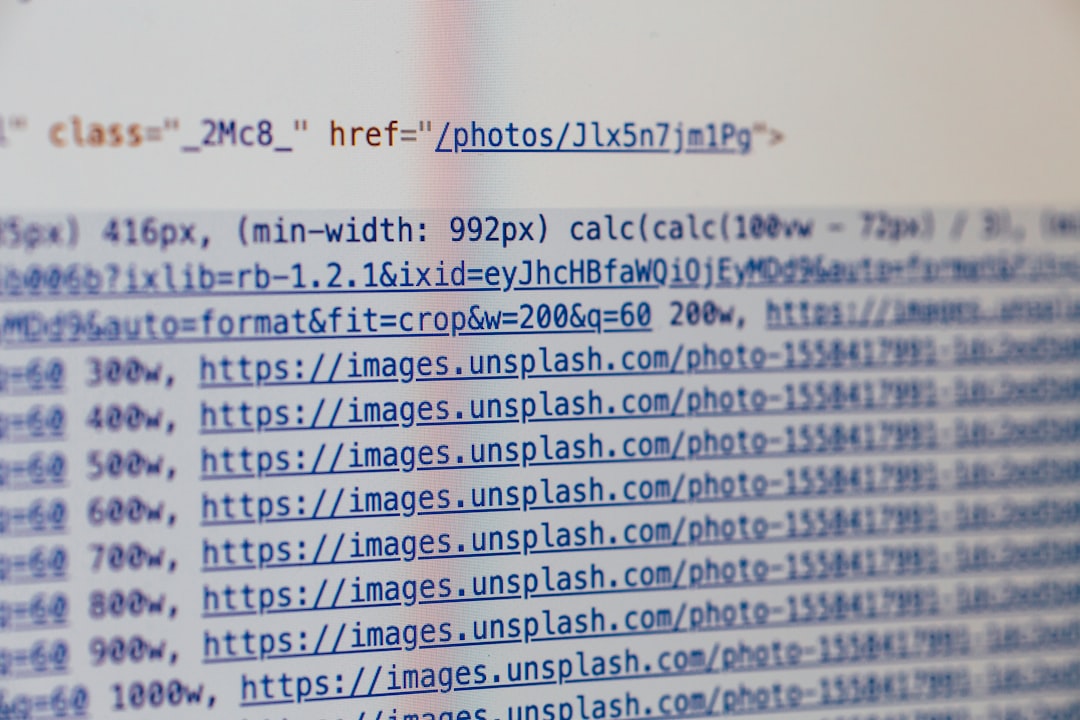
Games Commonly Affected by Discord Overlay
Discord Overlay may not play nicely with all titles. If you’re facing issues, it may help to turn it off for:
- Call of Duty: Warzone
- Destiny 2
- League of Legends
- Minecraft Java Edition
- Valorant
Developers of some of these games even advise players to disable overlays and third-party injectors for smoother gameplay. Always check the official support pages for the game you’re playing if you’re unsure.
Final Thoughts
The Discord Overlay is a helpful feature for many, but it’s not without its drawbacks. Whether it’s causing performance problems, interfering with game visuals, or simply clogging your screen, turning it off can lead to a cleaner, distraction-free gaming environment. Fortunately, Discord makes it easy to disable this feature either globally or on a per-game basis. Take control of your in-game experience by following the steps outlined above and tailor Discord to your specific preference.
By understanding how to manage features like Discord Overlay, you not only improve gaming performance but also streamline your digital space — which can make a significant difference in competitive gameplay or even casual sessions.