Streaming services have transformed how we consume content, and Disney Plus stands out with its rich library of animated classics, Marvel blockbusters, Star Wars epics, and more. With the rise of online communities and remote hangouts, many users are seeking ways to enjoy their favorite Disney Plus shows and movies with friends through platforms like Discord. Whether you’re planning a Disney-themed movie night or want to binge-watch the latest Star Wars series with your community, streaming Disney Plus on Discord can enhance the experience. This guide explains how to do it reliably and securely, along with key tips to ensure smooth playback.
Is It Legal to Stream Disney Plus on Discord?
Before you begin, it’s important to understand the legal and ethical considerations. Streaming copyrighted content such as Disney Plus in a public or semi-public setting without explicit permission may violate Disney’s terms of use and copyright laws. However, private streaming with a small group of close friends falls into a gray area. It’s recommended that all members involved have personal Disney Plus subscriptions and that the stream is not recorded or redistributed.
Please proceed responsibly and respect copyright regulations.
What You Need to Stream Disney Plus on Discord
To stream Disney Plus on Discord effectively, make sure you have the following:
- A Discord account and a server where you can create or join a voice channel
- A stable internet connection for seamless streaming
- A browser like Google Chrome or Firefox
- Discord app for desktop (streaming doesn’t work in browser-based Discord)
- Your Disney Plus account signed in and ready to go
Step-by-Step Guide to Stream Disney Plus on Discord
1. Turn Off Hardware Acceleration in Your Browser
If hardware acceleration is enabled, you’ll likely encounter a black screen when attempting to stream Disney Plus. Here’s how to disable it:
- In Chrome: Go to Settings > System and turn off “Use hardware acceleration when available.” Restart the browser.
- In Firefox: Go to Settings > General, scroll down to “Performance,” and uncheck “Use recommended performance settings.” Then uncheck “Use hardware acceleration when available.” Restart the browser.
2. Open Disney Plus on Your Browser
Navigate to disneyplus.com and log in. Make sure the content you want to stream is ready to play.

3. Launch Discord and Join a Voice Channel
Open the Discord desktop app and log in. Join the voice channel in the server where you want to stream. Make sure you have the necessary permissions to share your screen.
4. Share Your Screen
Next, you’ll need to share the browser window that’s running Disney Plus:
- Click the “Screen” button in the voice channel controls at the bottom.
- Select the browser window with Disney Plus open. Do not select the entire screen, as this may lead to quality and privacy issues.
- Set the resolution and frame rate. For best quality, use 720p at 30 FPS, or higher if you have Discord Nitro.
- Click “Go Live” to start streaming.
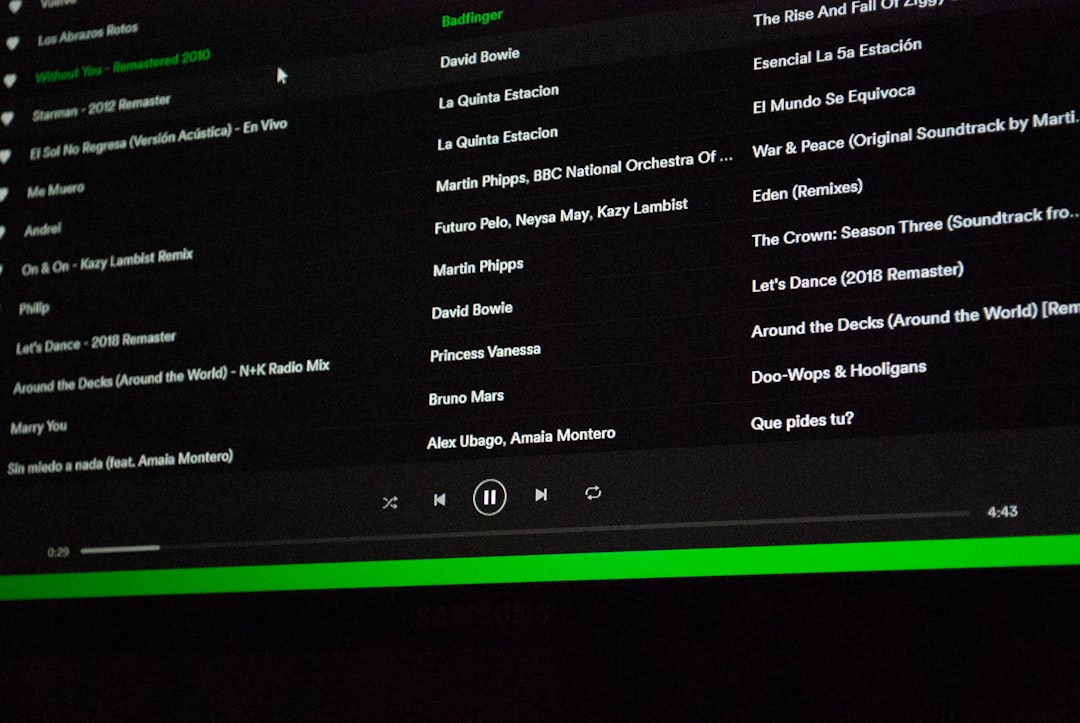
5. Have Viewers Join the Stream
Anyone who wants to watch will need to join the same voice channel. Once in, they’ll see a “Live” badge next to your name. They can click on your name and join your stream.
Troubleshooting Common Issues
Black Screen When Streaming
This is often due to hardware acceleration being turned on in your browser. Make sure you’ve disabled it as outlined in Step 1. Restarting your browser and Discord can also help.
No Sound in Stream
If viewers can’t hear the audio from your stream:
- Ensure you’ve selected the correct browser tab to stream, not your whole screen.
- Verify that system audio is being shared on Windows (macOS has limited support for this unless you install additional audio routing software).
- Check Discord’s audio settings under “Voice & Video” and make sure your output device is configured correctly.
Lag or Low-Quality Video
Streaming quality can degrade due to various reasons:
- Lower your video resolution in Discord’s stream options
- Close unnecessary browser tabs or background applications
- Use a wired internet connection if available
- Ensure only a few people are streaming at once within your channel
Tips for a Smooth Disney Plus Discord Movie Night
- Schedule Ahead: Let your friends know the movie time, so everyone can join on time.
- Use Server Events: Set up a server event in Discord so participants receive notifications and can RSVP.
- Mute While Watching: Encourage viewers to mute themselves while watching to reduce noise disruptions.
- Use Text Channels: Create a separate movie discussion channel to chat without interrupting the stream audio.
Alternative Option: Watch Together Extensions
If streaming through Discord seems too technical or doesn’t deliver the experience you want, consider using synchronized streaming extensions like Teleparty (formerly Netflix Party). While Discord enables richer community interaction, tools like Teleparty handle playback synchronization effortlessly, especially for browser viewing.
Keep in mind, though, that Teleparty currently doesn’t support video or audio chat integration, which is where Discord excels.
Is Discord Nitro Required?
No, Discord Nitro is not required to stream Disney Plus. However, Nitro does offer benefits like:
- Higher video quality (up to 1080p or 4K streaming)
- Increased frame rate options (60 FPS)
- Server boost features if you host regular movie nights in a community
If you’re just watching casually with friends, the free version of Discord should suffice.
Final Thoughts
Streaming Disney Plus on Discord is a fantastic way to enjoy your favorite content with friends no matter the distance. By following the setup steps outlined in this guide, you can ensure your movie night goes off without a hitch. From checking permissions to reducing lag, a little preparation makes a big difference in the viewing experience.
Always remember to respect copyright rules and keep streams limited to private gatherings. With the right setup, a relaxing evening of Disney classics or Marvel adventures is just a screen share away.


