Managing professional communication efficiently is essential in any organization, especially within institutions that provide developmental resources like the NYC Department of Youth and Community Development (DYCD). One of the key tools for communication is the DYCD email account. Whether you’re a newly onboarded staff member, a program coordinator, or a contracted provider, it’s vital to know how to set up and access your DYCD email account quickly and securely. This article will serve as a trustworthy guide to help you through each step of the process.
Understanding the Importance of Your DYCD Email Account
Before diving into the technical details, it’s important to recognize why your DYCD email is so crucial. This email account is the official channel through which vital information, updates, contracts, compliance documents, and scheduling notifications are communicated. Keeping this account active and monitoring it regularly ensures you stay compliant and responsive within the DYCD ecosystem.
Step-by-Step Guide to Setting Up Your DYCD Email Account
Setting up your DYCD email may seem intimidating at first glance, but if you follow these clear and structured steps, the process becomes straightforward.
-
Receive Your Login Credentials
Once you are registered in the DYCD system, you will receive your email credentials. This information usually comes via a welcome email from the DYCD IT department or your program administrator. It typically includes:- Username (usually your first name and last name separated by a period)
- Temporary password
- Email domain (e.g., username@dycd.nyc.gov)
-
Access the Email Portal
DYCD email is hosted via Microsoft Office 365. To access the email login portal, follow these steps:- Navigate to https://outlook.office.com
- Enter your DYCD email address and temporary password when prompted
-
Change Your Temporary Password
For security reasons, the first time you log in, you will be prompted to change your password. Choose a password that is strong and memorable, using a mix of upper-case letters, lower-case letters, numbers, and special characters. -
Set Up Multi-Factor Authentication (MFA)
DYCD follows best security practices, which include enabling MFA. You may be asked to set up an additional verification method, usually via phone (SMS/call) or an authenticator app. Follow the guided steps on screen to complete this process. -
Log In and Familiarize Yourself with the Dashboard
Once logged in, spend some time familiarizing yourself with the Outlook dashboard. Get to know key features like:- Inbox and Folder Management
- Calendar for scheduling meetings
- Contacts and Groups
- Search functionality
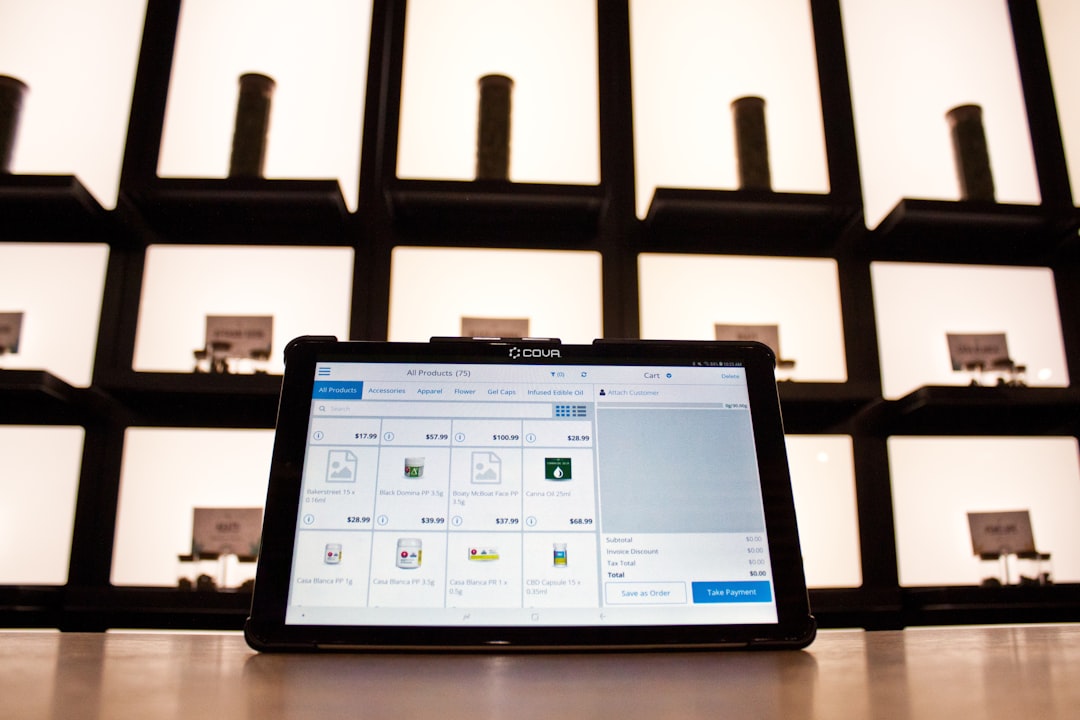
Troubleshooting Common Login Issues
Even with a clear setup process, users may occasionally face issues accessing their DYCD account. Below are solutions to some common problems:
- Forgot Password: Use the “Forgot My Password” link on the login page. If it doesn’t work, contact DYCD’s IT support for assistance.
- Account Locked: Too many failed login attempts can temporarily lock your account. Wait at least 15 minutes before trying again, or reach out to tech support.
- MFA Not Working: If your verification method is unavailable (e.g., you changed phones), you will need to reset your MFA through support.
Always keep the IT helpdesk contact information easily accessible, especially during your first few weeks of using the account, when problems are most likely to occur.
Setting Up DYCD Email on Mobile Devices
If you’re often on the go, setting up your DYCD email account on your smartphone can enhance efficiency. Here’s how to do it for both iOS and Android devices:
For iOS (iPhone):
- Go to Settings
- Select Mail > Accounts > Add Account
- Choose Microsoft Exchange
- Enter your DYCD email and a description
- You will be prompted to enter your password and set up MFA, if needed
- Make sure Mail, Contacts, and Calendar are toggled ON
For Android:
- Open the Outlook mobile app (download from Play Store if not installed)
- Tap Add Account
- Enter your full DYCD email address and password
- Complete any MFA steps
- Sync should begin automatically
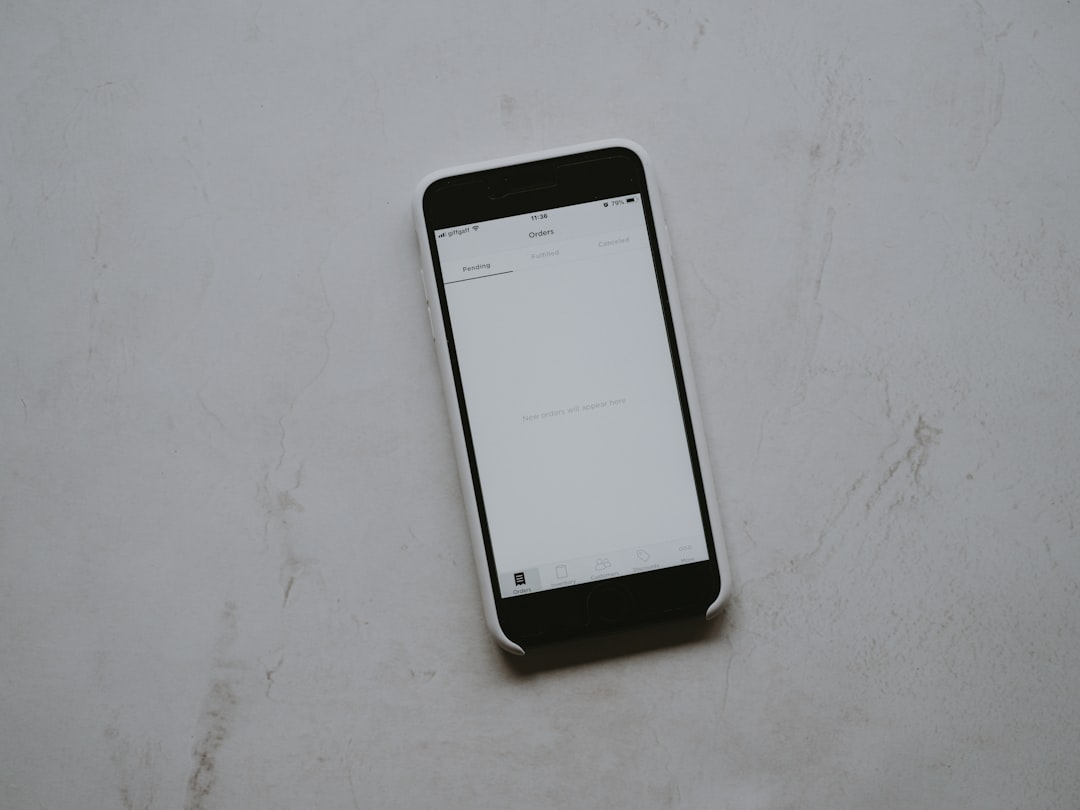
Best Practices for Managing Your DYCD Email
Now that your account is active, staying on top of email management is key to maintaining professionalism and responsiveness. Here are a few best practices:
- Check Your Inbox Daily: Set a routine to review your inbox at least once per working day to ensure no important messages are overlooked.
- Use Folders and Categories: Organize emails into folders labeled with project names or topics. Use categories to highlight emails needing follow-up.
- Enable Notifications Wisely: Don’t let constant pings distract you—but do enable alerts for priority emails.
- Regularly Update Your Password: Change your password every 3–6 months to maintain security.
- Be Cautious of Phishing: Always verify sender addresses and avoid clicking suspicious links, even if emails seem to come from within the organization.
When to Reach Out for Support
If you encounter persistent issues you cannot resolve independently, don’t hesitate to contact the DYCD IT support team. Issues like inability to receive emails, frequent login problems, suspicious account activity, or mail delivery failures are best handled by experts.
Contact details you should keep handy:
- DYCD Helpdesk: helpdesk@dycd.nyc.gov
- Phone Support: 1-800-DYCD-TECH (fictional example)
Support is usually available Monday through Friday during regular business hours. Provide your full name, contact number, and a concise description of the issue when submitting requests.
Additional Tools Within Your DYCD Account
Beyond email, your DYCD Office 365 profile grants access to a suite of productivity tools such as:
- Microsoft Teams: For group communication and virtual meetings
- OneDrive: Cloud storage for securely sharing and accessing documents
- SharePoint: For collaborative workspaces among teams
These tools can significantly improve collaboration within your organization, so take some time to explore and utilize them efficiently.
Conclusion
Setting up and accessing your DYCD email account may feel complex at first, but it’s an essential task that supports your communication and productivity within the youth development network. By following this guide step-by-step, using best practices, and addressing any technical issues promptly, you can ensure that your email account remains a powerful tool and not a stumbling block.
Stay proactive, stay secure, and make your DYCD email an asset in your day-to-day professional life.

