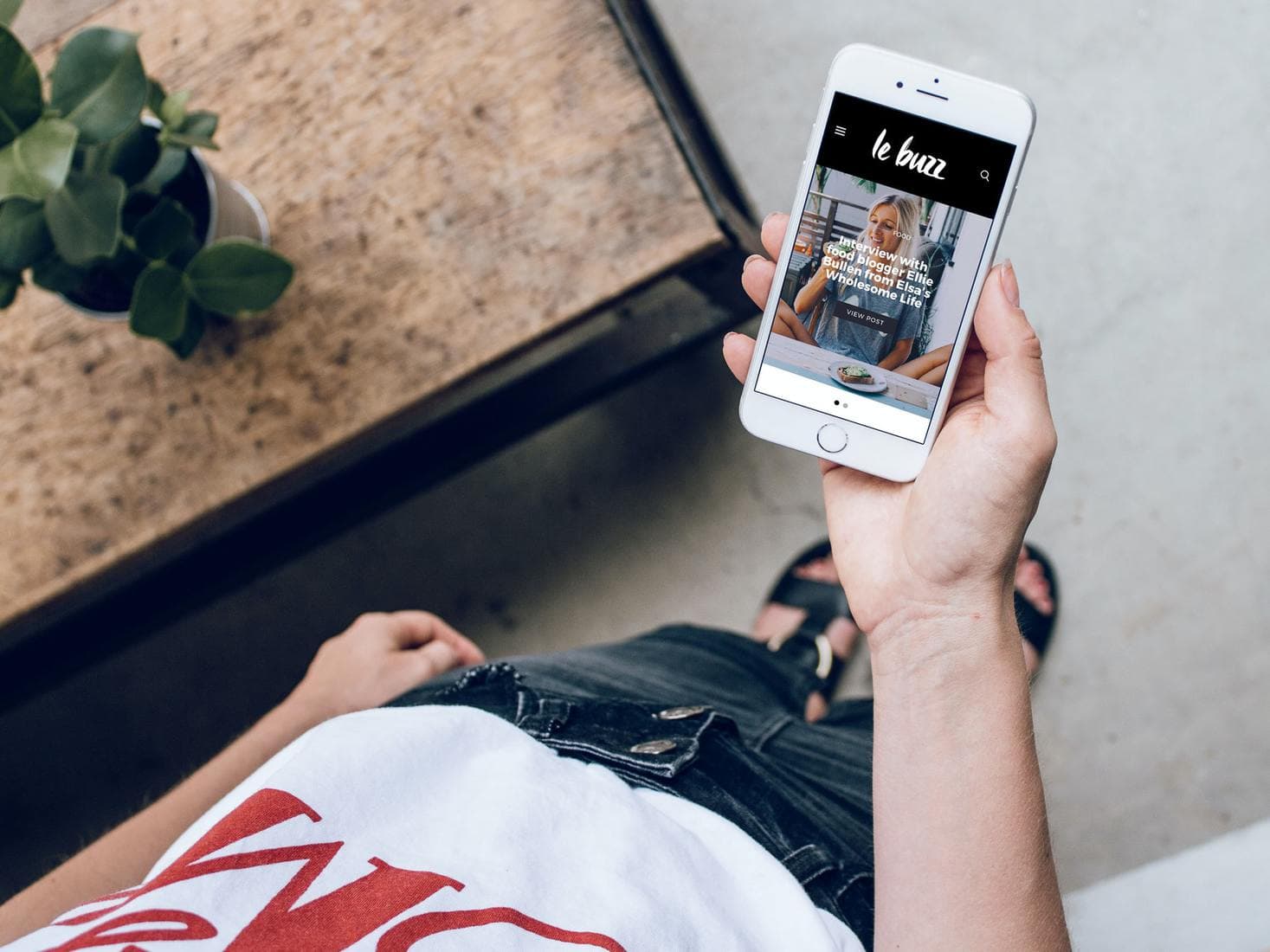We get it. Sometimes you just want to declutter. And what better place to start than removing an old or unused payment method from your Google Play Store account? Whether you got a new card, no longer use the old one, or just want to lock things down a bit, it’s a super common thing to do.
But let’s be honest—navigating settings in the Play Store? It can feel like wandering through a maze. Don’t worry, we’ve got your back!
Why Would You Remove a Payment Method?
Good question! Here are a few reasons why people decide it’s time:
- You got a new credit or debit card
- You don’t want kids making accidental purchases
- You want to manage subscriptions another way
- You’re trying to simplify your account
Whatever your reason, removing a payment method is totally doable. And we’ll walk you through every step.
Quick Note Before You Start
You can’t remove your only payment method if you still have active subscriptions. You’ll need to cancel those first, or add another payment option. Google doesn’t want you to remove a method and then miss your Netflix or Spotify bill!
If you’re good to go, grab your phone or hop on a computer, and let’s clean house.
Option 1: Remove Payment Method Using Your Phone
This is the easiest and most popular way. Here’s how:
- Open the Google Play Store app on your Android device.
- Tap on your profile picture in the top-right corner.
- Select Payments & subscriptions.
- Tap Payment methods.
- Select More payment settings. This might open a web page in your browser.
Now you should be on your Google Payments center.
- Sign in if asked.
- Scroll down and look for the payment method you want to remove.
- Click Remove under that method.
- Confirm when asked, and poof—it’s gone!

Option 2: Remove Payment Method on a Computer
Prefer doing things with a full keyboard and a bigger screen? No problem.
- Go to the Google Payments Center.
- Sign in to your Google account.
- On the left sidebar, click Payment methods.
- You’ll now see all the payment methods linked to your Google account.
- Click Remove next to the one you want to get rid of.
- Confirm, and that’s that!
Simple, right? You don’t have to be a tech wizard to clean up your Google wallet.
Bonus: What Happens After You Remove It?
Glad you asked! Here’s what usually happens next:
- Your card is no longer billed in the Play Store
- Any recurring subscriptions will stop if that was your only card
- You can still add it back later if you change your mind
So yes, it’s reversible. Nothing’s set in stone—unless you’re carving it into a rock (which we don’t recommend).
Helpful Tips to Keep in Mind
- Adding another method? You can do that right from the same screen in the Payments Center.
- Tied to family accounts? If you’re part of a Family Library, removing a payment method might affect others, too.
- Security tip: Removing old cards helps protect your account in case they’re lost or expired.
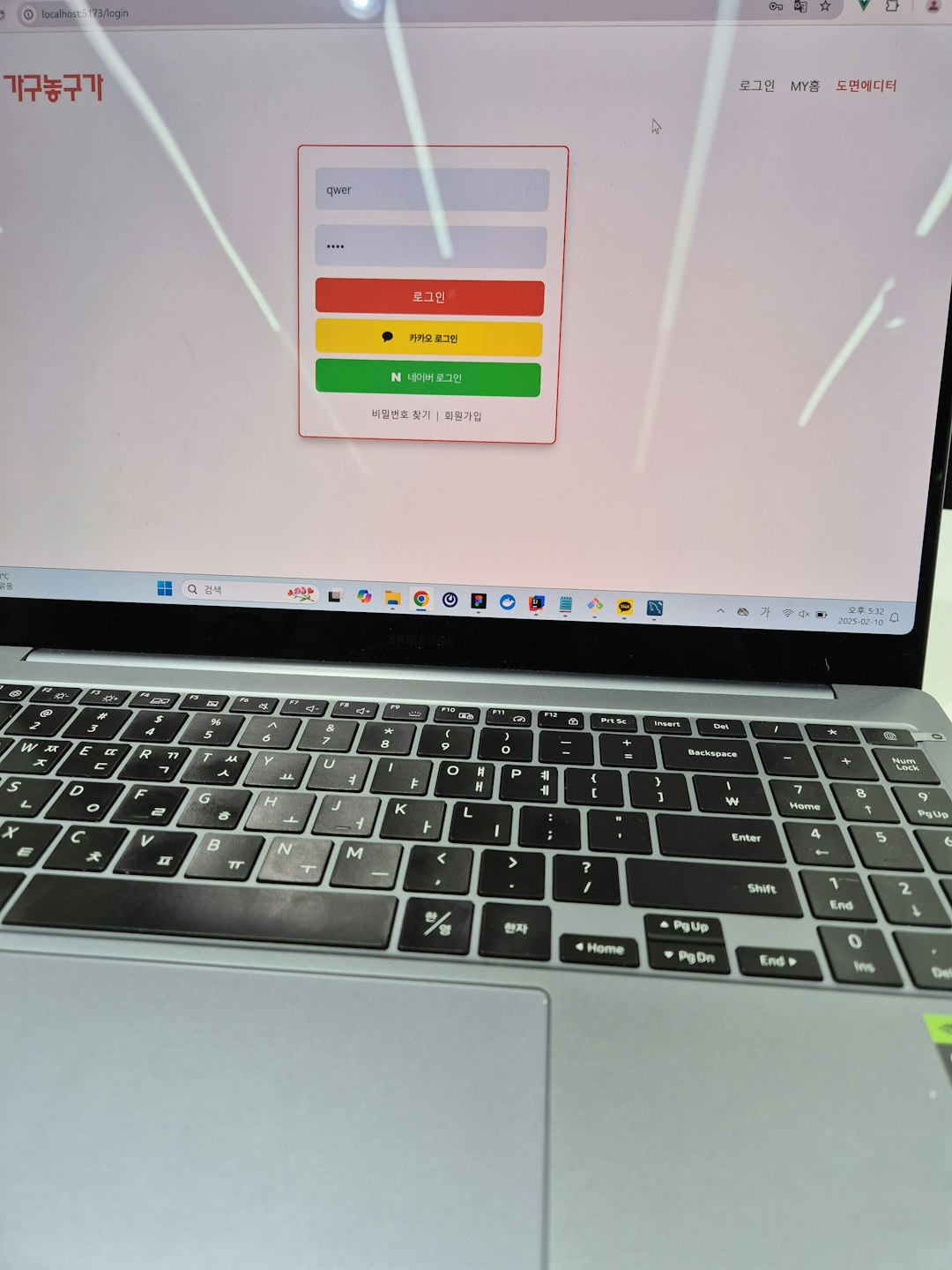
What If You Can’t Remove Your Card?
Here are a few reasons you might hit a wall:
- You have active subscriptions tied to that card
- You’re part of a family group where you’re the payment account
- There’s an outstanding balance or hold
In any of these cases, Google won’t let you remove the card. You’ll need to address these issues first.
One way to get around it? Add another card first. Google just wants to make sure you have a valid way to pay if needed.
Let’s Talk About Subscriptions
Subscriptions love to hang on. Like, forever.
If you’re trying to remove a payment method and it’s blocked, chances are you have a subscription going.
You can check and cancel them like this:
- Open the Google Play Store app.
- Tap your profile picture.
- Go to Payments & subscriptions.
- Tap Subscriptions.
- Review and cancel anything you no longer want.
After that, removal should be easy-peasy.
Why Bother Removing Payment Info?
Because it just feels good to have control. And let’s be honest, we’ve all experienced regret after an impulse app purchase. Looking at you, shiny new puzzle game.
By managing your payment methods, you help keep:
- Your spending in check
- Your kids from buying 999 coins in a single tap
- Your digital wallet tidy
It’s like spring cleaning, but for your apps. And you didn’t even have to lift a broom!
Final Pro Tips!
- Want an extra layer of safety? Turn off 1-tap purchases in the Play Store.
- Going minimalist? Only keep one payment method linked—or none!
- Use gift cards: You can also remove your card and just add Google Play gift cards for purchases. Nice and contained!
At the end of the day, you’re the boss of your account. So make it how YOU want it. Whether that’s adding, removing, or switching methods, Google gives you options—it’s just about knowing where to tap or click.
Now go ahead. Tidy up that payment list. One less thing to worry about!