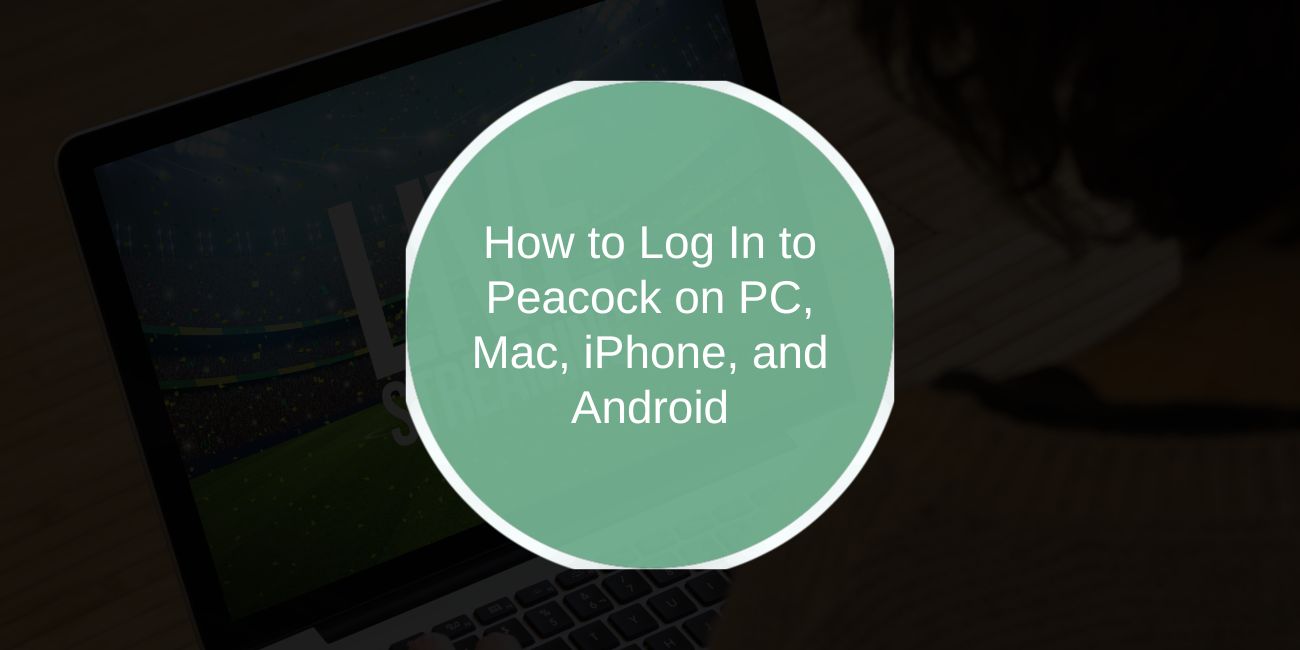Peacock is NBCUniversal’s streaming service that offers TV shows, movies, live sports, and exclusive originals. It works on computers, mobile devices, and smart TVs. Logging in is usually simple, but if you run into problems, there are steps you can take to fix them. This guide shows you how to sign in on desktop and mobile, and what to do if your login isn’t working.
How to Log In to Peacock on a Computer
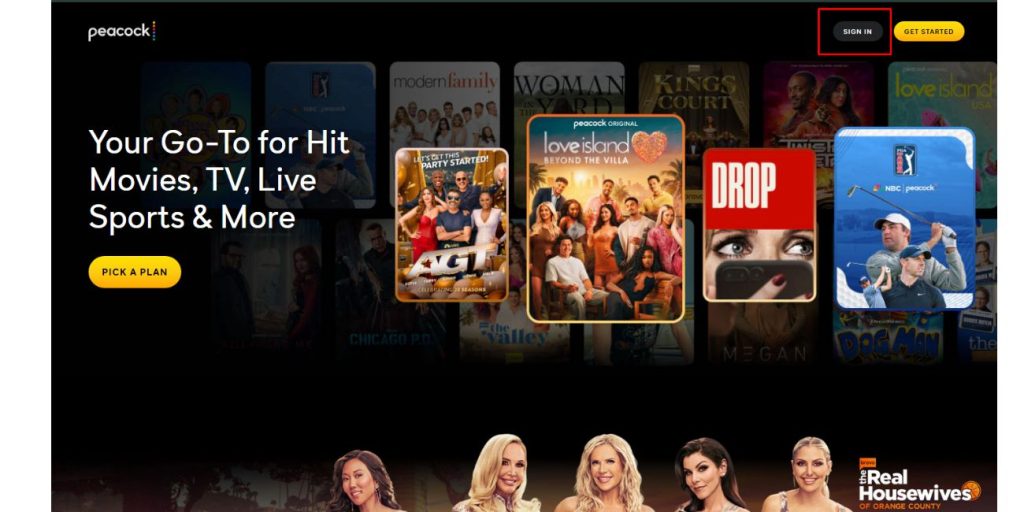
Logging in from a desktop or laptop only takes a few clicks.
- Open a web browser such as Chrome, Safari, Edge, or Firefox.
- Go to peacocktv.com.
- In the top-right corner, click Sign In.
- Enter the email address and password linked to your Peacock account.
- Press Sign In again, and you’ll be taken to your home screen.
If you can’t log in, sometimes the issue is browser-related. Clearing cookies and cache or switching to another browser can often fix loading problems.
How to Log In to Peacock on a Mobile Device
On a phone or tablet, you’ll need the Peacock app.
First, download it from the App Store (iOS) or Google Play (Android). Once installed, open the app and tap Sign In on the main screen. Enter your registered email and password, then confirm. You should now see your Peacock library.
If you’re having trouble signing in on mobile, check that your app is updated to the latest version. Outdated apps can sometimes block logins or cause crashes. Also, make sure your device’s operating system is supported, as older versions of iOS and Android may not run Peacock smoothly.
What to Do If You Can’t Log In to Peacock
Sometimes login issues aren’t about typing errors. Here are the most common causes and fixes:
- Incorrect email or password → Double-check spelling and capitalization.
- Account not verified → Look for a confirmation email from Peacock if you’re a new user.
- App or browser glitches → Clear cache, restart the app, or update your browser.
- Internet issues → Weak Wi-Fi or mobile data interruptions can block login.
- Peacock outage → Rare, but if servers are down, you’ll need to wait until the service is restored.
If you’ve tried these and still can’t log in, the next step is resetting your password.
Resetting Your Peacock Password or Recovering an Account
If your password isn’t working or you’ve forgotten it, you can reset it in a few quick steps:
- On the sign-in page, click or tap Forgot Password?
- Enter the email linked to your account.
- Check your inbox for a reset email from Peacock.
- Follow the link, create a new password, and try logging in again.
Ensure the new password is strong and unique to prevent future issues. If you don’t see the reset email, check your spam or junk folder.
If none of the fixes work, it may be time to reach out to Peacock support. You can find help at help.peacocktv.com, where you’ll see device-specific troubleshooting guides. The site also has options for live chat and submitting a request via email.
For ongoing issues, such as billing errors, locked accounts, or persistent login failures, contacting support is the best way to receive direct help.
Final Thoughts
Signing in to Peacock is simple on both computers and mobile devices once you know where to go. Problems do happen, but most can be solved by checking your internet connection, updating your app or browser, or resetting your password. For more serious issues, Peacock’s support team is available to get you back to streaming.