APK file is the file type used for Android apps. When you download an app from the Play Store, you don’t see the APK, but it’s being installed in the background. However, there are some cases where you need to download the APK yourself. Like if an app is not available in your country, or if you want to install an older version of the app, or maybe you got an app from your friend and want to try it.
So this guide will help you how to install APK file manually without making mistakes. You will also learn how to avoid errors and how to stay safe while doing it.
Is It Safe to Install APK Files?

Most people ask this question before installing. The answer is yes, but only if you download the APK from a trusted source. If you download it from a random website, it can be risky because it may contain viruses or malware that can harm your device or steal your data.
To stay safe, always choose trusted websites like:
- APKMirror
- APKPure
- F-Droid (open-source apps)
These websites check APKs before sharing them. Never download APKs that promise paid apps for free or anything that looks too good to be true.
How to Enable Unknown Sources on Android?
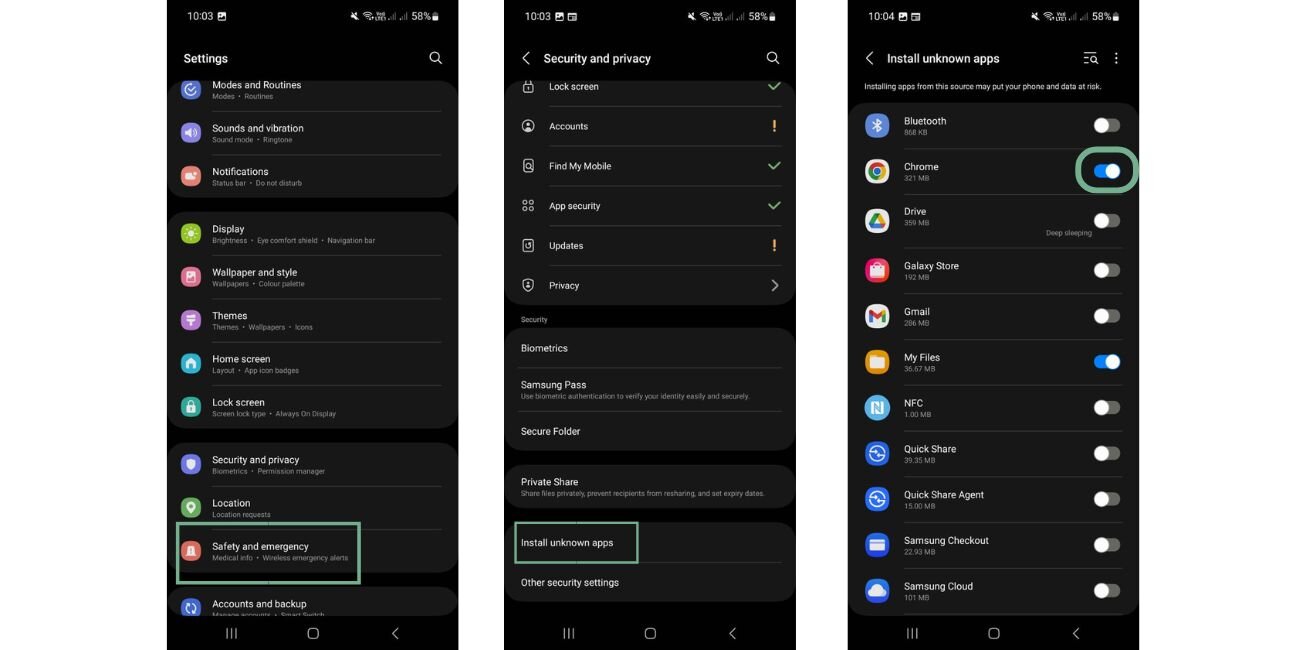
By default, Android doesn’t allow installing apps outside of the Play Store. So you need to allow permission first. Follow these steps:
For new Android versions (Android 10 and up):
- Open Settings on your phone.
- Tap Apps & Notifications or Apps.
- Tap on Special App Access or Advanced.
- Tap Install unknown apps.
- Choose your browser or file manager (like Chrome or My Files).
- Turn on the switch that says Allow from this source.
For older Android phones:
- Open Settings.
- Go to Security.
- Turn on Unknown Sources.
Once this is done, you are ready to install the APK file.
How to Install APK Files on Android
Now that you gave permission, follow these steps to install your app manually:
- First, download the APK file from a safe website.
- Go to your Downloads folder or use a file manager to find the file.
- Tap on the APK file.
- You may get a warning — just tap Install.
- Wait a few seconds until the app is installed.
After this, you will see the message “App Installed” on your screen. Now tap Open or just go to your app drawer to find it.
Where is the Installed App?
Some people install the app but can’t find it. Don’t worry, it’s in your app list with the rest of your apps. Just swipe up on your home screen or check the app drawer. Tap on it to open.
If the app asks for any permissions (like camera or location), it will show a message. Read it carefully and allow only if you trust the app.
Common Problems While Installing APK Files
Sometimes you may face errors. Here are some common problems:
- App not installed: You already have a version of the app.
- Parsing error: APK is broken or corrupted.
- Blocked by Play Protect: App is not verified by Google.
- Incompatible version: App is not for your Android version.
Try downloading the correct version of APK or delete the older version of the app and try again.
Tips for Staying Safe with APK Files
Here are some quick tips to keep in mind:
- Only download APKs from trusted websites.
- Avoid cracked or modded apps.
- Don’t give sensitive permissions unless required.
- Use Google Play Protect to scan apps after install.
- Always check reviews if you are not sure about a website.
If this guide helped you, you can share it with your friends or comment your questions below.

