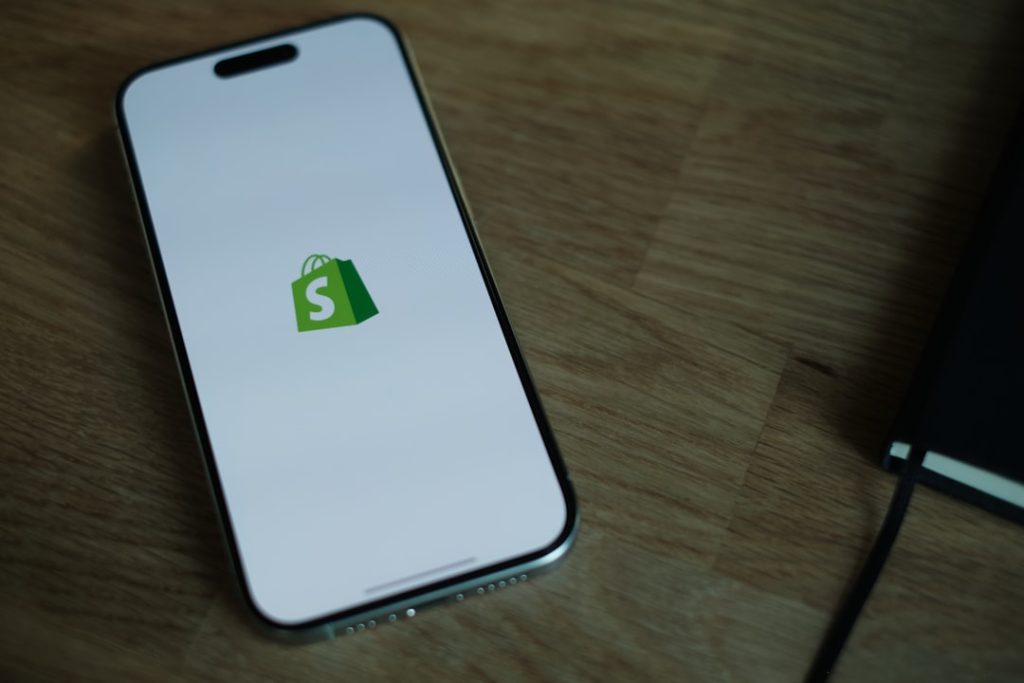YouTube’s Picture-in-Picture (PiP) mode is a convenient feature that allows users to watch videos in a small floating window while multitasking on their devices. Whether you’re replying to emails, browsing the web, or sending messages, PiP helps you stay entertained while being productive. However, users frequently encounter issues where Picture-in-Picture is not working as expected. This can be frustrating, especially when you’re relying on seamless functionality. If you’re struggling with this issue, you’ve come to the right place.
This comprehensive guide will walk you through various troubleshooting methods, both basic and advanced, to help you fix YouTube PiP not working problems across different devices and browsers. Follow each step carefully to restore the convenience you deserve.
Understanding Picture-in-Picture Mode
Picture-in-Picture allows a video to play in a small, resizable window that stays on top of other windows or apps. This feature is especially useful on smartphones and tablets but is also supported on some desktop platforms. YouTube supports PiP on:
- Android (Android 8.0 and later)
- iOS (via Safari on iOS 14+ with YouTube Premium)
- Desktop browsers like Chrome, Firefox, and Edge
However, the functionality is often guided by certain conditions such as device compatibility, browser policies, region restrictions, or account type. If PiP isn’t working, these aspects may be contributing factors.
1. Verify Your Device and Operating System
Before making any changes or assumptions, it’s important to make sure your device supports Picture-in-Picture.
- Android: Ensure you’re using Android 8.0 Oreo or higher.
- iOS: You need iOS 14 or newer. Also, PiP for YouTube on iOS is a YouTube Premium feature, so a subscription may be required.
- Desktop: Make sure you’re using an updated version of supported browsers like Chrome or Firefox.
To check your operating system version:
- Android: Go to Settings > About Phone.
- iOS: Go to Settings > General > About.
- Windows/macOS: Use system info or software update tools to view current OS versions.
2. Make Sure Picture-in-Picture Is Enabled
Even if your device supports PiP, the feature might be disabled by default. Checking and ensuring PiP is enabled is crucial.
For Android:
- Open Settings.
- Go to Apps & Notifications > Special App Access.
- Select Picture-in-Picture.
- Find YouTube and make sure PiP is allowed.
For iOS:
- Go to Settings > General.
- Select Picture in Picture and toggle it on.
For Desktop:
Ensure you’re using a compatible browser version and PiP isn’t disabled by an extension or policy. In Chrome:
- Go to Settings > Site Settings.
- Check video settings and permissions.
3. Update the YouTube App or Browser
Outdated apps or web browsers often lead to compatibility issues. Updating ensures access to the latest features and bug fixes.
- On mobile devices: Go to the Google Play Store or Apple App Store and check for YouTube updates.
- On desktop: Open your browser’s menu and click on Help > About to check if an update is available. Most modern browsers update automatically.
After updating, restart the application or browser and try using Picture-in-Picture again.
4. Sign In With a YouTube Premium Subscription (For iOS Users)
Many iOS users attempting to use YouTube in PiP mode may not realize that this feature is exclusively available for YouTube Premium subscribers. If you’re on iPhone or iPad and you find PiP doesn’t initiate, check your subscription status.
- Open YouTube and tap on your profile picture.
- Go to Purchases and memberships.
- Ensure you have an active YouTube Premium plan.
5. Clear Cache and Cookies
Sometimes, corrupt cache or conflicting site data can disrupt PiP performance. Clearing these may resolve the issue quickly.
For Android:
- Go to Settings > Apps > YouTube.
- Select Storage & Cache.
- Tap Clear Cache. Optionally, tap Clear Storage to reset the app entirely.
For Browsers:
- Open your browser settings.
- Navigate to Privacy and Security.
- Click Clear Browsing Data and select Cookies and Cached Images.
Reopen YouTube afterward and check if PiP works.
6. Try an Alternative Method for PiP
Sometimes native features are inconsistent. Workarounds might be necessary.
Browser-Based PiP Extension:
For desktop users, extensions like “Picture-in-Picture Extension (by Google)” offer manual control over PiP windows.
- Install the extension from the Chrome Web Store.
- Play a YouTube video.
- Click the extension icon to enable PiP.
This approach may bypass restrictions caused by YouTube’s default behavior.
7. Disable Conflicting Extensions or Features
On browsers, third-party extensions like ad blockers, popup suppressors, or even VPNs can interfere with Picture-in-Picture functionality.
- Temporarily disable browser extensions.
- Refresh the YouTube page.
- Test PiP by right-clicking twice on the video and selecting Picture-in-Picture.
If PiP works when extensions are disabled, try re-enabling them one by one to find the conflicting item.
8. Use YouTube in Incognito Mode
Incognito or private browsing mode usually loads websites without custom configurations. Open YouTube in a private window and attempt PiP to rule out profile-specific issues.
If it works, your standard session may be affected by browser settings or corrupted local data, which should be reset or adjusted.
9. Restart Your Device
This might seem basic, but a simple restart can resolve countless software or background service conflicts.
- On mobile devices: Hold down the power button and choose Restart.
- On desktops: Restart via your operating system menu.
10. Reach Out to YouTube or Platform Support
If you’ve tried all these methods and PiP is still non-functional, the issue may be due to a broader software or account-related error. At this stage, contact:
- YouTube Support: Through their Help Center
- Apple or Android Support: For OS-level issues
Additionally, stay updated with user forums like YouTube Help Community where similar issues are often discussed.
Final Thoughts
Picture-in-Picture mode is a powerful tool when it works—but like any software feature, it can be impacted by several layers of conditions. From outdated apps