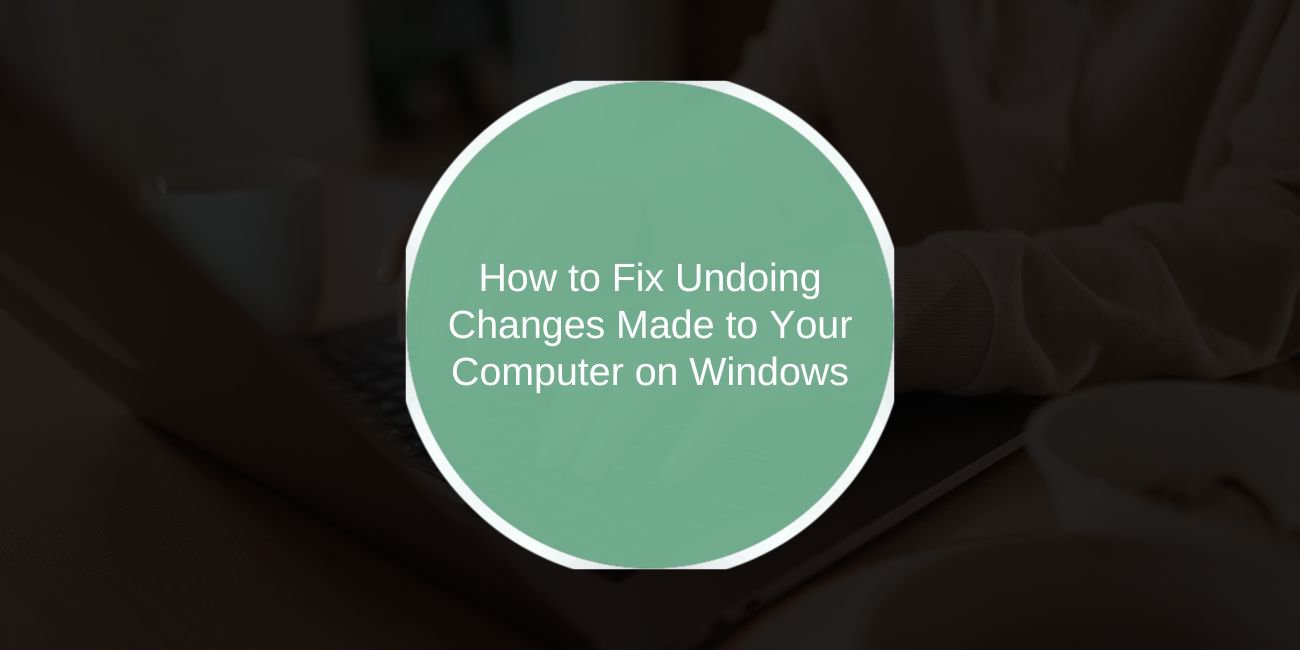If your Windows PC is stuck on a message that says “Undoing Changes Made to Your Computer,” don’t panic. This is a common problem that happens when a Windows update fails to install properly.
In this guide, you’ll learn what this message means, why it happens, and step-by-step tips to help you fix it.
What Does “Undoing Changes Made to Your Computer” Mean?
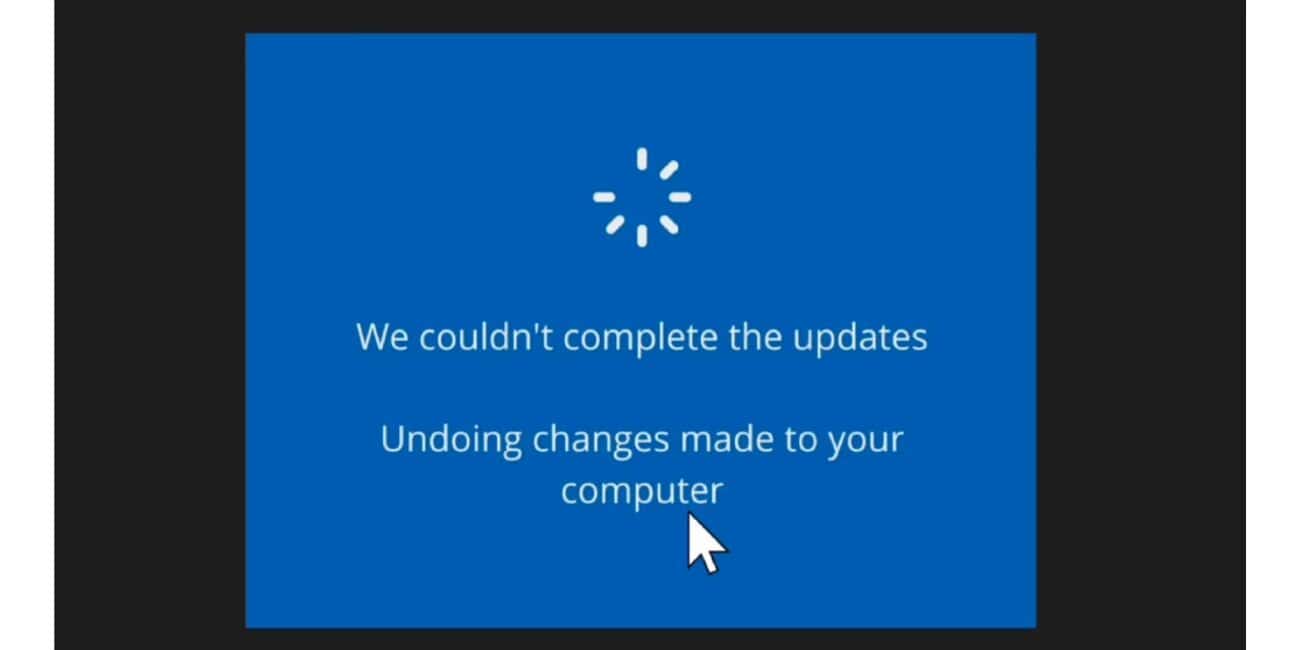
This message appears when Windows tries to reverse a failed update. The system attempts to undo any partial changes to return your PC to a working state.
You’ll usually see this during startup after an update attempt. If everything works, the message will go away after a few minutes and your PC will boot normally.
But if the update is badly corrupted or if there was a power loss during the process, your PC may get stuck in a boot loop, showing this message again and again.
1. Wait and Let the Process Complete
Sometimes all you need to do is wait. The “Undoing Changes” process can take time, especially on slower systems.
In many cases, Windows can successfully undo the failed update and restart normally. It may take 10 to 30 minutes or even longer in rare cases.
If you’ve waited more than an hour and the message is still stuck, or if your PC keeps rebooting and showing the message again, it’s time to take action.
2. Force Restart and Boot Into Safe Mode
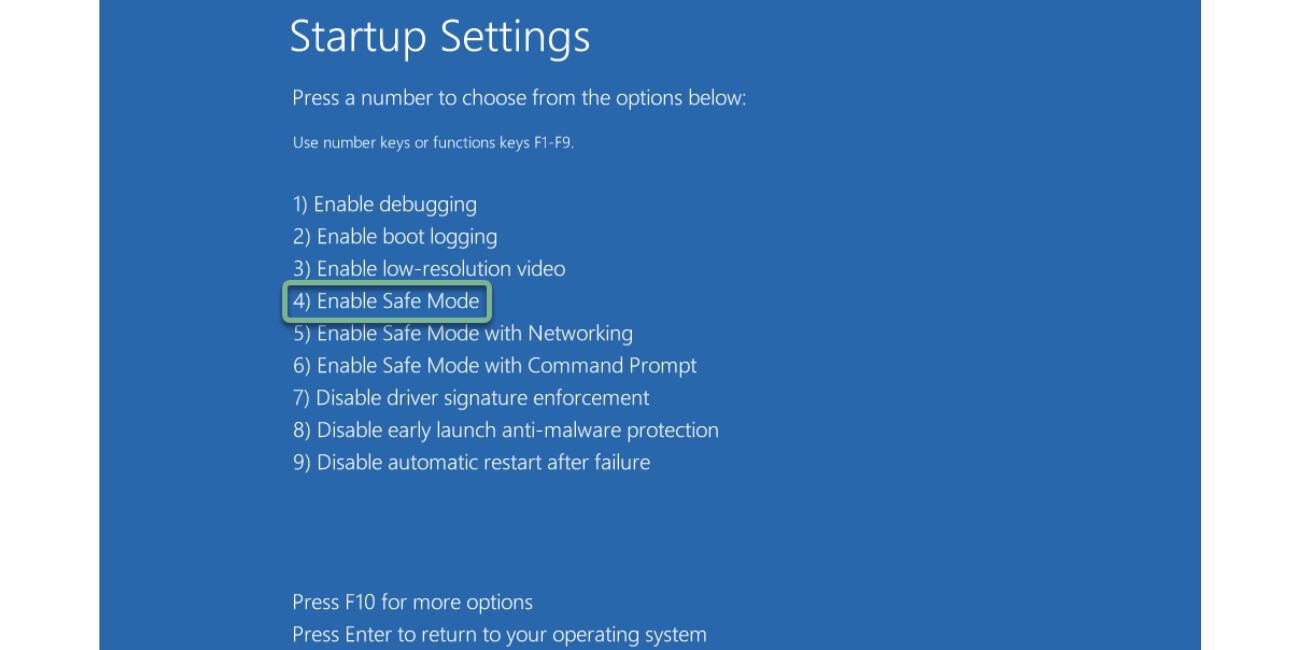
If your PC is stuck, try forcing a restart: hold down the power button until your system turns off. Then turn it back on.
To enter Safe Mode, follow these steps:
- Turn on your PC and as soon as you see the Windows logo, hold down the power button again to force it off.
- Repeat this 3 times. On the third time, Windows will enter Recovery Mode.
- Go to Advanced Options → Startup Settings → click Restart.
- After restart, press the key for Safe Mode (usually F4).
In Safe Mode, you can safely uninstall the failed update or try other repairs.
3. Uninstall Recent Windows Updates
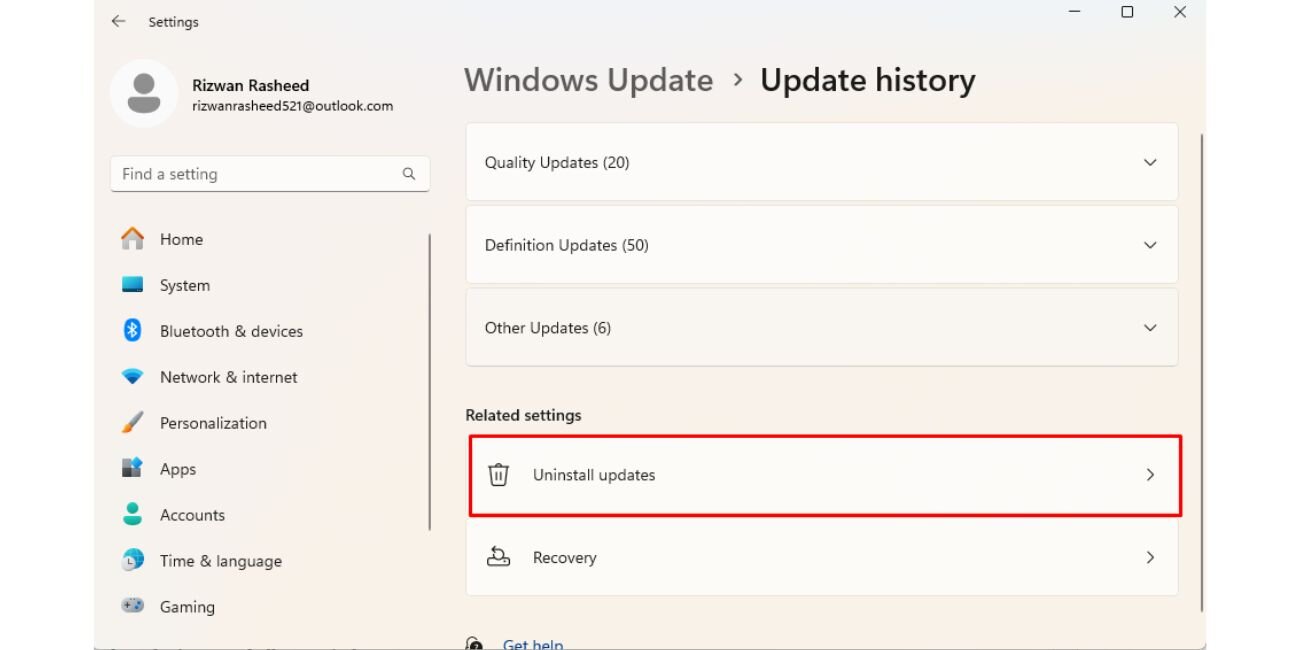
A failed update often causes the Undoing Changes loop. Removing it can fix the problem.
Here’s how to uninstall a recent update:
- Boot into Recovery Mode or Safe Mode (see previous section).
- Go to Advanced Options → Uninstall Updates.
- Choose to remove the most recent quality update or feature update.
- Follow the on-screen steps and reboot your PC.
This often solves the issue and allows Windows to start normally.
4. Run Windows Startup Repair
If uninstalling updates didn’t help, try Startup Repair.
You can launch Startup Repair from Recovery Mode → Advanced Options → Startup Repair.
Windows will scan for problems that prevent your PC from booting properly. If Startup Repair finds a problem, it will attempt to fix it. This may resolve the Undoing Changes loop.
If Startup Repair says it can’t fix the problem, try using System Restore next.
.5. Use System Restore
If System Restore was enabled on your PC, this is one of the best ways to undo recent changes safely.
Here’s how to use System Restore:
- Go to Advanced Options in Recovery Mode.
- Select System Restore.
- Choose a restore point from before the update was installed.
- Follow the steps to restore your system.
This will return your system to a working state before the update caused problems.
6. When to Use More Advanced Fixes or Reinstall Windows
If none of the above steps worked, you may need to try more advanced fixes:
You can try a System Reset, which keeps your personal files but reinstalls Windows. This often clears persistent update problems.
As a last resort, you can perform a clean install of Windows. Make sure to back up your important files first.
If you’re unsure, you can contact a trusted technician or Microsoft Support for help before reinstalling Windows.
Conclusion
“Undoing Changes Made to Your Computer” happens when a Windows update fails to install properly.
In many cases, simply waiting is enough. But if your PC is stuck, the steps in this guide — Safe Mode, uninstalling updates, Startup Repair, or System Restore — can help you fix the problem.
Most users can solve this issue without reinstalling Windows. Always keep your system updated, and consider enabling System Restore for easier recovery in the future.