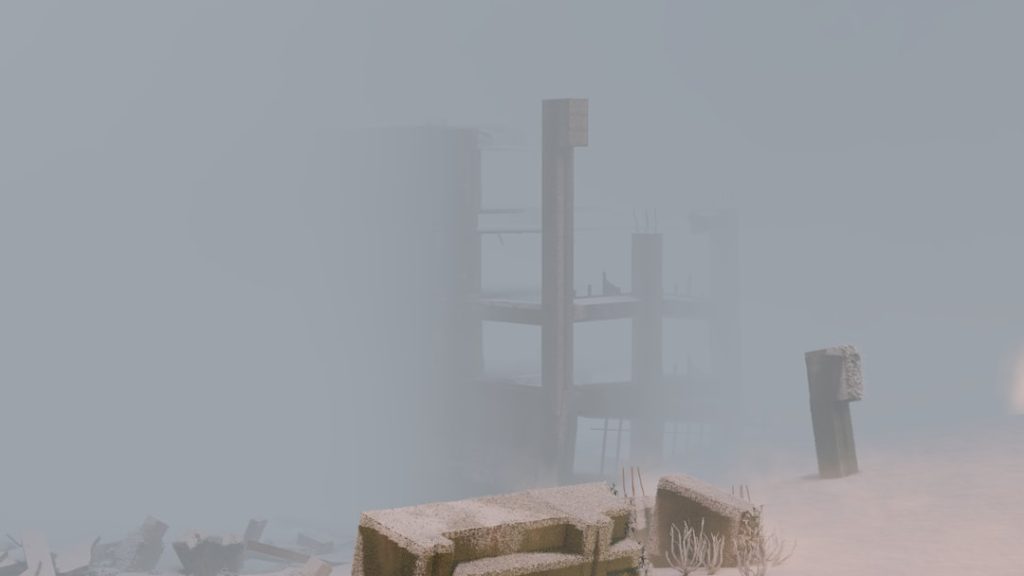If you’re a gamer using Steam and you’ve tried to play a shared game from a friend’s library, you might have encountered the frustrating “Steam Shared Library Locked” error. This issue prevents you from launching a game that’s part of a Steam Family Library Share, usually because the original owner of the game is using their library at the same time. Although this can happen often, the good news is that it’s easy to fix in many cases.
TL;DR (Too Long; Didn’t Read)
The “Steam Shared Library Locked” error happens when someone else is using a shared Steam library you’re trying to access. To fix it, you can ask the owner to stop playing, ensure Steam is closed on all their devices, or tweak settings for a smoother experience. You can also use options like Remote Play or play in Offline Mode as a workaround. Let’s dive into a clear, step-by-step guide to resolve the error once and for all.
Why Does the “Steam Shared Library Locked” Error Occur?
Steam’s Family Library Sharing feature allows family members and friends to access and play each other’s games while keeping save files and achievements separate. However, there are certain limitations to prevent multiple users from abusing the system by playing the same game simultaneously.
The main reasons behind this error include:
- The primary account holder is currently playing any game from their library.
- The owner is logged into Steam on another device.
- Steam didn’t close properly on the primary user’s system.
- Network syncing issues or corrupted cache files.
Step-by-Step Guide to Fix “Steam Shared Library Locked”
Step 1: Confirm the Owner Isn’t Using Their Library
The first and most straightforward fix is to check whether the person who owns the shared library is currently using it. Steam only allows one user at a time per shared library. So, even if they’re playing another game that’s not the one you want to play, you’ll still be locked out.
Solution: Ask the owner to log off Steam completely or stop playing the game. Once they’re no longer active, try launching your game again.
Step 2: Make Sure Steam Is Closed on the Owner’s Devices
Sometimes, Steam runs in the background even when it appears closed. If the library owner recently used Steam, it might still show them as active, causing the sharing lock.
Solution: Ask the owner to:
- Fully exit Steam by right-clicking the icon in the system tray and selecting “Exit.”
- Open Task Manager (Ctrl + Shift + Esc) and end any remaining “Steam.exe” processes.
Afterward, you can wait a few minutes and then attempt to launch the game again.
Step 3: Restart Steam on Your Device
Sometimes, the issue might be on your end due to temporary glitches or cache problems on your Steam client.
Solution:
- Close Steam entirely.
- Reopen it and try accessing the shared game again.
If that doesn’t work, restart your computer to ensure that any lingering background processes are cleared up.
Step 4: Check for Steam Client Updates
Running an outdated version of Steam can sometimes trigger library access issues due to compatibility problems.
Solution:
- Open Steam.
- Click on Steam in the upper-left corner and select Check for Steam Client Updates.
- If there’s an update available, install it and restart Steam.
Step 5: Use Steam Offline Mode (Temporary Fix)
If the shared library is showing as locked but you know the owner isn’t using it, trying to play in offline mode can sometimes bypass the lock.
Solution:
- Disconnect your computer from the internet.
- Open Steam and choose to start in Offline Mode.
- Launch the game.
Note: Offline Mode only works if the game doesn’t require an online connection or verify online licenses regularly.
Step 6: Ask the Owner to Deauthorize Suspicious Devices
If the owner has authorized multiple devices or forgot to deauthorize an old system, Steam might think someone else is active.
Solution:
- The owner should log into their Steam account.
- Go to Steam Settings > Account > Manage Steam Guard.
- Under “Manage Devices,” remove any old or unused devices.
Step 7: Reauthorize the Shared Library
If the issue still isn’t resolved, the game owner may need to reauthorize the library on your computer. A previous authorization might have been reset due to a Steam update or system change.
Steps to Reauthorize a Library:
- The owner should log into Steam on your computer.
- Go to Steam Settings > Family.
- Check the box that authorizes library sharing on that computer.
- Log out and switch back to your Steam account.
Now try loading the shared game again.
Step 8: Use Steam Remote Play as an Alternative
This method is not technically library sharing, but it offers a workaround. With Steam Remote Play, the library owner can stream the game from their PC while you play it on your own system.
Steps:
- Both you and the owner need to be friends on Steam.
- The owner launches the game and invites you via Remote Play Together.
- You can then see the stream and play as though it’s on your PC.
This doesn’t allow full control like local installs but is great for coop or short-term play.
Bonus Tip: Avoid Simultaneous Access
If you and the owner play Steam games a lot, it’s a good idea to coordinate play times. Steam’s family sharing doesn’t allow two people to use the shared library at the same time, regardless of which game is being played.
Tips to Prevent Conflicts:
- Use a shared calendar or group chat to track game nights.
- Buy your most-played games to avoid lockouts.
Conclusion
The “Steam Shared Library Locked” error may be annoying, but thankfully it’s completely fixable with a little communication and a few technical tweaks. Whether it’s asking the owner to log out or diving into settings to reauthorize devices, these methods will get you back to gaming in no time.
If this is a recurring issue, consider which games are worth buying yourself, or look into Steam’s new Family Group system for better sharing control. Either way, you now have a solid set of steps to troubleshoot and solve one of Steam’s most common sharing problems.