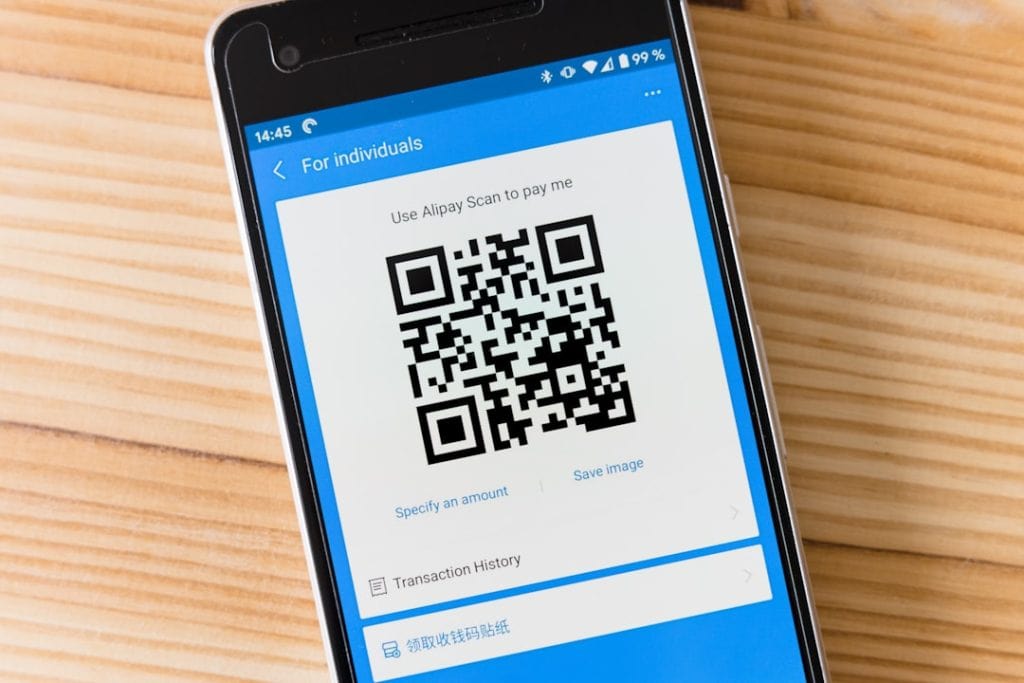Picture in Picture (PiP) mode is a feature many of us have grown to rely on, whether we’re multitasking on our phones, watching videos while working, or simply keeping an eye on a live stream as we browse. It’s incredibly useful — until it stops working. Whether you’re using an Android phone, iPhone, macOS, or Windows computer, PiP problems can occur across all platforms and devices. But don’t worry — this article will walk you through how to fix Picture in Picture not working no matter what device you’re on.
What is Picture in Picture?
Before we dive into the troubleshooting, it’s helpful to understand what PiP actually does. Picture in Picture allows a video window to pop out and stay on top of other windows, making it easier to watch videos while juggling other tasks. It’s supported in many video apps like YouTube, Netflix, FaceTime, and even some web browsers like Chrome and Safari.
Common Causes of PiP Failure
There are several reasons why PiP might not be functioning as expected:
- App or browser doesn’t support PiP
- PiP is disabled in device settings
- Operating system limitations
- Software bugs or outdated app versions
- Device restrictions, especially on older hardware
Now let’s explore how to fix these issues based on specific platforms.
For Android Devices
On Android, Picture in Picture is available on devices running Android 8.0 (Oreo) and higher. If it’s not working, try these steps:
1. Enable Picture in Picture in Settings
Not all apps have PiP enabled by default. To check:
- Open Settings.
- Go to Apps & Notifications > Special App Access.
- Tap Picture in Picture.
- Select the app (e.g., YouTube, Google Chrome).
- Ensure the switch for Allow Picture in Picture is turned on.
2. Update or Reinstall the App
App updates may restore PiP functionality by fixing bugs or compatibility issues. Make sure the app is fully updated from the Google Play Store. If the problem persists, uninstall and reinstall the app.
3. Clear App Cache
Corrupted cache data can cause issues with features like PiP:
- Go to Settings > Apps.
- Tap the app you’re using PiP with.
- Select Storage > Clear Cache.
For iPhones and iPads
Picture in Picture was introduced with iOS 14 and iPadOS 13. If PiP isn’t working, here’s how to fix it:
1. Enable PiP from Settings
If it’s disabled, it won’t work even for compatible apps:
- Go to Settings > General > Picture in Picture.
- Toggle on Start PiP Automatically.
2. Use Compatible Apps
While Apple’s native apps like Safari and Apple TV support PiP, third-party apps like YouTube may need a Premium subscription or might only partially support it.
3. Restart Your Device
Sometimes, a simple restart fixes persistent software issues and resets buggy behavior.
4. Update iOS or iPadOS
Updates often fix bugs and reintroduce features that may have broken. Go to Settings > General > Software Update and make sure you’re running the latest version.
For macOS
On a Mac, Picture in Picture is mostly used through Safari or apps such as Apple TV and FaceTime. If it’s not functioning:
1. Use Safari’s PiP Mode Properly
Not all video websites allow it, but for those that do, here’s how to activate PiP:
- Start playing a video in Safari.
- Right-click twice on the video to get the hidden menu.
- Select Enter Picture in Picture.
2. Check Safari Extensions or Ad Blockers
Some extensions can interfere with PiP functionality. Try disabling all Safari extensions and test PiP again. Also, clear website data:
- Go to Safari Preferences > Privacy.
- Click Manage Website Data > Remove All.
3. Update macOS
Like iOS, your Mac should always be running the latest software version to avoid compatibility glitches. Visit System Preferences > Software Update.
For Windows PCs
On Windows, Picture in Picture is generally accessed via web browsers like Chrome and Firefox. If it’s not functioning:
1. Enable PiP via the Browser
Chrome and Firefox offer PiP through a small button or right-click menu:
- Chrome: Right-click on a video twice and select Picture in Picture.
- Firefox: Hover over a video until the PiP button appears, then click it.
2. Check Browser Extensions
Like macOS, certain browser extensions or content blockers may interfere. Run the browser in Incognito or Safe Mode to test without extensions.
3. Update Your Browser
Outdated browsers can limit feature access. To update:
- In Chrome: Go to Settings > About Chrome to check for updates.
- In Firefox: Visit Help > About Firefox.
4. Try a Different Browser
If PiP still refuses to work, switch to another browser like Microsoft Edge, which also supports Picture in Picture.
Bonus Tips for All Devices
- Battery Saver Mode: Some devices disable advanced features like PiP to conserve power. Turn off battery saver to test.
- Restart the App or Device: This can often clear up temporary glitches.
- Check for Restrictions: Parental controls or user profiles may block access to PiP settings.
When All Else Fails: Third-Party Tools
If you’re still having trouble, consider using third-party extensions or apps designed for PiP video playback. Some examples include:
- PiPifier (Safari Extension): Forces any HTML5 video into Picture in Picture mode
- Floating Apps (Android): Offers multitasking utilities including video pop-outs
- Helium (macOS): Lets you watch floating browser windows on top of all apps
Just make sure these tools are trustworthy and come from a reliable source.
Conclusion
Picture in Picture is a fantastic tool that enhances multitasking, but when it stops working, frustration can quickly set in. Luckily, in most cases, the issue can be resolved by tweaking a few settings, updating your software, or clearing out corrupted data.
Whether you’re on Android, iOS, macOS, or Windows, the steps above should help you get PiP working again — allowing you to stream, browse, and multitask to your heart’s content.