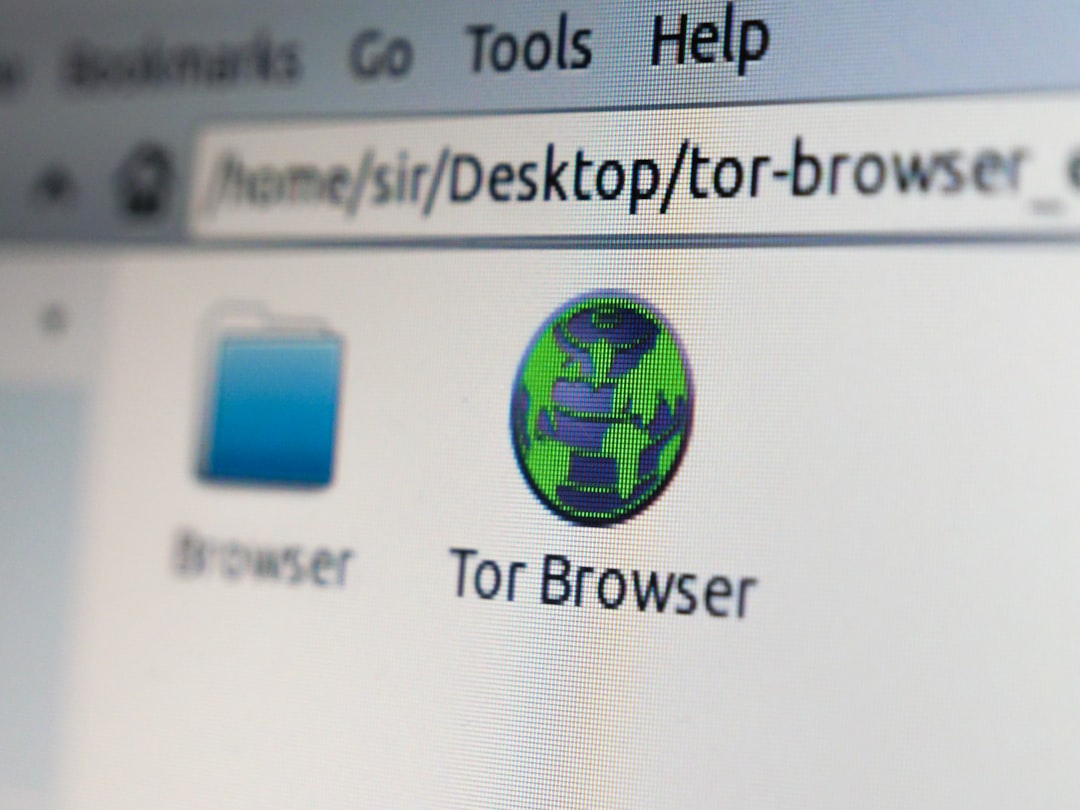Discord is one of the most popular communication platforms among gamers, streamers, and online communities. Its seamless voice, chat, and video functionalities have made it a go-to app across both desktop and mobile devices. However, like any other app, Discord isn’t entirely immune to glitches, bugs, and technical issues—especially on smartphones. Whether you’re using an iPhone or an Android device, Discord phone errors can interrupt your conversations, gaming sessions, or server management tasks. This article will guide you through how to identify and fix the most common Discord phone errors on iOS and Android.
1. Understanding Common Discord Mobile Issues
Before jumping into fixes, it helps to know the types of errors you might encounter. Some of the most frequent issues reported by users on iOS and Android include:
- App crashing or not opening
- Microphone and voice chat not working
- Push notifications not appearing
- Messages not sending
- Lag and high ping during voice calls
- Login or authentication problems
These issues can arise due to app bugs, outdated software, permissions not being granted, or poor network connectivity. With that in mind, let’s explore how to resolve these errors in a step-by-step approach.
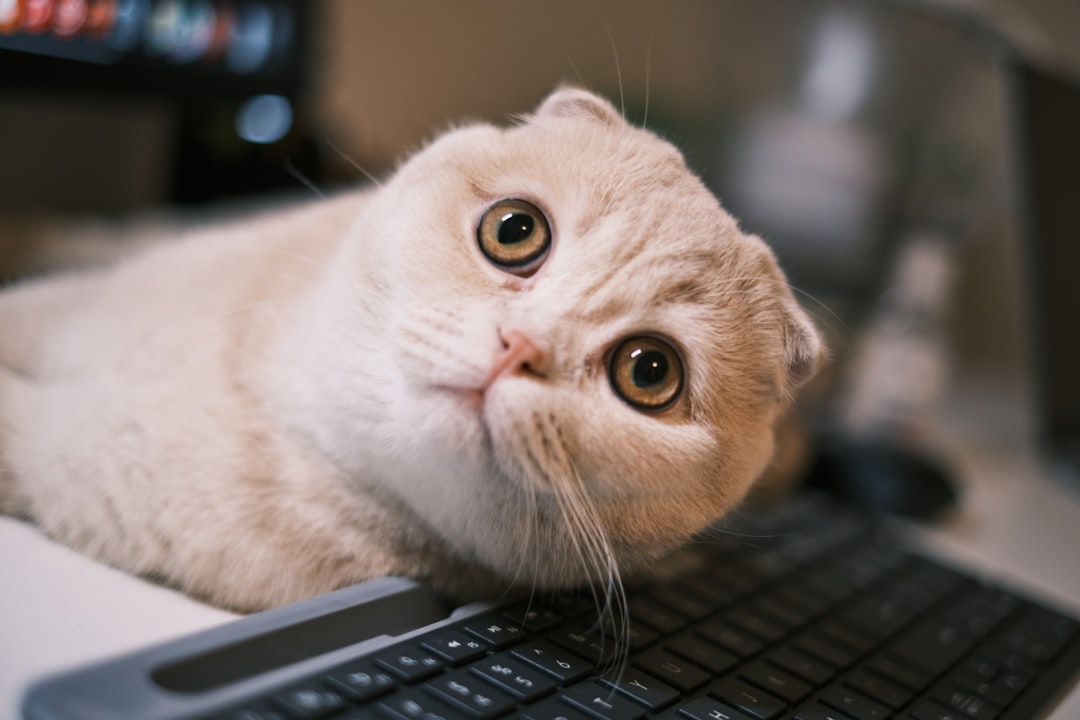
2. Quick Fixes to Try First
Sometimes the easiest solution is the most effective. Before diving into advanced settings, try the following basic fixes:
- Restart your phone – This clears temporary bugs and refreshes system resources.
- Update the app – Head over to the Google Play Store or App Store and ensure that Discord is running the latest version.
- Check your internet connection – Bad connections can cause lag, disconnects, and syncing issues.
- Force close and reopen Discord – On both Android and iOS, swiping the app away from the recent apps and reopening often resolves temporary glitches.
3. Microphone and Audio Issues
Discord’s voice channels can become useless if your microphone isn’t working. If people can’t hear you, but everything else seems fine, try the following:
For iOS:
- Go to Settings > Privacy & Security > Microphone.
- Make sure the toggle next to Discord is turned ON.
- Ensure Silent Mode isn’t engaged (check the side switch).
For Android:
- Open Settings > Apps > Discord > Permissions.
- Allow Microphone access.
- Disable background app restrictors or battery optimizations for Discord.
Still not working? Try using a headset to see if the issue is with the device mic itself. You might also want to reset Voice Settings within the Discord app by going to User Settings > Voice & Video > Reset Voice Settings.
4. Fixing Login and Authentication Errors
When trying to log in, you might face errors such as “Invalid Credentials,” or the screen might just keep loading indefinitely. Here’s how you can fix it:
- Clear Cache (Android Only): Go to Settings > Apps > Discord > Storage > Clear Cache.
- Enable Two-Factor Authentication: Sometimes, enabling 2FA on your account helps with stubborn login issues.
- Reset Password: If you suspect your account might be compromised or if the credentials aren’t being accepted, use the “Forgot Password?” option.
Also ensure that your device time and date settings are set to “Automatic.” Incorrect time zones can interfere with login authentication tokens.
5. How to Deal with Notification Problems
If you’re missing direct messages or server notifications, it may be due to misconfigured settings on either the system or app level.
For iPhone:
- Navigate to Settings > Notifications > Discord, and enable Allow Notifications.
- Ensure you’re not in Focus or Do Not Disturb mode.
For Android:
- Go to Settings > Apps > Discord > Notifications.
- Enable all categories (messages, mentions, invites, etc.)
- Check your system’s Do Not Disturb settings.
Then, within the Discord app, visit User Settings > Notifications and fine-tune options like “Mobile Push Notifications” and “Mentions.”
6. Messages Not Sending or Sync Issues
Using Discord in an area with weak internet can result in messages staying stuck in an “unsent” state. Here’s how to fix it:
- Switch to a stronger Wi-Fi or mobile data signal
- Toggle Airplane Mode on/off to reset connectivity.
- Clear app cache (Android) or reinstall the app (iOS/Android).
- Make sure you are not on a restricted network (like school or public Wi-Fi systems with heavy firewalls).

7. Voice Call Lag or High Ping
Nobody likes choppy voice calls. Lag can happen for several reasons, from device overheating to unstable internet. Here’s how to tackle it:
- Close background apps to free up RAM and bandwidth.
- Switch between Wi-Fi and cellular data to see which offers better stability.
- Choose the correct voice region inside the server settings—sometimes switching from Auto to your local region improves latency.
- Disable Automatic Gain Control and Echo Cancellation under User Settings > Voice & Video.
On Android, enabling “Use Legacy Audio Subsystem” under Voice settings can occasionally resolve persistent audio lag.
8. When to Reinstall the App
If none of the solutions work and problems persist, it might be time to completely reinstall the app. Follow these steps:
For iPhone:
- Hold the Discord icon, tap “Remove App” > “Delete App”.
- Go to the App Store and reinstall Discord.
For Android:
- Go to Settings > Apps > Discord and tap “Uninstall”.
- Re-download from the Google Play Store.
After reinstalling, you’ll start with fresh app data, which often resolves persistent bugs.
9. Final Tips and Recap
To wrap things up, here’s a summary of what you should do if Discord isn’t working on your phone:
- Restart and update both the app and your device software.
- Check permission settings for microphone, camera, and notifications.
- Fix connectivity issues with better network setups or toggling airplane mode.
- Reset voice settings and clear cache when necessary.
- When all else fails, reinstall the app.
Using Discord on mobile should be just as smooth as its desktop counterpart. While occasional hiccups are frustrating, most issues can be resolved with a bit of patience and know-how. By staying informed and applying the right troubleshooting steps, you can keep your voice chats, gaming sessions, and community interactions flowing without interruption.
Need more help? Discord’s official support portal and subreddit are also great places to find updated solutions and ask questions.