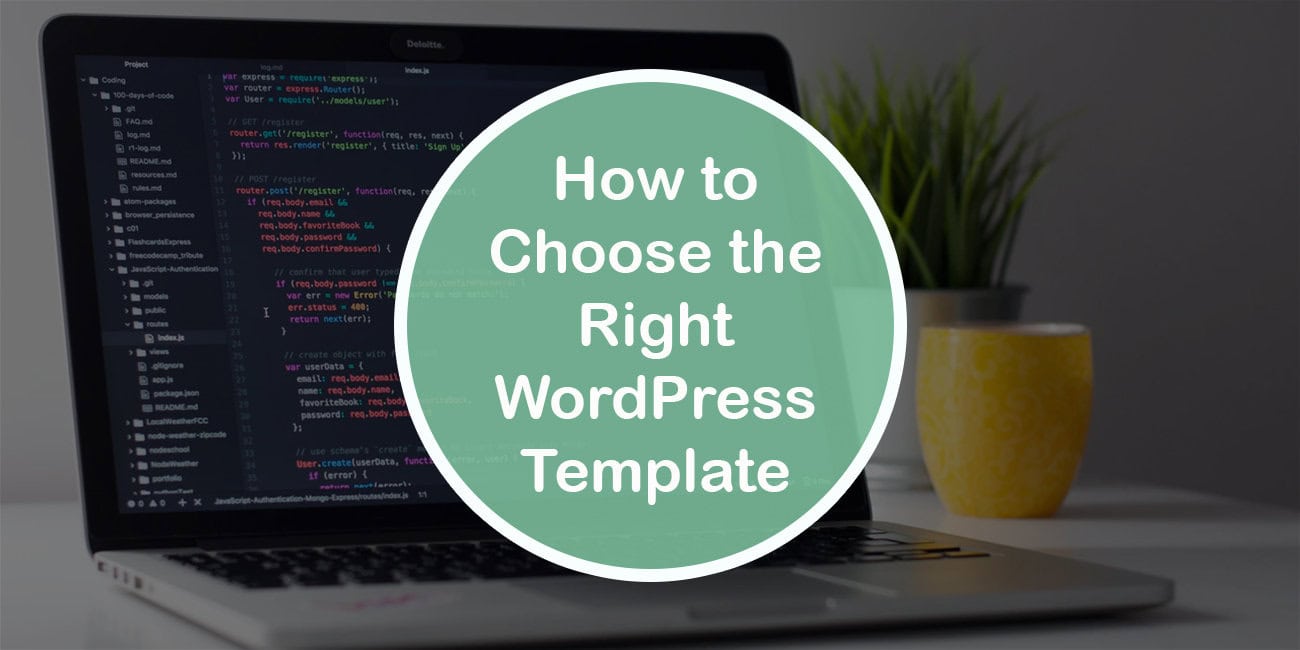Your theme and templates dictate how users will perceive your WordPress website, as well as how your brand could appear to anyone who may land on it. Your website is your brand’s shopfront. Factors in making the right choice include:
- Knowing your needs.
- Selecting a responsive and customizable template.
- Keeping things simple.
- Checking that it’s updated regularly.
Know Your Requirements

The first step in selecting a WordPress template is to know what you want. Consider your purpose and goals. Some templates work better for blogs, while others are preferable if you want to focus on videos. Do you aim to collect data or to get people to sign up? Once you know, you can start shortlisting potential options.
Consider your budget at this stage. WordPress has a myriad of free themes, so you don’t have to pay anything if your requirements are fairly basic.
Look for Responsiveness
A responsive template appears and performs to the same standard on a computer as on a mobile device. It will fit the screen of any device being used to access your website without compromising the experience or losing any of the functionality.
Hestia’s free responsive WordPress template delivers great performance by loading fast. It also comes with a wide variety of demo templates.
OceanWP is not only among the most popular free WordPress themes but also offers more than a dozen fully responsive demos for websites of all kinds.
There are also templates catering to specific niches. For example, if you want to create a food blog, Foodica is a crisp contemporary template with lots of white space and plenty of visual appeal.
Ashe is a free multiauthor and personal template, one of the best free ones for lifestyle, fitness, health, and personal blogs.
Don’t Make It Too Complicated
It’s easy to be tempted by dazzling, wildly colored templates with all kinds of cool features and quirks. WordPress templates come with various fonts, layouts, colors, and animation options that may look really interesting but will ultimately put your visitors off. Make sure you don’t choose a template full of lively animations or one that creates pages with all different fonts and colors. It’s overwhelming and not very pleasant.
Choose a Customizable Template
You might start off with a basic template, but you’re likely to outgrow it soon. Then, you’ll need to customize it to reflect your online platform’s essence. On this note, WordPress starter templates can come in handy. To install a starter template in WordPress, go to the Dashboard > Plugins, then click on Add New. There is a free plugin in the WordPress repository, which you need to download. After you install and activate it, the templates library is under Starter Templates in the Dashboard.
Best customizable templates
Blocksy is one of the most customizable templates when it comes to general layout, the header and the footer, and blog posts. You can choose whether you want a sidebar on each page and specify the width of your site. You can also opt for a boxed or a wide content area.
There’s plenty of flexibility when it comes to the header customizer. You can choose three rows and position the elements available as you wish to achieve your desired layout. These elements include logos, search, buttons, menus, and socials. It’s possible to control the desktop header and the mobile header separately. The same builder type is used for the footer.
With Neve’s free version, you can choose between Elementor, Gutenberg, Beaver, or Brizy page builder. You must install the Orbit Fox plugin so Gutenberg layouts appear as intended.
As for the site layout, you can specify the width and the container size, just like with Blocksy. Selecting a default for the site and then choosing a different option for single posts, blog pages, and individual products is possible.
If you choose Astra, you can control the color of the text, links, background, headings, etc. You can eliminate the footer or choose a layout with four columns and adjust the background and text colors additionally.
Check for Regular Updates
WordPress’s developer community is always making changes to the software, so you must ensure your template of choice is consistently up to date.
Moreover, if you decide to extend or revamp your site in the future, with custom WordPress development services, you can get a website that fully meets your requirements and expectations in terms of the look and functionality.