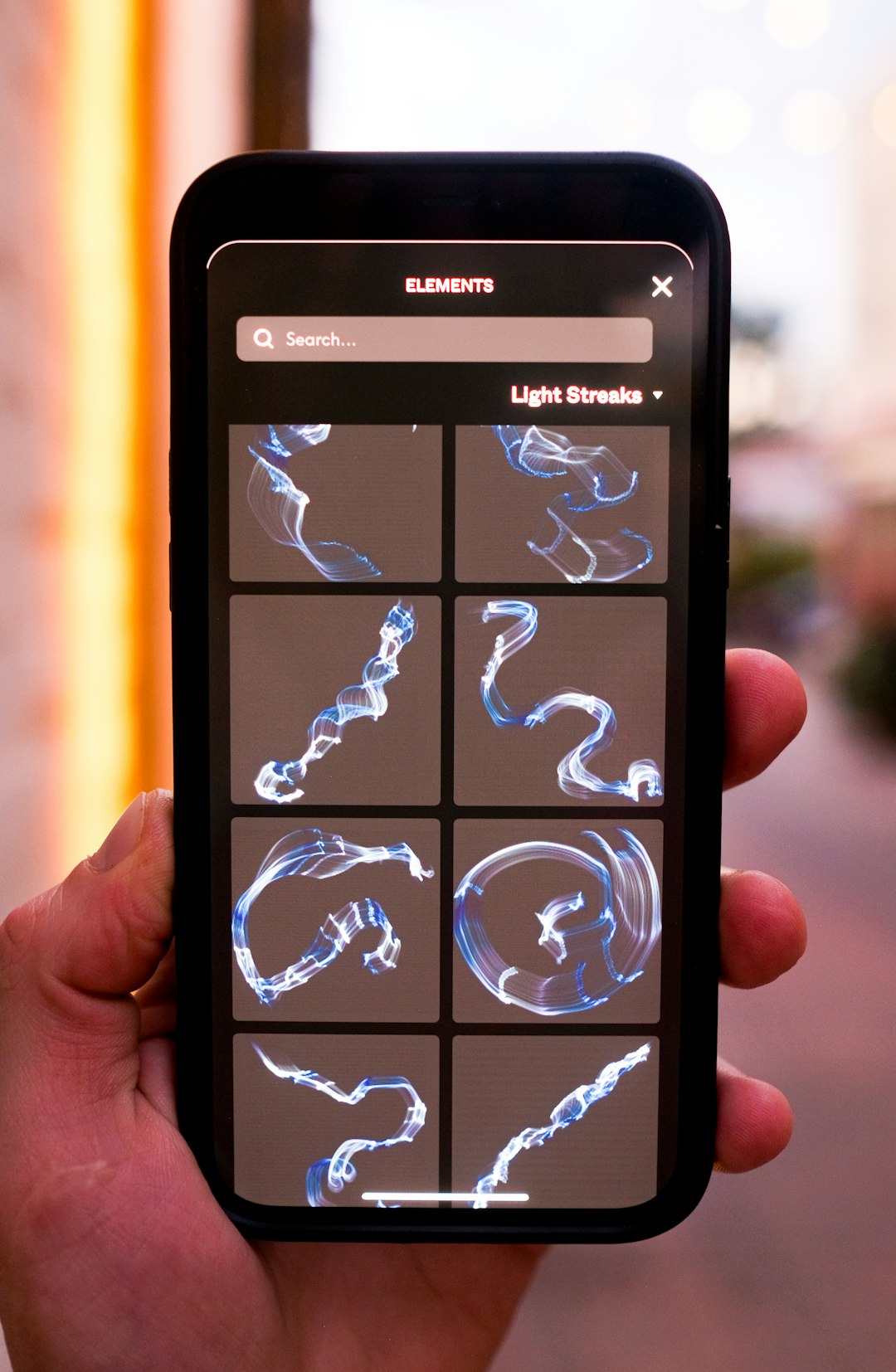High Efficiency Video Coding (HEVC), also known as H.265, has become the go-to standard for video compression thanks to its ability to maintain high video quality at lower file sizes. However, due to its demanding nature, not all media players support it natively or offer smooth playback across devices and operating systems. Selecting the best HEVC video player for your specific device—whether it’s running Windows, macOS, Linux, Android, or iOS—requires careful consideration of features, compatibility, and performance.
Understanding HEVC and Why a Compatible Player Matters
HEVC delivers improved compression compared to its predecessor, H.264. It’s widely used for 4K videos, streaming services, and Blu-ray discs. Yet, its advantages come at a cost: high CPU/GPU resource usage and potential licensing fees that discourage full support by some platforms or software. Therefore, choosing the right video player ensures:
- Smooth playback without dropped frames or audio sync issues
- Hardware acceleration for optimized CPU/GPU usage
- Broader codec support for playing different media formats
- User-friendly interface and minimal setup for ease of use
Key Factors to Consider When Choosing an HEVC Video Player
To determine the best HEVC video player for your device and OS, here are several essential criteria:
1. Compatibility Across Operating Systems
Some video players are confined to specific platforms. It’s crucial to choose software that works natively or offers versions for your OS. For example:
- Windows: VLC Media Player, PotPlayer, MPV
- macOS: IINA, VLC, Elmedia Player
- Linux: MPV, VLC, SMPlayer
- Android: MX Player, VLC, Nova Video Player
- iOS: Infuse, PlayerXtreme, VLC
2. Hardware Acceleration Support
HEVC decoding is resource-intensive. Hardware acceleration allows your device’s GPU to bear the brunt of the task, reducing CPU load. Choose players that offer:
- Direct3D (DxVA) on Windows
- VideoToolbox on macOS and iOS
- MediaCodec on Android
- VA-API or VDPAU on Linux
Players like VLC and MPV offer built-in hardware acceleration toggles you can enable through settings.
3. File Format and Subtitle Support
The best HEVC player is one that doesn’t just stop at .mp4 or .mkv. Look for a player that supports:
- Multiple container formats like MKV, MOV, TS, MP4
- Integrated subtitle support including SRT, ASS, and SSA
- Subtitle download and sync features
Tools such as IINA and PotPlayer excel in rendering subtitles besides offering an intuitive interface.
4. Customizability and User Experience
From customizable UI themes to playback controls, not all video players offer the same level of refinement. Some users might want minimalist players while others look for technical controls like bit rate information or color management enhancements.
5. Streaming and Network Protocols
Advanced users often stream HEVC content over a network or access NAS/shared folders. Opt for players offering features like:
- DLNA/UPnP support
- FTP, SMB/CIFS, and NFS access
- HTTP and streaming links
Infuse on iOS and VLC on PC/mobile perform admirably in network-based playback.
6. Open Source vs. Proprietary
Open-source players such as VLC and MPV offer transparency and community support. However, commercial options such as Elmedia or PowerDVD may provide professional features like 3D playback or Dolby Vision support at the cost of licensing fees.
Top Video Player Recommendations by Device
1. Windows
- VLC Media Player: Free, open-source, hardware acceleration, HEVC support, frequent updates.
- PotPlayer: Excellent playback quality, many advanced settings, built-in filters.
- MPV: Lightweight, powerful with scripting support, ideal for advanced users.
2. macOS
- IINA: Mac-native UI, built on MPV, supports Touch Bar, gesture controls.
- Elmedia Player: Offers Pro version with streaming and customization options.
3. Linux
- VLC: Stable across distros, good community support.
- MPV with SMPlayer UI: Offers scripting, customization, and robust decoding.
4. iOS
- Infuse: Great for local and network playback, beautiful layout, frequent updates.
- VLC: Reliable and feature-rich with HEVC support.
5. Android
- MX Player: Support for custom codecs, gesture controls.
- VLC: Consistent with desktop version, supports network streams.
- Nova Video Player: Designed for Android TV and phones; supports codecs and folders.
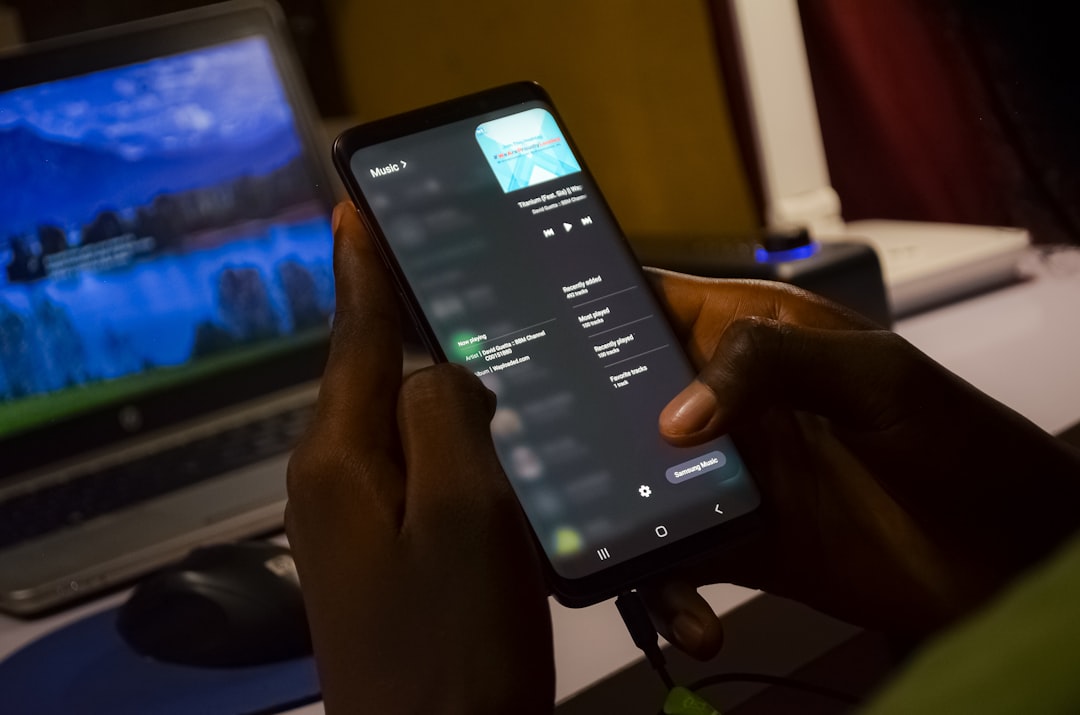
Tips for Ensuring Optimal HEVC Playback
After selecting the player, users should consider these tips to improve their experience:
- Enable hardware acceleration in Settings or Preferences.
- Keep the player updated to benefit from performance and codec updates.
- Verify device compatibility—some older hardware may struggle decoding 4K HEVC.
- Lower resolution if playback stutters—particularly on mobile or older PCs.
Final Thoughts
Choosing the best HEVC video player depends on your goals, hardware specs, and operating system. Whether you favor open-source reliability or a feature-rich paid solution, the ideal choice should offer seamless playback, intuitive controls, and robust codec compatibility. Take the time to explore different options, test performance, and adjust settings to suit your needs.
Frequently Asked Questions (FAQ)
1. Why is HEVC better than H.264?
HEVC offers roughly double the compression efficiency, allowing for better video quality at half the file size of H.264. This is ideal for 4K content and limited storage environments.
2. Does my device support HEVC playback?
Most modern devices (post-2016) support HEVC either through hardware or software decoding. Older devices may need manual codec installation or fail to run HEVC smoothly.
3. Is VLC the best HEVC video player?
VLC is among the best due to its cross-platform support, frequent updates, and wide codec compatibility. However, for advanced customizations or better UI, alternatives like MPV or IINA may be preferable.
4. Can I stream HEVC videos across devices?
Yes. Many players like VLC, Infuse, and Nova support network protocols enabling HEVC streaming over LAN, NAS, and other networked systems.
5. What if the video stutters during playback?
Enable hardware acceleration, reduce the resolution, or switch to a more efficient player like MPV. Stuttering could also indicate insufficient device specs for decoding high-bitrate 4K HEVC.