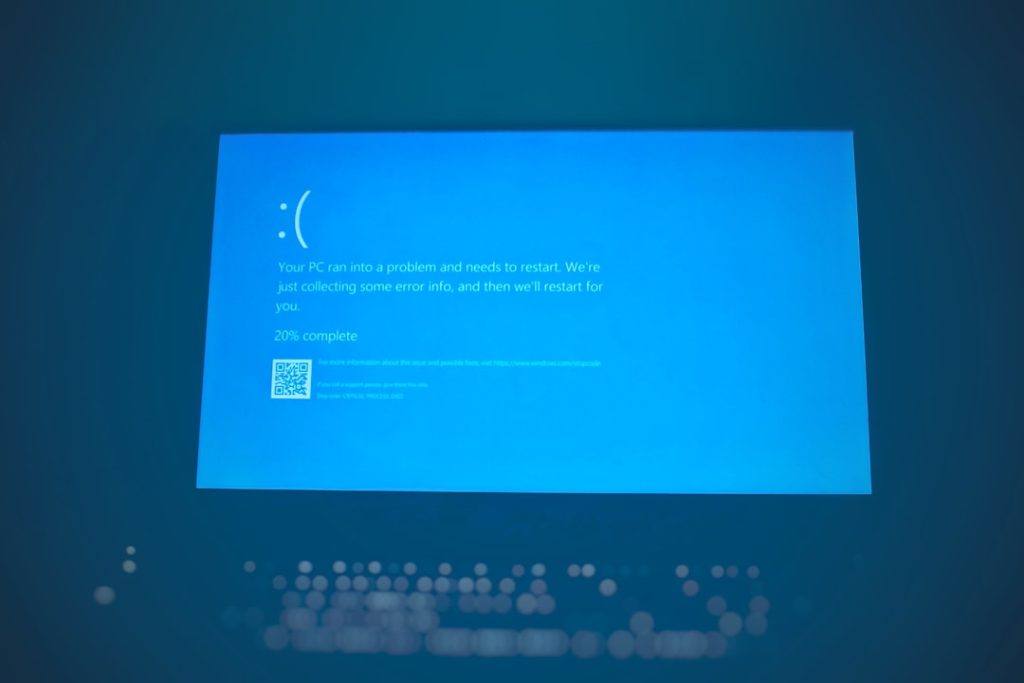Your graphics card, or GPU (Graphics Processing Unit), plays a huge role in how your computer handles visual content, gaming, video editing, and even general performance in some applications. Whether you’re troubleshooting a problem, preparing to play a new game, or just satisfying your curiosity, knowing what graphics card you have is a valuable piece of knowledge. In this guide, we’ll walk you through how to find that information on both Windows and Mac computers.
TL;DR
You can quickly check your graphics card by diving into a few built-in tools on Windows like Device Manager or Task Manager. On a Mac, the easiest method is using the “About This Mac” window. Graphics card information includes the brand, model, and memory capacity. Knowing your GPU is key for gaming, updates, and debugging display issues.
Why Knowing Your Graphics Card Matters
Understanding your system’s GPU can help you:
- Determine compatibility with games or creative software.
- Download the correct drivers to keep everything running smoothly.
- Troubleshoot display issues like screen tearing or crashes.
- Gauge performance if you’re considering an upgrade.
Once you know your GPU, you’ll have a much better sense of your computer’s graphic capabilities and limitations.
How to Check Your Graphics Card on Windows
1. Using Device Manager
This is one of the simplest methods:
- Press Windows + X and choose Device Manager.
- Scroll down and find Display adapters. Click the arrow to expand the list.
- You’ll see your graphics card listed here (e.g., “NVIDIA GeForce GTX 1660”).
This gives you a straightforward listing, though it may not include detailed specs like VRAM.
2. Using Task Manager
Task Manager not only shows you which GPU is installed but also how hard it’s working in real-time:
- Press Ctrl + Shift + Esc to open Task Manager.
- Go to the Performance tab.
- Click GPU 0 or GPU 1 on the left panel.
You’ll see key stats like GPU usage, driver version, and memory allocation.
3. DirectX Diagnostic Tool (dxdiag)
Here’s how to get a full picture using Microsoft’s own diagnostics tool:
- Press Windows + R to open the Run dialog box.
- Type dxdiag and press Enter.
- Click the Display tab. Under “Device,” it lists your GPU’s name, manufacturer, and VRAM.
This is especially handy for sending specs to technical support or checking DirectX versions.
4. Using System Information
A lesser-known yet powerful tool is System Information:
- Press Windows + S to open the search bar and type System Information.
- Navigate to Components > Display.
- Your graphics card(s) and related specifications will be listed here.
This option gives in-depth data, including driver files and resolution support.
How to Check Your Graphics Card on macOS
1. Using “About This Mac”
This is the fastest and easiest method:
- Click the Apple logo in the top-left corner of your screen.
- Select About This Mac.
- In the Overview tab, you’ll see an entry like “Graphics: Intel Iris Plus Graphics 640” or “Graphics: AMD Radeon Pro 560.”
This is useful for most users and typically includes the GPU name and memory capacity.
2. Using System Report
For more detailed information:
- From the About This Mac window, click System Report…
- In the left sidebar, find and click Graphics/Displays.
This will show you in-depth specs like VRAM, device ID, vendor, and more. Power users and tech support will often refer to this detailed view.
3. Activity Monitor (Performance Insight)
Activity Monitor won’t tell you your GPU model, but it shows how your system uses its graphic resources:
- Open Activity Monitor from Applications > Utilities.
- Click on the Energy tab to see which apps are using the graphics card heavily.
If you have a MacBook with dual graphics (integrated and discrete), this can show which one is active.
How to Tell If You Have Integrated or Dedicated Graphics
This is a question many users ask: Is my GPU integrated or dedicated?
- An integrated GPU shares memory with the CPU and is built onto the motherboard or processor itself. Common in most laptops and entry-level desktops.
- A dedicated GPU has its own memory (VRAM) and is a separate piece of hardware, offering better performance for games and rendering tasks.
If your system lists Intel UHD or Iris graphics, that’s typically integrated. NVIDIA or AMD models are usually dedicated GPUs.
Checking GPU Info with Third-Party Tools (Optional)
If you want a deep dive into technical details, third-party tools may be ideal:
- GPU-Z (Windows): A lightweight, free tool that shows GPU clock speeds, temperatures, drivers, VRAM usage, and more.
- HWMonitor (Windows): Focuses on temperatures and power usage—great for diagnosing overheating issues.
- Mac Fan Control (macOS): Provides GPU temperature data and works alongside detailed hardware monitoring tools.
These are especially useful when comparing GPU performance against manufacturer specifications or during PC overclocking.
What If My System Doesn’t Detect a GPU?
If your device doesn’t show any graphics card info, a few things could be wrong:
- Missing drivers: Update your graphics drivers via NVIDIA, AMD, or Intel’s website.
- Hardware failure: Faulty GPU or motherboard connections can cause non-detection.
- Incorrect BIOS settings: Sometimes integrated graphics are prioritized over dedicated GPUs.
Try restarting your system, updating your OS, and checking your BIOS settings if your dedicated GPU doesn’t appear.
Conclusion
Identifying your computer’s graphics card is a quick but powerful way to understand your machine’s capabilities. Whether you’re on a Windows PC or a Mac, there are several built-in tools that can reveal this information in minutes. Armed with this knowledge, you’ll be better equipped to install drivers, diagnose issues, or gauge whether an upgrade is worth considering in the near future.
Remember, a solid GPU can be the difference between a lag-free experience and a frustrating one. So go ahead—check what’s under the hood!