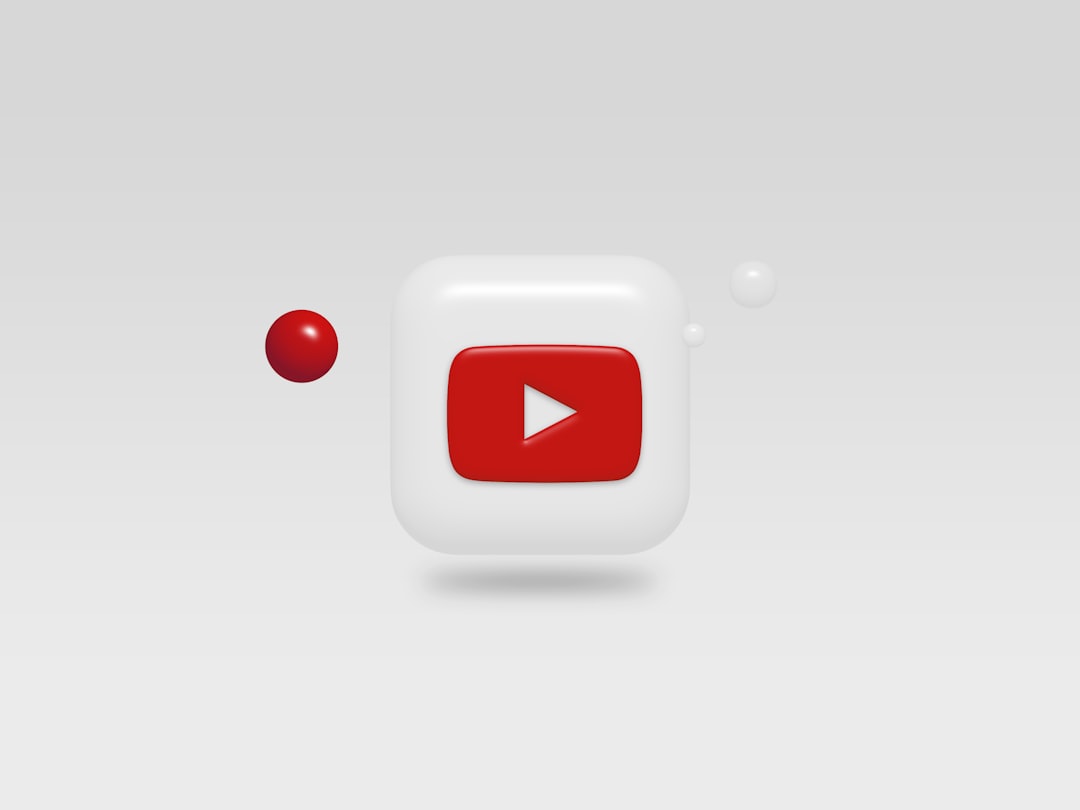YouTube TV has emerged as one of the most popular alternatives to traditional cable TV, offering a wide selection of channels, cloud DVR, and streaming access across multiple devices. Whether you’re thinking about subscribing or already have an account, knowing exactly what channels are included is an essential part of maximizing your subscription. With channel selections varying based on location and add-ons, it pays to understand how to check what channels you get on YouTube TV.
Why Channel Availability May Vary
YouTube TV offers a core base of channels with every subscription, but availability can shift due to several factors. The most prominent reason is location. Local channels such as NBC, FOX, and CBS differ based on the market you’re in. Additionally, YouTube TV has struck separate deals with regional sports networks and local affiliates, meaning your channel list might differ even from someone in a neighboring city.
Aside from location-based changes, users can also include premium add-ons and sports packages that expand their channel lineup, making it essential to know how to verify what’s currently available to you.
How to Check Channel Availability Before Signing Up
If you’re considering signing up for YouTube TV but want to know exactly what you’ll be getting, follow these simple steps:
- Go to the official YouTube TV website.
- Click on the “View channels in your area” link.
- Enter your ZIP code in the pop-up box that appears.
- Review the list of channels segmented into categories like local channels, sports, entertainment, and news.
This method gives non-subscribers a complete view of what’s available based on location without needing to sign in or create an account.

How Current Subscribers Can Check Their Channel Lineup
If you’ve already subscribed to YouTube TV and want to double-check your channel lineup, it’s equally straightforward:
On a Web Browser
- Go to tv.youtube.com.
- Sign in with your Google account associated with your YouTube TV subscription.
- Click the Live tab from the top menu. This will display a complete grid of the channels currently included in your package.
On the Mobile App
- Open the YouTube TV app on your smartphone or tablet.
- Navigate to the Library or Live tab.
- Scroll through the channel grid or search for a specific channel using the search bar at the top.
This interface provides a real-time view of the live broadcasts available to you, making it easy to determine what’s included and what is airing at the moment.
Filtering and Customizing Your Channel Preferences
One of the underrated features of YouTube TV is the ability to customize your channel guide. This allows you to organize channels in your preferred order, hide those you don’t watch, and keep your viewing experience streamlined.
Here’s how to customize your channel lineup:
- Go to the Live tab.
- Click the Edit button (represented by a pencil icon on web).
- Rearrange or hide channels according to your preferences.
- Click Done to save your changes.
This does not add or remove channels from your base subscription; it simply helps you focus on what you actually want to watch.
Understanding Add-Ons and Premium Channels
YouTube TV offers a variety of add-on packages which include premium channels like HBO, Showtime, Starz, and sports bundles such as NFL Sunday Ticket, NBA League Pass, and more.
To see a complete list of optional premium channels and add them if desired:
- Visit the Membership Settings page while logged in.
- Browse the available add-on packages.
- Select what you want to include and confirm the added monthly cost.
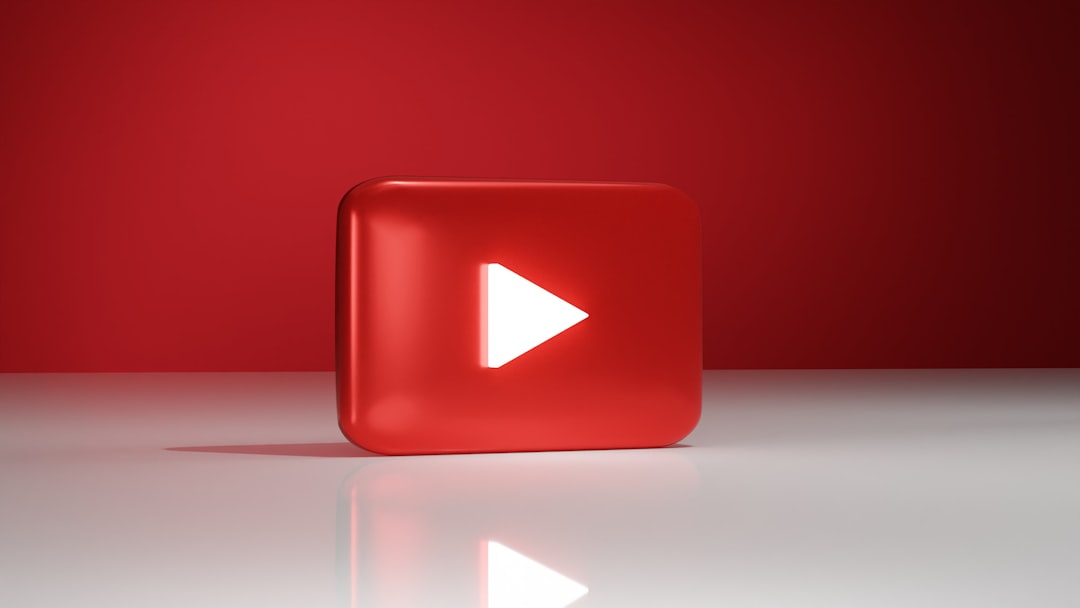
This is particularly useful if you want access to exclusive content or hard-to-find networks not included in the base subscription.
Local Channel Availability
One of the biggest draws of YouTube TV is access to local broadcast channels. However, not every local network affiliate is available in every region. To confirm your local coverage, use the ZIP code verification tool mentioned earlier. YouTube TV will usually show networks like:
- ABC
- CBS
- FOX
- NBC
- PBS (in select areas)
In some regions, you may receive on-demand content rather than full live streams. YouTube TV typically discloses this on their channel preview page or your live tab if you are already subscribed.
Checking Which Channels You Can Watch While Traveling
If you’re traveling, YouTube TV adjusts the channels you can access based on your current location. This includes live local channels and regional sports networks. To see what’s available:
- Turn on location access for your app/browser.
- Check your Live TV tab again—your channel list should automatically adjust to the current location.
While some channels remain consistent no matter where you are, local news and sports will likely change. Keep in mind, however, that you must return to your home area regularly to maintain access to home-based local channels.
Common Issues and Troubleshooting
Some users may find themselves unexpectedly missing channels. Common reasons include:
- Licensing disputes or expired contracts – Channels may be temporarily or permanently removed.
- Location mismatch – Make sure your device settings match your physical location for accurate local channel listings.
- Subscription tier – Premium channels are only accessible if you’ve added them to your account.
If you’re experiencing issues, check the YouTube TV Support Page for updates and assistance.
Conclusion
Whether you’re a potential subscriber wondering what you’ll get, or an existing member looking to confirm your options, YouTube TV makes it easy to check your available channels. By using the tools provided on the website and mobile apps, as well as managing preferences and add-ons, users can make the most of their streaming experience.
Frequently Asked Questions (FAQ)
- Can I see what channels YouTube TV offers before signing up?
- Yes, go to the YouTube TV website and enter your ZIP code using the “View channels in your area” option.
- Do I get local channels with YouTube TV?
- Yes, but they vary by region. Use the ZIP code tool to check which ones are available in your area.
- How can I add or remove channels from my lineup?
- Channels in your base package cannot be individually removed, but you can add premium channels from your Membership Settings.
- Does YouTube TV offer regional sports networks?
- Yes, but availability varies by region and some may require additional subscriptions.
- What happens to my channel list if I travel?
- Your available channels will adjust to your current location, especially for local and regional broadcasts.