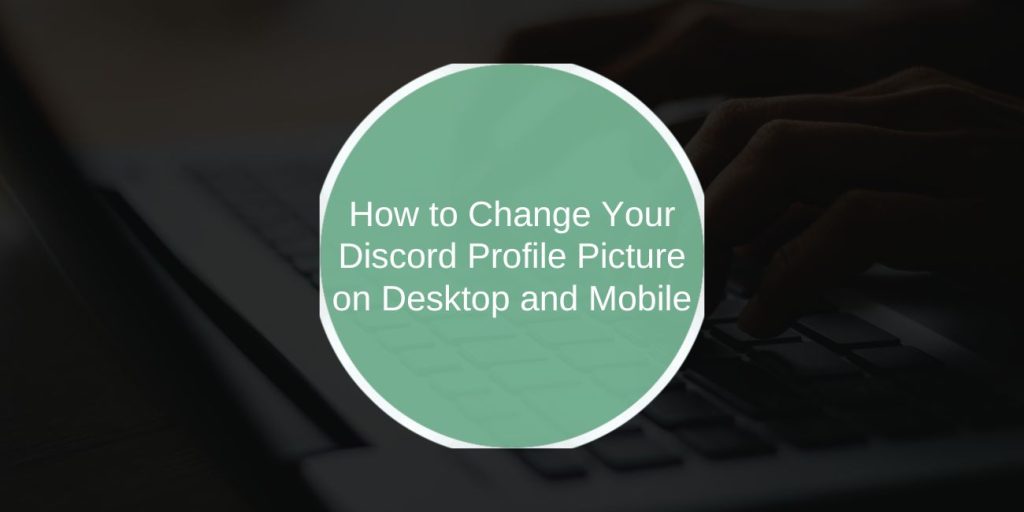Your Discord profile picture (PFP) is one of the first things people notice when interacting with you on the platform. Whether you’re chatting in a server or direct messaging a friend, your avatar is your identity. Changing it is easy, but there are a few key differences between doing it on desktop and mobile. This guide walks you through the steps for both versions, ensuring your new profile picture is updated without a hassle.
Why Profile Pictures Matter on Discord?
Your Discord profile picture represents you across servers, in messages, and during voice chats. It’s a simple way to personalize your account and make it stand out. Thankfully, Discord makes it easy to change your profile picture whenever you feel like freshening things up. Whether you want to show off your latest artwork, your favorite character, or just a fun selfie, changing your avatar is a quick process.
Change Your Discord Profile Picture on Desktop (Windows/macOS)
Changing your Discord PFP on desktop is straightforward. Here’s how:
- Open Discord and go to User SettingsWhen you open Discord, look at the bottom left corner of the screen. You’ll see your name and a gear icon right next to it. That gear is your settings — click it.
In the settings menu, you’ll land on the “My Account” section. On the right, click the blue button that says Edit User Profile.
- Upload a new image or GIF
After you click the edit button, a small window will open. It gives you the option to Upload Image or Choose GIF if you have Discord Nitro. Click Upload Image to pick a photo from your computer.
- Save Changes
Once your image uploads, you can adjust its position. When it looks right, click Save Changes.
It’s as simple as that! Your profile picture will be updated across all your devices, including mobile and desktop.
Change Your Discord Profile Picture on Mobile (iOS & Android)
Switching your profile picture on mobile is also easy, though the steps are slightly different. Here’s what to do:
- Open the Discord app
Tap your profile icon in the bottom-right corner of the screen. - Tap “User Profile”
Under settings, you’ll see the “User Profile” option. Tap it to continue. - Tap your current profile picture
This will bring up options like Take Photo, Choose from Gallery, or Remove Photo. - Pick or take a new photo
Choose an image from your phone or take a new one. You’ll be able to crop it right there. - Tap Save
Once you’re happy with it, just hit Save — and your new profile picture will update right away.
After you save it, your new PFP will appear in both DMs and servers, just like on the desktop version.
Discord Profile Picture Rules (Size, Format, and Limits)
To ensure your new profile picture looks great on Discord, there are a few rules about image size and format:
- Accepted Formats: You can upload PNG, JPG, and GIF files. However, keep in mind that only Nitro users can upload animated GIF avatars.
- Size Limit: The file size for your profile picture can be up to 8MB. If your image exceeds this limit, you’ll need to resize it or choose a different photo.
- Recommended Dimensions: To ensure your avatar looks sharp on all devices, 128×128 pixels is the recommended size. However, uploading a higher resolution will ensure your image remains crisp and clear.
If your picture doesn’t look right, it’s likely a size or format issue. Try resizing the image or converting it into a compatible format (like PNG or JPG).
Using Animated GIFs or Custom Avatars with Discord Nitro
If you’re a Discord Nitro subscriber, you’re in luck! Nitro users get the exclusive ability to upload animated GIFs as their profile picture. This is a fun way to add personality to your avatar—whether it’s a cool animation or a funny GIF.
To use a GIF profile picture:
- Make sure you’re signed into your Discord Nitro account.
- Follow the same steps above to change your avatar, but this time, select a GIF file.
- Once uploaded, the animated GIF will be your new avatar across all platforms.
Note: Only Nitro users can enjoy this feature. Free users are limited to static images.
Troubleshooting: Discord Profile Picture Not Updating?
If your Discord profile picture isn’t updating immediately, don’t worry. Here are a few tips to troubleshoot:
- Wait a Few Minutes: Changes might take a few moments to appear across all your devices.
- Clear Cache: If the new picture still isn’t showing up, try clearing the app’s cache (especially for mobile users). This can often solve the problem.
- Check the File Size: Make sure your image is within the 8MB size limit. Files that are too large won’t upload.
- Format Check: If you’re using an unsupported file format (like BMP or TIFF), try converting it to PNG, JPG, or GIF.
If these steps don’t work, restarting Discord or reinstalling the app might fix the issue.
Ending Note
Changing your Discord profile picture is a quick and easy way to personalize your account. Whether you use desktop or mobile, the process is simple and straightforward.
Be sure to keep your profile picture up-to-date to reflect your current interests, style, or mood. With just a few steps, your PFP will be ready to show off in any server or direct message!
Got any cool profile picture ideas? Share your tips or favorite PFP designs in the comments below!