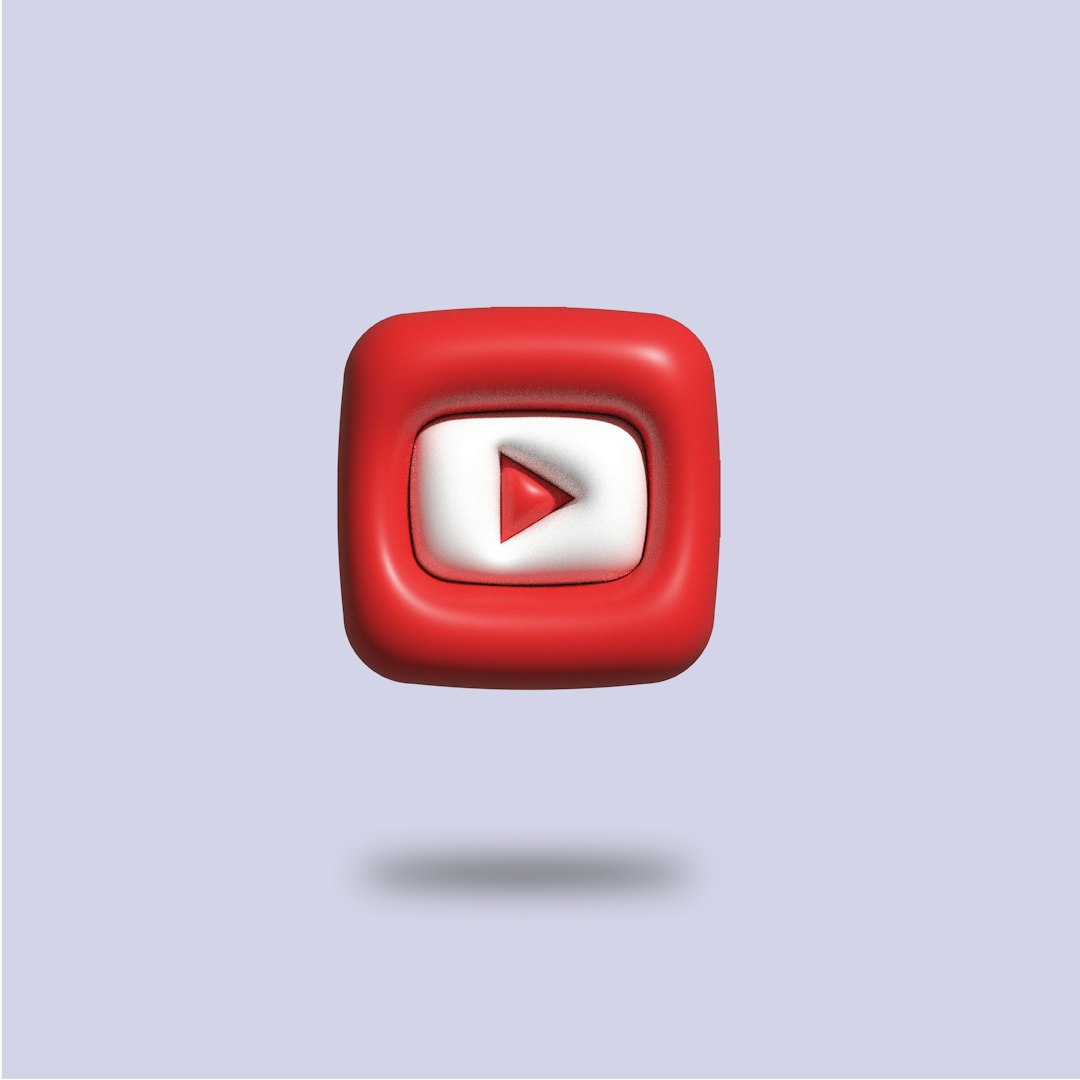YouTube has grown into one of the most widely used platforms for content consumption around the world. Whether you’re browsing videos for entertainment, education, or inspiration, the platform offers a virtually endless stream of creators and content. However, not all content is suitable or desirable for every user. Sometimes, you may come across a channel whose content you find inappropriate, misleading, irritating, or simply not aligned with your preferences. In such cases, learning how to block a channel on YouTube becomes essential for a more enjoyable and personalized browsing experience.
This guide offers a detailed, step-by-step explanation of how to block a YouTube channel. Whether you’re trying to enhance parental controls, manage your digital wellbeing, or just eliminate distractions, these steps will help you control what you see and what you don’t.
Why Would You Want to Block a YouTube Channel?
Before we dive into the process, it’s important to understand the various reasons someone might want to block a channel. These reasons often include:
- Inappropriate Content: Some channels may share offensive or harmful material.
- Spam Behavior: Others might spam comment sections or provide misleading clickbait content.
- Parental Control: Parents might want to restrict access to certain channels for younger users.
- Content Relevance: Users might find certain channels irrelevant and annoying due to YouTube recommendations.
Regardless of the reason, knowing how to block a channel provides more control over what content appears in your feed and protects your overall viewing environment.
Method 1: Blocking a Channel on YouTube via Web Browser
If you’re using YouTube on a desktop or laptop, the process to block a channel involves a few simple steps. Follow the instructions below:
- Sign into Your Google Account: Visit www.youtube.com and log in with your credentials.
- Navigate to the Channel: Use the search bar to find the channel you wish to block. Click on its name to open the channel’s homepage.
- Click the “About” Tab: On the channel’s homepage, you’ll see several tabs such as “Home”, “Videos”, “Playlists”, and “About.” Click on the About tab.
- Select “Report User”: On the right-hand side, click the small flag icon labeled “Report user.”
- Choose a Reason: A list of reporting options will appear. Select the most applicable reason for reporting/blocking the channel and follow the on-screen prompts.
- Confirm the Action: After selecting the proper reason, confirm your decision to block the user. This will prevent the channel from commenting on your videos and pages.
It’s important to note that blocking a channel doesn’t prevent its videos from appearing in search results or YouTube recommendations. For that, you will need to take additional steps explained below.
Method 2: Preventing Channel Recommendations
Even after blocking a channel, YouTube might still recommend its videos. To further customize your viewing experience, use the following method to prevent these videos from appearing in your recommended section:
- Hover Over the Video Thumbnail: When a video from a channel you dislike appears in your feed, hover over the video thumbnail.
- Click the Three-Dot Menu Icon: In the bottom right corner of the video thumbnail, click the vertical three-dot menu.
- Choose “Not Interested” or “Don’t Recommend Channel”: From the menu, select either Not interested or Don’t recommend channel. The latter is more effective in preventing future suggestions.
By doing this, you’re informing YouTube’s algorithm to filter out videos from that channel moving forward.
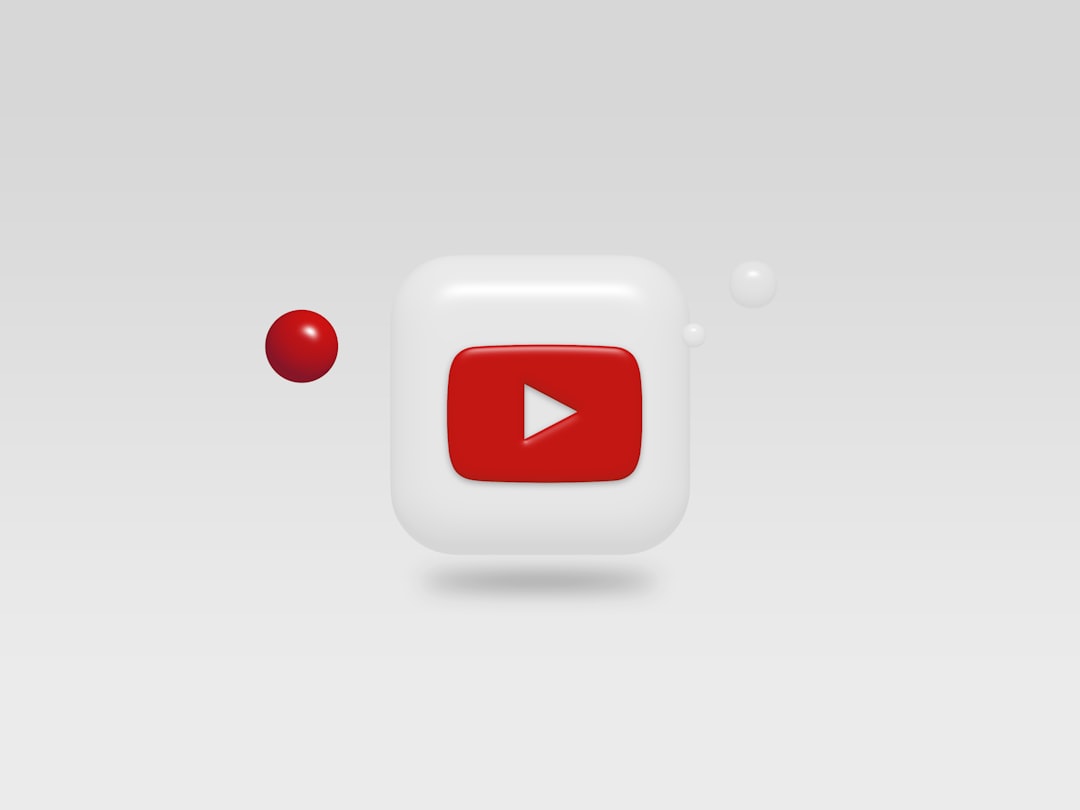
Method 3: Blocking a Channel on the YouTube Mobile App
The process of blocking a channel on your mobile phone is slightly different but equally effective. These steps work for both Android and iOS devices:
- Open the YouTube App: Launch the YouTube mobile application from your device.
- Search for the Channel: Use the search function to find the channel you intend to block.
- Tap the Channel’s Name: This will take you to the channel’s profile page.
- Tap the Three-Dot Icon: In the upper-right corner of the screen, you’ll notice a three-dot icon. Tap it to reveal a drop-down menu.
- Select “Block User” (for Restricted Accounts): If you’re using YouTube Kids or a restricted Google account, this option will be visible. Tap on Block user and confirm.
For standard YouTube mobile users, while you may not have the explicit “Block” option, you can still prevent video recommendations by selecting “Not interested” or “Don’t recommend channel”, similar to the desktop method.
Using Restricted Mode for Enhanced Filtering
Restricted Mode is a useful tool, especially for parental control. While it doesn’t block specific channels, it does hide mature and potentially inappropriate content. Here’s how to turn it on:
On Desktop:
- Click on your profile picture in the top-right corner of the YouTube homepage.
- Select “Restricted Mode” at the bottom of the menu.
- Toggle the switch to On.
On Mobile:
- Open the YouTube app and go to Settings.
- Select General, then scroll down.
- Find and toggle Restricted Mode to On.
This won’t eliminate all undesirable content but adds an additional layer of filtering.
Important Notes and Limitations
- Blocking a channel doesn’t completely remove its visibility. To fully avoid a specific content creator, combine blocking, reporting, and recommendation filters.
- You can’t block channels entirely on YouTube’s main platform like you can on YouTube Kids. However, guideline violations can be reported directly to YouTube’s moderation team.
- Use Google’s Family Link if monitoring a child’s activity. This provides broader control over YouTube accessibility.
Keep in mind that YouTube constantly updates its platform and policies. While the above steps are accurate as of this writing, changes may occur. Check the official YouTube Help Center for more up-to-date information.

Conclusion
Blocking a YouTube channel can be a powerful way to improve your overall viewing experience, reduce unwanted content, and maintain a healthier digital environment. Whether you’re avoiding spam, shielding yourself from inappropriate material, or crafting a more personalized feed, YouTube offers various tools that put control back in the hands of the user.
By systematically applying the methods discussed—whether it’s through reporting, restricting recommendations, or turning on Restricted Mode—you can take command of your content and tailor YouTube to suit your preferences. Remember, your time online is valuable, and the content you consume should reflect that. Take the necessary steps today to ensure that your YouTube experience is safe, enjoyable, and relevant.