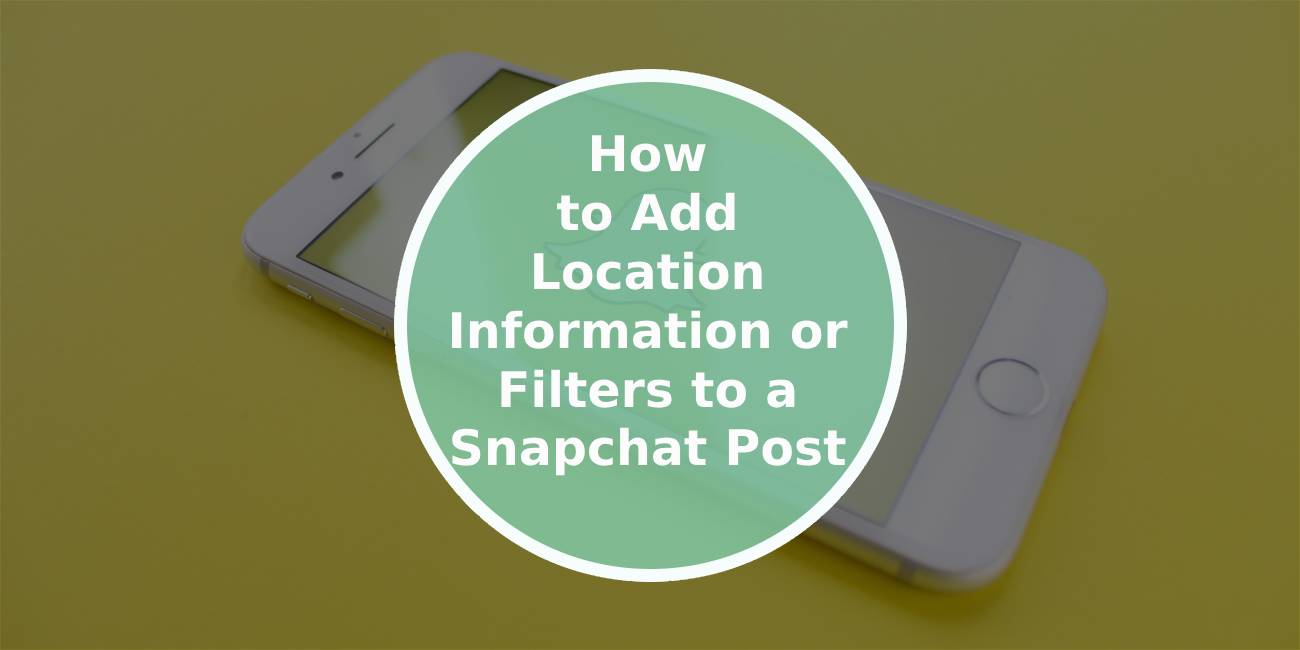Snapchat has revolutionized the way we communicate and share moments with friends and followers through its innovative features and interactive storytelling tools. Among these social media features are the options to add location information and filters to your posts, allowing you to personalize your snaps and provide context to your experiences. In this article, we’ll explore how you can easily add location information and filters to your Snapchat posts, enhancing the visual appeal and storytelling capabilities of your snaps.
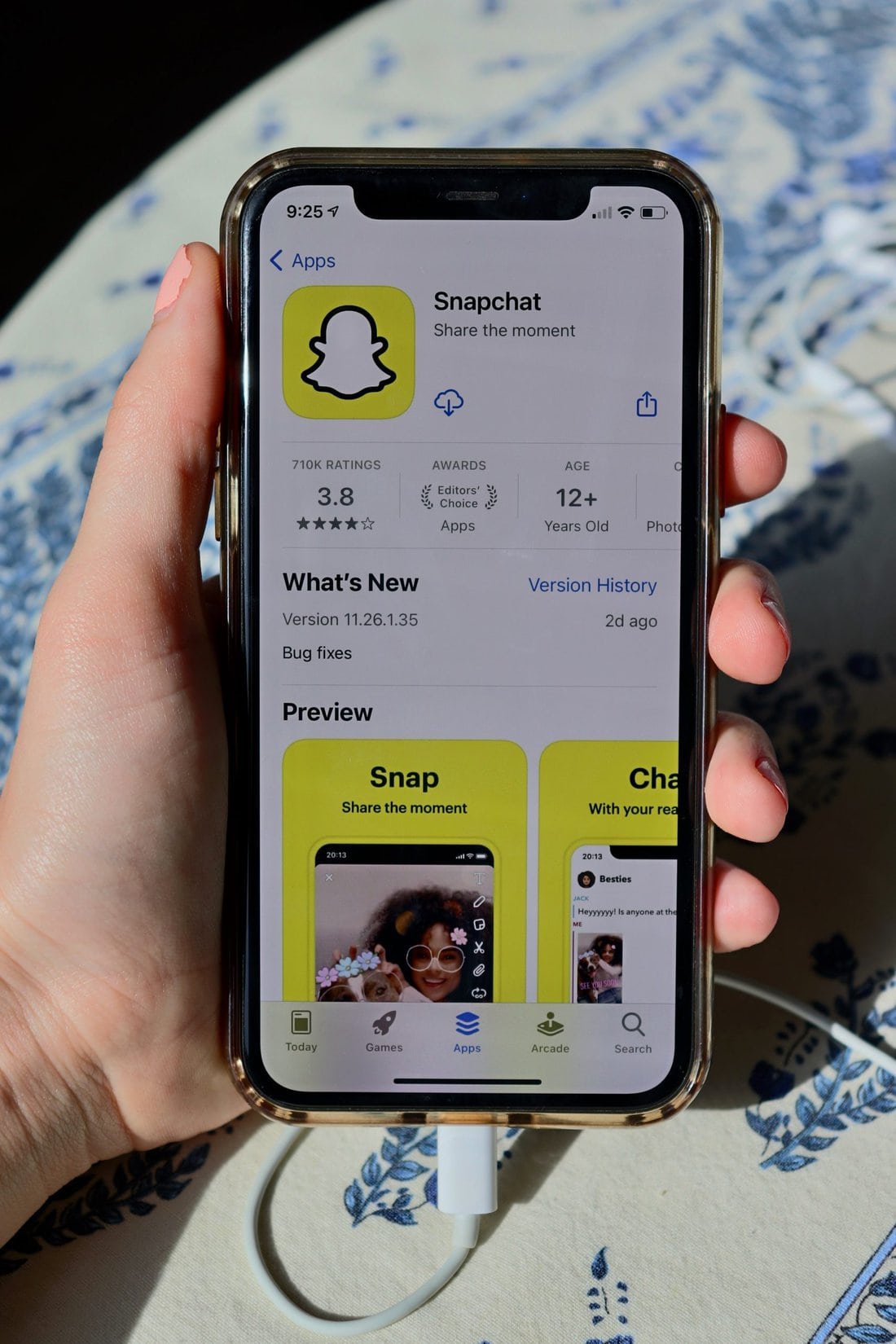
Adding Location Information to Your Snapchat Posts
Adding location information to your Snapchat posts allows you to share where you are and what you’re doing with your friends and followers. Here’s how you can do it:
1. Enable Location Services
Before you can add location information to your Snapchat posts, you need to ensure that location services are enabled on your device. To do this:
– Go to your device’s settings.
– Navigate to the location services or location settings.
– Enable location services for Snapchat.
2. Take a Snap
Open the Snapchat app and take a photo or record a video that you want to share with your friends.
3. Add Location Sticker
After capturing your snap, tap on the sticker icon located on the right side of the screen (it looks like a square with a folded corner).
– Select the “Location” sticker from the sticker options.
– Snapchat will automatically detect your current location and display nearby locations as stickers.
– Choose the location sticker you want to add to your snap and place it anywhere on the photo or video.
4. Customize Location Sticker
Once you’ve added the location sticker, you can customize it by:
– Tapping on the sticker to change its appearance (color, style, etc.).
– Dragging and resizing the sticker to adjust its placement and size on the snap.
5. Share Your Snap
After adding the location sticker and customizing it to your liking, you can share your snap with your friends by tapping the send button or adding it to your story.
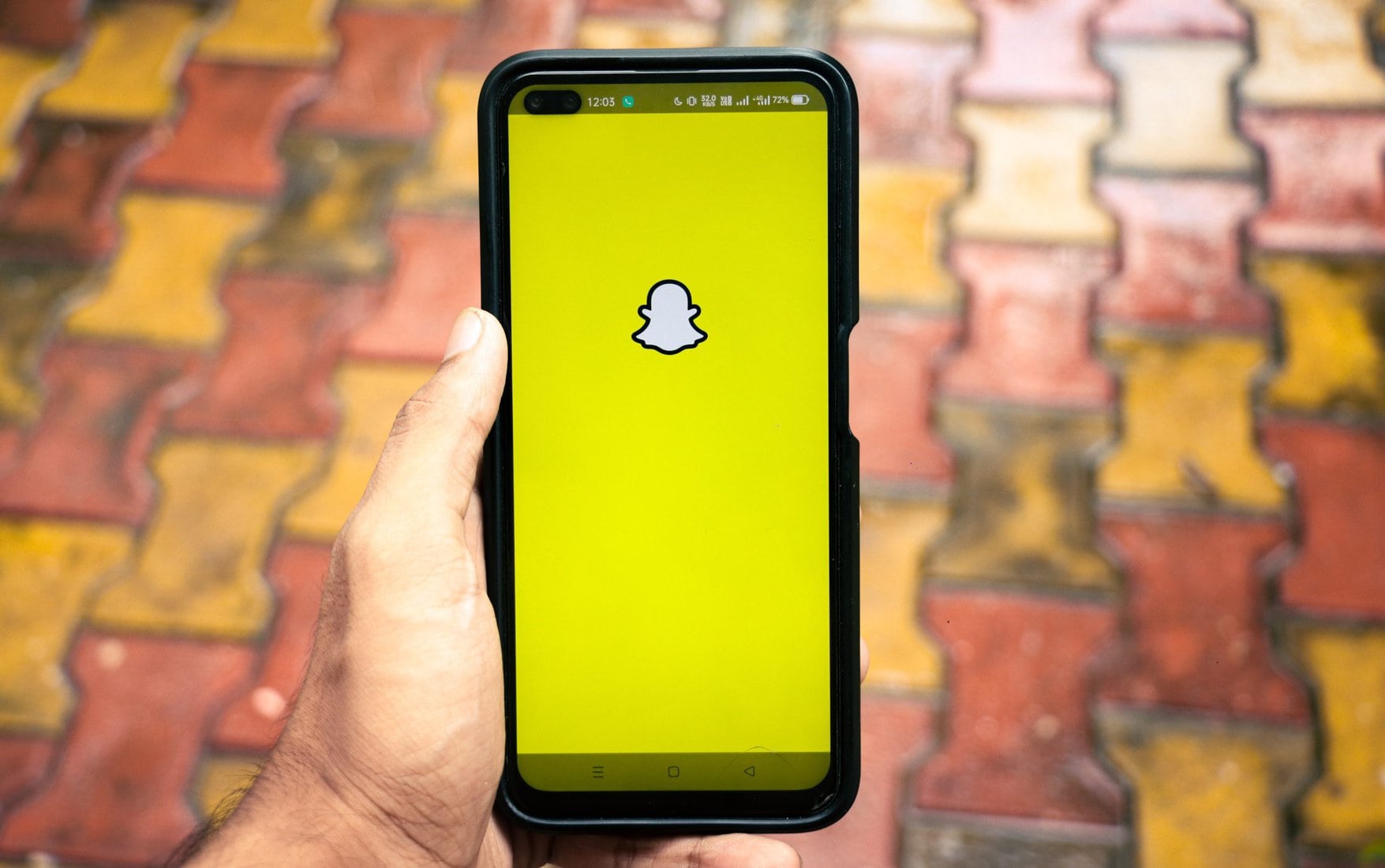
Adding Filters to Your Snapchat Posts
Snapchat offers a wide range of filters that allow you to enhance your snaps with fun effects, colors, and animations. Here’s how you can add filters to your Snapchat posts:
1. Take a Snap
Open the Snapchat app and capture a photo or video that you want to apply filters to.
2. Access Filters
After capturing your snap, swipe left or right on the screen to browse through the available filters. Snapchat offers several types of filters, including:
– Color Filters: These filters apply various color effects to your snap, such as black and white, sepia, or vibrant colors.
– Geofilters: Geofilters are location-based filters that appear when you’re in a specific area or at a particular event.
– Face Filters: Face filters overlay animations or effects onto your face in real-time, allowing you to transform into different characters or creatures.
– Time Filters: Time filters display the date, time, or weather information on your snap.
3. Apply Filter
Once you’ve found a filter you like, tap on it to apply it to your snap. You can experiment with different filters by swiping through the options until you find the one that best suits your snap.
4. Customize Filter
After applying a filter, you can customize it by:
– Tapping on the filter to change its appearance or animation (for face filters).
– Dragging and resizing the filter to adjust its placement and size on the snap.
5. Share Your Snap
Once you’re satisfied with the filter applied to your snap, you can share it with your friends by tapping the send button or adding it to your story.
Adding location information and filters to your Snapchat posts allows you to personalize your snaps and share your experiences with friends and followers creatively and engagingly. Whether you’re adding a location sticker to show where you are or applying a filter to enhance the visual appeal of your snap, these features provide endless opportunities for storytelling and self-expression on Snapchat. Experiment with different location stickers and filters to discover new ways to elevate your snaps and make them stand out on your Snapchat feed.