Have you ever stared at the back of your monitor or laptop and wondered, “Which cable goes where?” If you’re not a tech wizard, HDMI and DisplayPort can be confusing. But don’t worry — this is your simple, fun guide to understanding which one you should use.
What are HDMI and DisplayPort?
Let’s break it down:
- HDMI stands for High-Definition Multimedia Interface.
- DisplayPort is a digital display interface developed for computer monitors.
Both are used to carry video and audio from one device to another. Think of them as digital messengers — they take the signal from your computer and show it on your screen.

Where Do You See Them?
HDMI is everywhere. It’s like the ketchup of digital cables. You’ll find it on:
- TVs
- Game consoles (like Xbox and PlayStation)
- Laptops
- Projectors
DisplayPort is more like that fancy hot sauce — awesome but less common. It’s mostly found on:
- Gaming monitors
- Graphics cards
- High-end laptops
- Docking stations
Let’s Compare — Feature by Feature
1. Video Quality
When it comes to pixels and speed, both are strong. But DisplayPort usually has a slight edge in higher resolutions and refresh rates.
- HDMI 2.0 supports 4K at 60Hz.
- DisplayPort 1.4 supports 4K at 120Hz or 8K at 60Hz.
If you’re a gamer or video editor, you’ll want that buttery-smooth display. DisplayPort is the winner here.
2. Audio Support
Good news — both support high-quality audio.
- HDMI can handle up to 32 audio channels.
- DisplayPort also supports multiple channels, but it’s more focused on video quality.
So, for average users, they’re about the same when it comes to sound.
3. Adaptive Sync Support
Gamers, listen up! This is big.
- DisplayPort supports FreeSync and G-Sync without any extra hardware.
- HDMI supports FreeSync too, but G-Sync support is limited.
If smooth gaming is your top priority, DisplayPort is your best buddy.
4. Cable Length
Need to run a cable across the room?
- HDMI works well up to about 15 feet (5 meters).
- DisplayPort can handle longer distances without losing quality — up to about 50 feet (15 meters).
For long runs, DisplayPort has the stamina.
5. Compatibility
HDMI wins this round easily. It works with:
- TVs
- Streaming devices
- Game consoles
DisplayPort is mostly used with computer monitors and other display-focused gear.
Which One Should You Use?
Here comes the million-pixel question — which one is right for you?
Use HDMI if:
- You’re connecting to a TV, soundbar, or projector
- You’re working with a home theater setup
- You’re using a game console or Blu-ray player
HDMI is your go-to cable for entertainment systems and general use.
Use DisplayPort if:
- You want high refresh rates and resolutions for gaming
- You have a fancy graphics card and monitor to match
- You need longer cable runs
DisplayPort rocks for serious gamers and graphic pros.
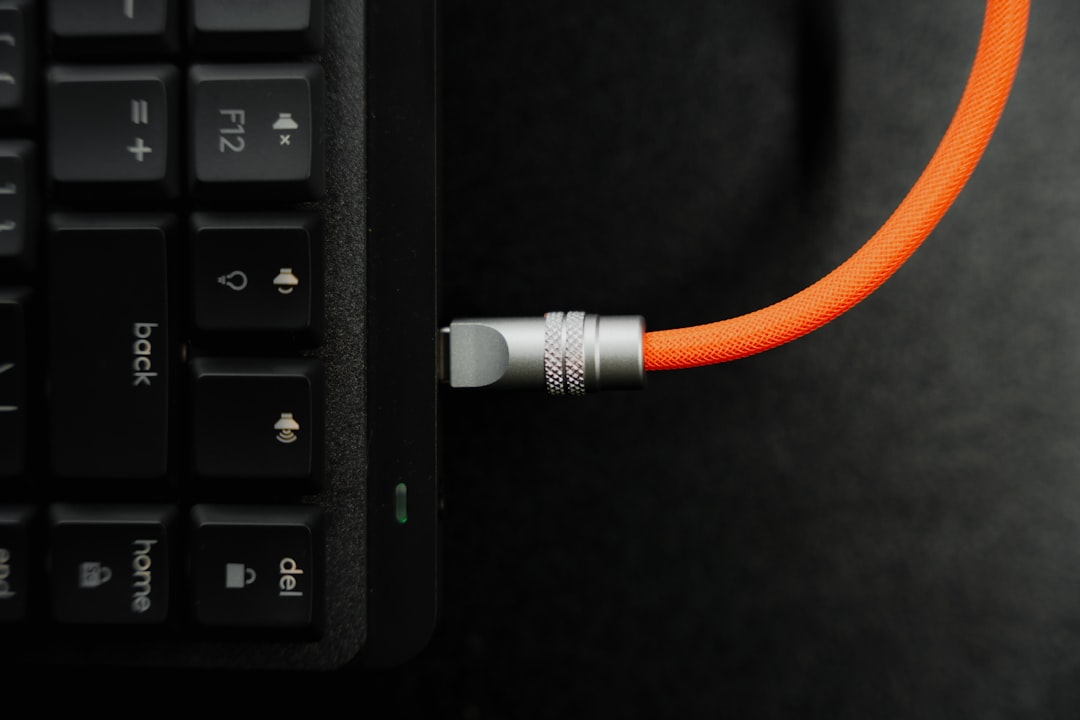
What About USB-C?
Hold on — there’s another player in town.
USB-C is becoming more popular. Many laptops and phones now use it. It can carry power, data, video, and audio — all at once!
Some USB-C ports use DisplayPort Alt Mode to send video signals. That means they act like a tiny DisplayPort. Neat, right?
So if your device supports it, a USB-C to DisplayPort cable might be your best option.
Do You Need Adapters?
Got a monitor with DisplayPort and a laptop with HDMI? Don’t panic.
You can use adapters like:
- HDMI to DisplayPort
- DisplayPort to HDMI
- USB-C to DisplayPort or HDMI
Just make sure the adapter works in the direction you need!
Final Thoughts
In the end, the best cable depends on what you’re doing:
- Just watching movies? Go HDMI.
- Playing high-performance games? Pick DisplayPort.
- Only have USB-C? Try a USB-C adapter.
Simple as that!

So the next time you’re setting up a new monitor or TV, you’ll know exactly what to do. No more guesswork. Just plug, play, and enjoy the view.

