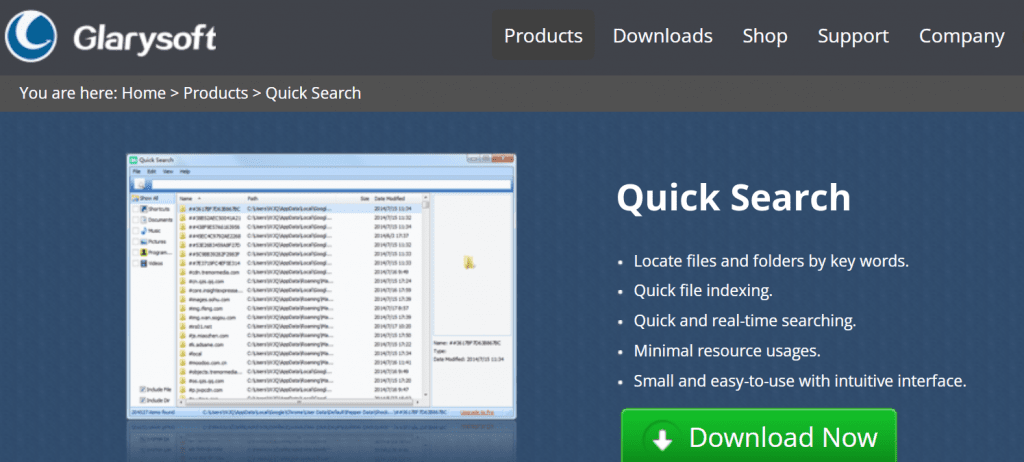Every time you browse the web, use Google Maps, speak to your Google Assistant, or watch YouTube videos, you’re generating a trail of data. This data is immensely useful for personalizing your digital experience—but to ensure transparency and privacy, Google has given users a powerful dashboard known as Google Activity Controls. This set of tools allows you to fine-tune how your online activity is collected, stored, and used. Understanding and managing these settings is essential in today’s digital world.
What Are Google Activity Controls?
Google Activity Controls is a section within your Google Account settings that allows you to manage how Google saves information about your usage across its services. This includes your web searches, location data, voice commands, app usage, and even your YouTube history. The main goal of these controls is to help you customize your Google experience while maintaining control over your data.
Let’s walk through the features that Google Activity Controls offer and how you can use them to take control of your personal information.
Accessing Your Google Activity Controls
To begin managing your data, follow these steps:
- Go to https://myaccount.google.com/activitycontrols.
- Log in with your Google account credentials, if you haven’t already.
- You’ll be presented with a list of activity types that Google tracks. Each section will have a short description and a toggle to enable or disable tracking.
Let’s take a closer look at each category to understand what kind of data is being stored and why.
Types of Activity Controls
1. Web & App Activity
This setting is perhaps the most comprehensive. If enabled, Google saves your activity on websites and apps that use Google services. This includes search history, app usage, and interactions with services like Gmail and Google Assistant.
Why it matters: Turning on this setting helps Google give you more personalized experiences such as faster searches, helpful suggestions, and more relevant ads.
- Includes: Searches in Google, interactions with Google services, app usage data
- Can be paused: Yes
- Can be auto-deleted: Yes (after 3, 18, or 36 months)
2. Location History
When this feature is on, Google records your location history from mobile devices where you’re signed in. This data allows Google to map out your journey history, favorite places, and visited locations.
Why it matters: This helps with services like real-time traffic updates on Google Maps, location-based reminders, and suggestions tailored to where you spend your time.
- Includes: GPS coordinates, travel routes, visited businesses
- Can be paused: Yes
- Can be auto-deleted: Yes
Remember: Disabling this does not turn off location tracking entirely, as some apps may still use your real-time location during use.
3. Device Information
With Device Information turned on, Google captures data about your devices, such as contacts, calendars, apps, and device sensors.
Why it matters: Google uses this to improve device syncing and recommendations, especially across Google services such as Assistant, Calendar, or Contacts.
- Includes: Contacts, app lists, device settings
- Can be paused: Yes
4. Voice & Audio Activity
This setting saves audio recordings whenever you interact with Google Assistant or use voice search. Google uses these recordings to improve speech recognition over time.
Why it matters: It significantly enhances voice or Assistant responses, especially in noisy environments or with distinctive accents.
- Includes: Voice commands, audio search files
- Can be paused: Yes
5. YouTube Search History
This setting tracks all your searches within YouTube, helping tailor the video recommendations you see when you browse YouTube’s homepage.
Why it matters: You’ll receive more tailored content recommendations, and YouTube’s memory of your preferences will be deeper and more useful.
- Includes: Search terms within YouTube
- Can be paused: Yes
- Can be auto-deleted: Yes
6. YouTube Watch History
This logs which videos you’ve watched on YouTube. When you enable this setting, Google learns more about your content preferences over time.
Why it matters: The platform can improve content suggestions, resume videos you didn’t finish, and avoid suggesting videos you’ve already seen.
- Includes: Watch history across devices
- Can be paused: Yes
- Can be auto-deleted: Yes
How to Manage or Delete Your Activity
Once you know what data is being stored, managing or deleting it is straightforward. On the main Activity Controls page, each category includes shortcuts to “Manage Activity.” Clicking this link allows you to:
- View past activities in reverse chronological order
- Delete individual entries using the “X” icon
- Apply filters to find specific data or time periods
- Delete activity by date or category
You can control whether data is deleted automatically. Scroll down to find “Auto-delete” settings and select whether you’d like data older than 3, 18, or 36 months to be deleted automatically. Setting up auto-delete keeps your account more private without losing all personalization benefits.
Advanced Privacy Options
In addition to Activity Controls, Google also offers a broader set of tools to manage your privacy:
- Ad Personalization: Decide whether Google can use your data to customize ads you see across the web.
- Security Checkup: Review third-party access, device usage, and other suspicious activity to protect your account.
- Privacy Checkup: A guided walk-through of your most important account-level privacy settings.
You can access these tools by visiting your Google Account settings.
Tips to Maximize Privacy While Using Google
- Pause activities you don’t need: Not everybody wants location history or device syncing turned on.
- Use Incognito Mode: In Chrome and YouTube, this helps reduce the trace of your session.
- Sign out when using shared devices: Keeps your data safe from other users on the same device.
- Review activity regularly: Make it a habit to check your stored data every few months.
Final Thoughts
Google Activity Controls give you a powerful lens into how your data is being captured and utilized. Whether you want maximum personalization or tighter privacy, these settings put the decision in your hands. The best part? You can strike a balance—leveraging the convenience of Google’s vast ecosystem without surrendering complete control over your digital footprint.
As with all digital tools, staying informed and vigilant is key. Google Activity Controls empower users not just to understand what’s happening behind the scenes, but to shape it to their preferences. So go ahead—log in, review your settings, and take charge of your online presence today.